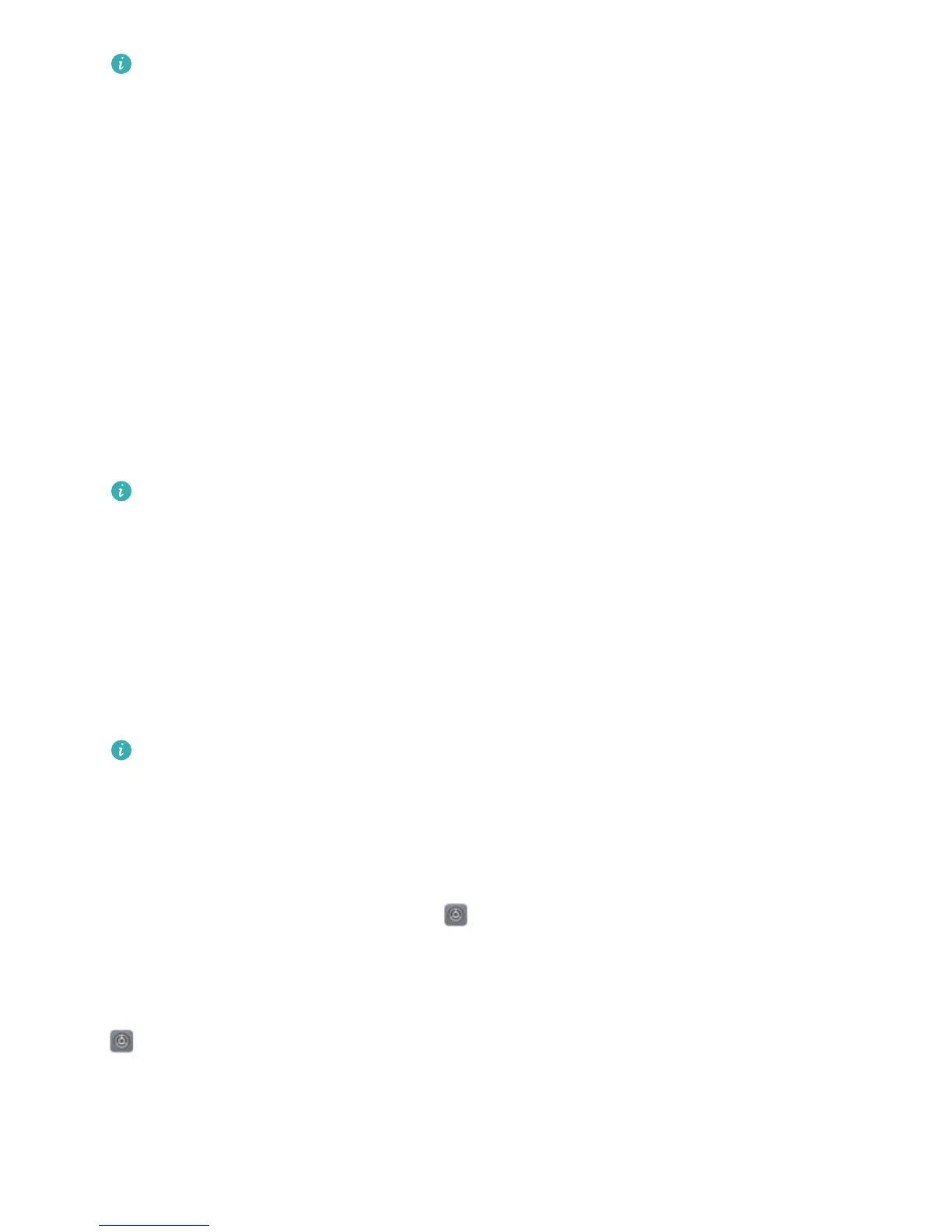l Unlock your device using a ngerprint: If your device supports ngerprint unlock, this is the
r
ecommended unlock method. Using a ngerprint is a secure and quick way to unlock the
device. After setting a lock screen password, touch Enroll in the dialog box that pops up and
follow the onscreen prompts to enroll your ngerprints.
l For security reasons, please do not disable the lock screen password: A lock screen
password prevents unauthorized access to your device. For the security of your device, do not
select Disable lock screen password as the screen lock method.
l Regular password prompts help you to remember your password: If you have not
entered your screen lock password for 3 days, the system will require that you enter the
password to unlock your device.
Lock the Screen to Quickly Secure Your Phone
If you don't use your Phone for a set period of time, the scr
een will turn off and lock. As long as the
screen stays on, you can use your Phone without needing to unlock the screen. Lock your screen
when you are not using your Phone to protect your privacy and prevent mistaken inputs.
Set a lock screen password to help protect your privacy. You can lock your device in the following
ways:
Lock the screen instantly with the Power button: Pr
ess the Power button to lock the screen at
any time.
Lock the screen with one-touch screen lock: Pinch two ngers together on the home screen to
enter the editing screen. Touch Widgets > Screen Lock and add the Screen Lock widget to your
home screen. This helps reduce wear and tear on your power button. After leaving the home screen
editing mode, touch the Screen Lock widget to instantly lock your screen. To lock your screen this
way, rst switch to the home screen page where the Screen Lock widget is located.
You can swipe up from the bottom of the Magazine unlock screen to display the Magazine unlock
shortcut panel and use widgets such as r
ecorder, calculator, and ashlight.
Enable Always Display Information
Always display information lets you check a host of information such as the date, time, battery level,
and notications without ever turning the screen on.
Enable Always display information: Open
Settings, go to Home scr
een & wallpaper >
Always on display, and toggle on the Always on display switch.
Set schedules for Always display information: You can set your Phone to enable Always display
information during certain time periods each day. When always display information is disabled, open
Settings, go to Home scr
een & wallpaper > Always on display. Congure the Start time and
End time as needed.
Home Screen
40
