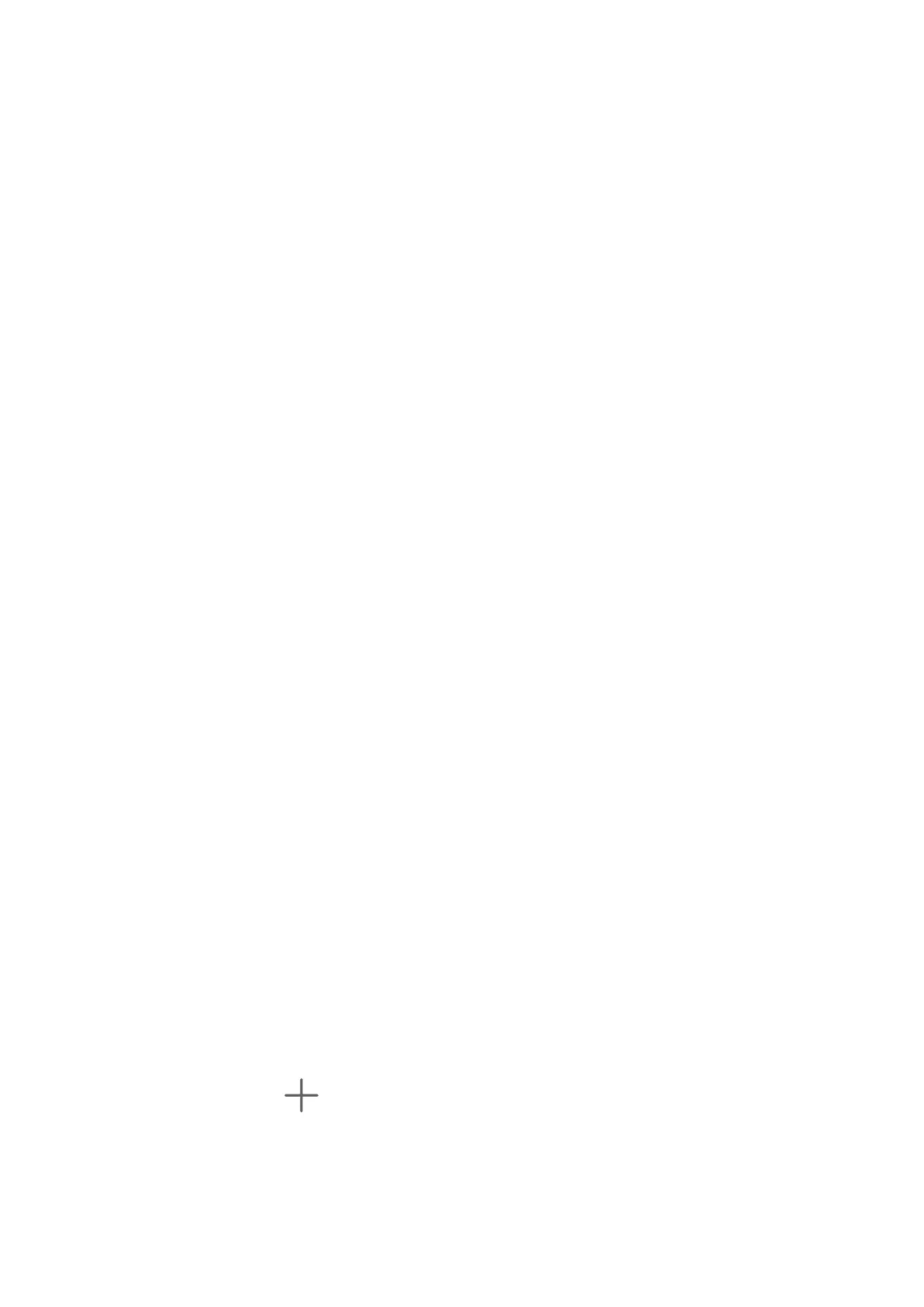3 If the VPN server does not have a DNS address, touch Show advanced options and enter
the DNS domain, DNS server address, and forwarding route.
4 Touch Save.
5 Touch the VPN you have just set up, enter your VPN user name and password, then touch
Connect.
Home Screen&Wallpaper
Manage the Home Screen
You can customise the home screen layout to suit your device usage habits.
Move an App Icon on the Home Screen
Touch and hold an app icon until your device vibrates, then drag it to the desired position on
the home screen.
Keep Home Screen Icons Aligned
Pinch two
ngers on the home screen to access Home screen settings mode, then enable
Auto-align. With this feature enabled, empty spaces will automatically be lled when apps
are removed.
Lock Home Screen Icon Positions
Pinch two ngers on the home screen to access Home screen settings mode, then enable
Lock layout.
Select the Home Screen Layout Pattern
Pinch two ngers on the home screen, go to Home screen settings > Layout, then select a
layout pattern you prefer.
Put App Icons in Folders
For easy management of your app icons on the home screen, you can stack similar apps in a
folder and name the folder.
1 Touch and hold an app icon until your device vibrates, then drag it over another app. A
folder will automatically be created to house these two apps.
2 Open a folder, touch its name, then enter a name for it.
Add App Icons to a Folder or Remove Them
Open a folder and touch . Then you can:
• Select one or more apps, and touch OK to add them to the folder.
• Deselect one or more apps, and touch OK to remove them from the folder. If you deselect
all apps, the folder will be deleted.
Settings
42
