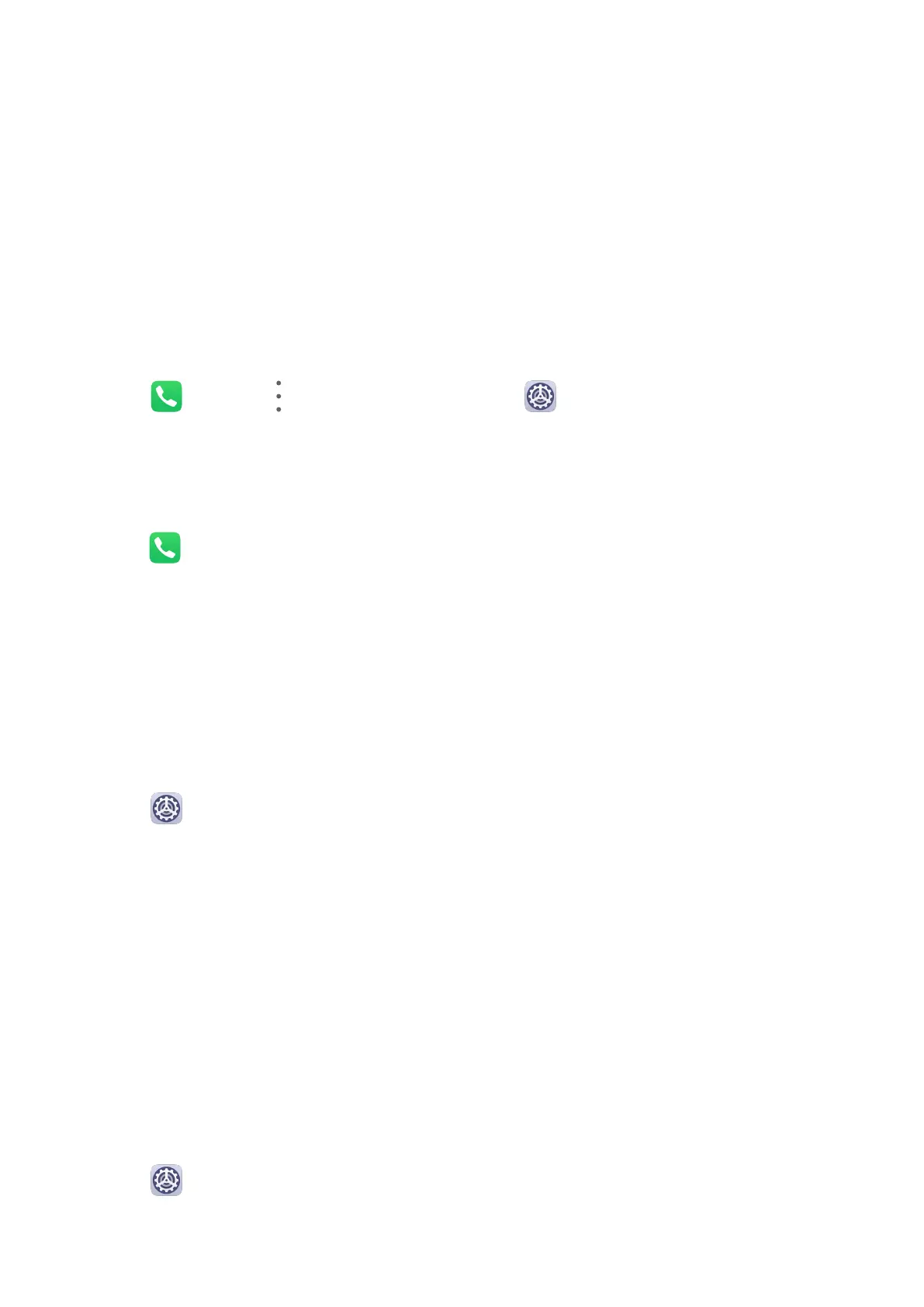2 Enable Scheduled. Your device will enter Do not disturb mode at the specied time on
Saturdays and Sundays by default.
3 Touch Scheduled to set the start time and repeat cycle.
4 You can also touch Add to set multiple start times.
Set a Ringtone for Incoming Calls
You can set your favorite music or a video as the ringtone for incoming calls.
If two SIM cards have been inserted into your device,
congure the ringtone separately for
SIM 1 and SIM 2.
Set a Music Ringtone
1 Go to
Phone > > Settings > Ringtone or Settings > Sounds & vibration >
Phone ringtone.
2 Select a system ringtone, or touch Music on device to select a local song as the ringtone.
Set a Ringtone for a Contact
1 Open Phone, touch the Contacts tab at the bottom of the screen, then select the
contact you want to set a ringtone for.
2 On the contact details screen, touch Ringtone and select a ringtone.
Set the
Notication Tone
You can set a global notication tone or set tones for specic apps, such as Notepad or
Calendar.
Set the Default Notication Tone
1 Go to Settings > Sounds & vibration, and touch Notication sound.
2 Select a preset tone, or touch Music on device to select a local song as the notication
tone.
Notications
App Badges
When new
notications arrive for an app, a badge will appear on the app icon. By default, a
numbered badge is displayed. You can also set a dot as the badge, or hide the badge for
some or all apps.
Turn O App Badges
1 Go to
Settings > Notications, and touch App icon badges.
2 Turn o the switch for some or all apps.
Settings
45
