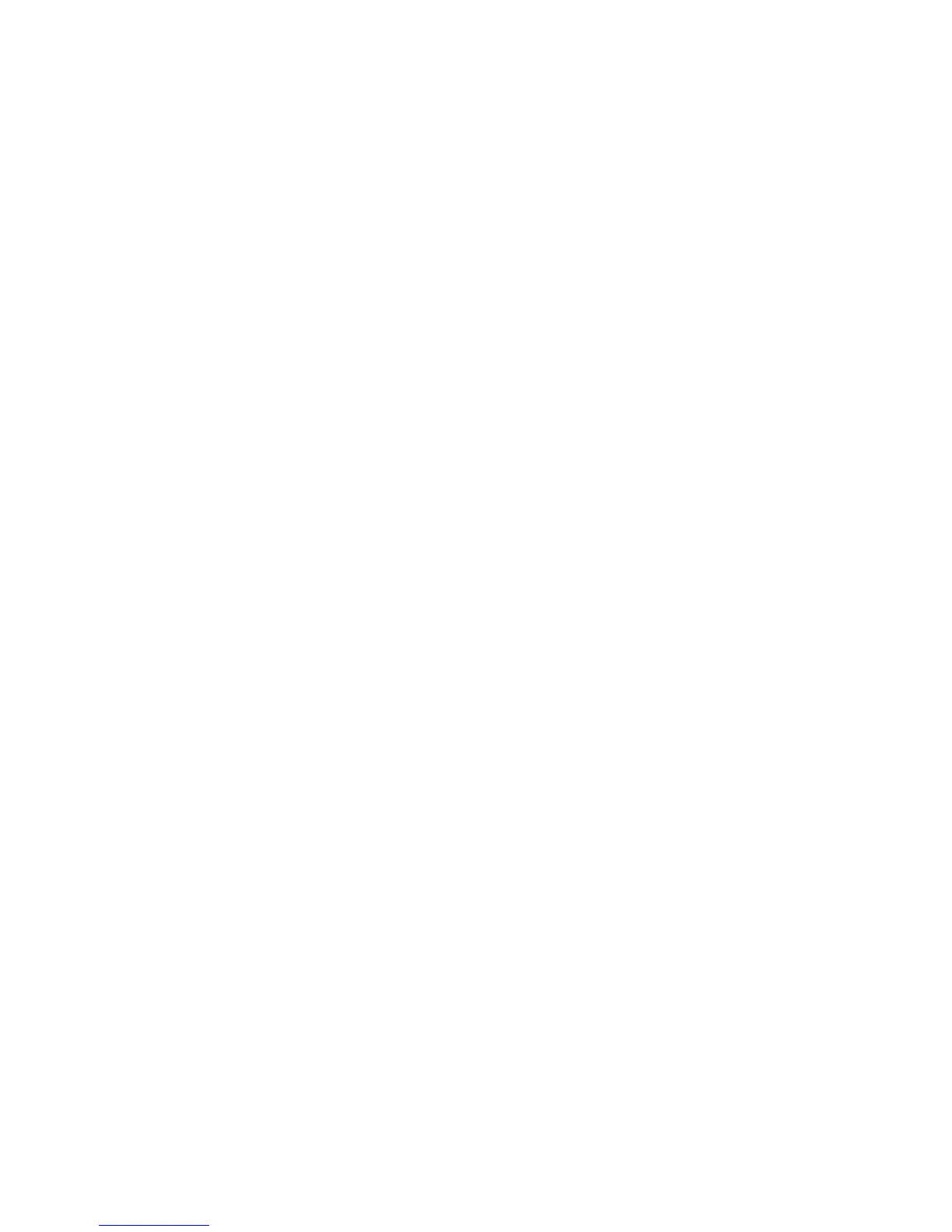4
Example: Press GoTo button until goto time is selected. Press in time increment in
minutes. Then press # key to confirm. Press Play button.
Audio Notes
Audio Notes can be recorded at any time and are assigned a numeric file name.
There are two ways to record. The first is by pressing the Record button on the right
hand side and continue pressing throughout spoken message, then release to stop
recording.
For longer messages press the record button, then press the bookmark key during the
recording to insert a bookmark. To end the recording, press the Record button
again. Press the * key to cancel the recording. Although the bookmark key was
pressed, this audio file is saved in audio notes.
Access audio notes by pressing 1 to hear your bookshelves. Press 1 until you hear
“Notes.” The number of notes you have recorded will be said. To navigate to a note
other than the last one recorded, press 5 (“Where am I?”) Navigate between play
button, 4 or 6 to play the note you want. Press 3 to delete a note and # to confirm.
Advanced Features
Bookmarks
Using Bookmarks allows you to return to a certain place easily and quickly. Options in
Bookmarks are determined by the number of times you hit the bookmark key and will
be announced as you cycle through the menu.
Go to Bookmark by pressing Bookmark key
once
, press number of bookmark, and #
key.
Insert Bookmark by pressing Bookmark key
twice
or holding the key down. Then
enter the number you wish to assign the bookmark from 1 to 99998. If you don’t select
a number, the stream will automatically assign numbers starting with 1. Press # key
or Play/Stop key to insert the bookmark. Press play to resume hearing file.
Insert Audio Bookmark by pressing Bookmark key
twice
, assign a number, press
and hold record button and release when done. An audio bookmark is stored within
bookmarks and is different then an audio note.
