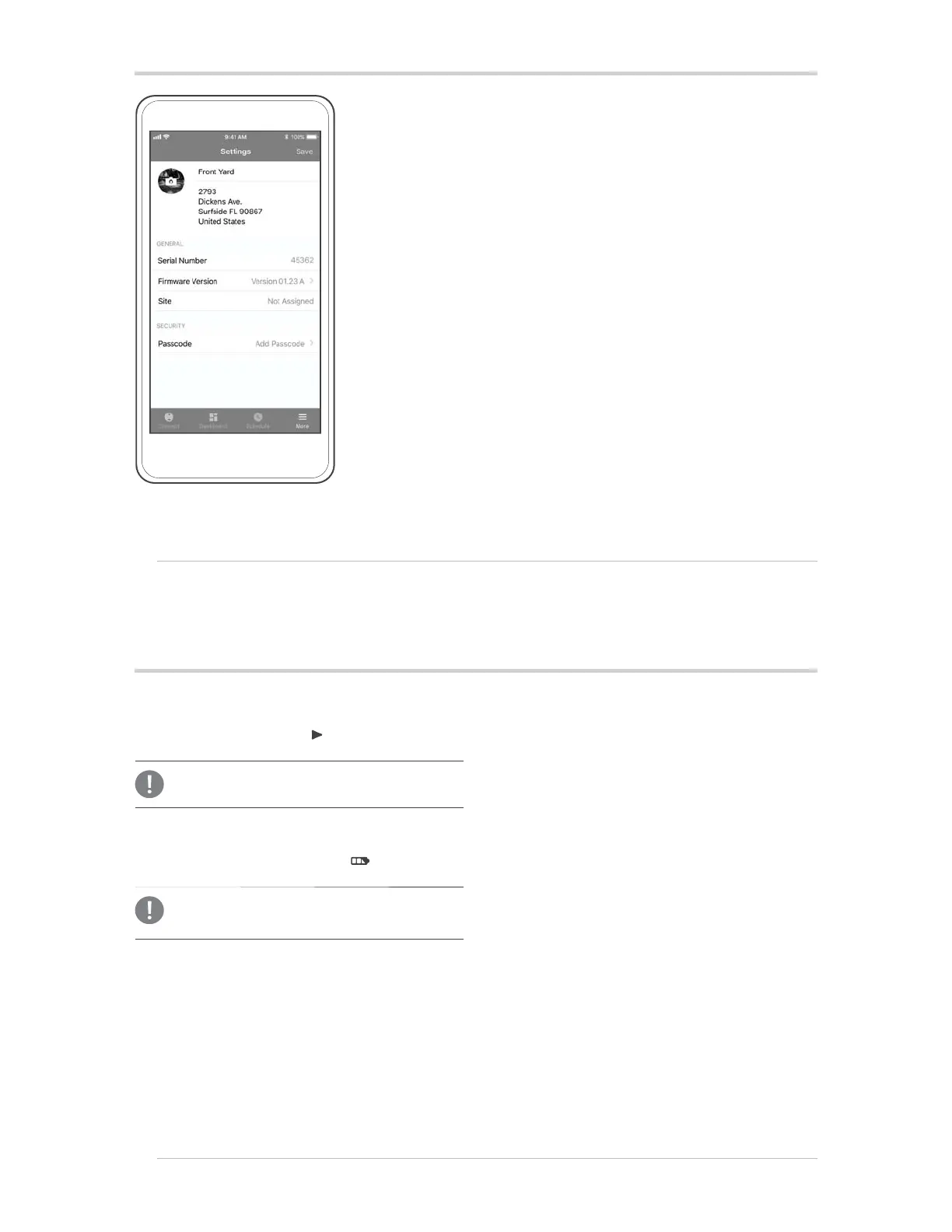Additional Settings
EN
Select the More icon and click the rst row with the default controller
name to reveal the serial number, rmware version, site, and
passcode.
1. Customize your NODE-BT: Enter the nickname, location, and
add an image. Conrm and Save.
2. Create a Passcode: Select Turn On Passcode to protect your
device. Conrm and Save.
3. Language Preferences: The app will automatically recognize
your smartphone's language preferences and if available, the
app will translate.
EN
To downgrade rmware to the previous version:
1. Remove controller batteries .
2. Wait one minute .
3. Press and Hold Start Button
while re-inserting the batteries
until Battery Check LED turns amber.
Resetting the Controller
Note:
Downgrading rmware may erase schedule and settings.
Note:
Restoring factory defaults will permanently erase schedule and
settings.
To restore controller to the factory defaults:
1. Remove controller batteries .
2. Wait one minute .
3. Press and Hold Battery Check Button
while re-inserting
the batteries until Battery Check LED turns amber.
