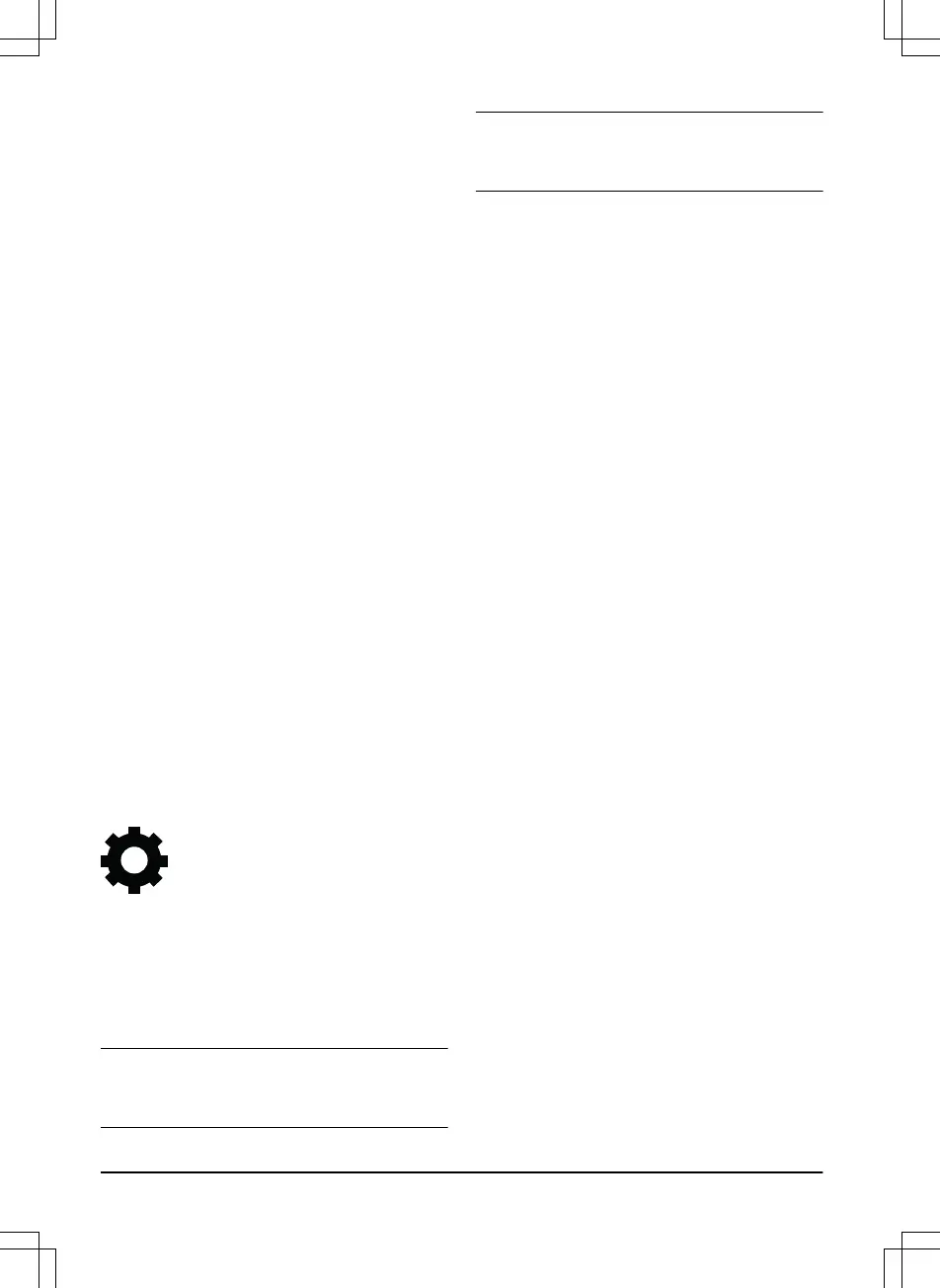4. Push
OK
.
5. Enter the new PIN code again.
6. Push
OK
.
7. Make a note of the new PIN code. Refer to
Introduction on page 3
.
3.10.5.2 To set the security level
Select 1 of 3 security levels for your product.
1. Do steps 1–3 in
To get access to the menu
on page 23
.
2. Use the multi-choice buttons to move
through the menu structure
Security >
Security level
.
3. Use the multi-choice buttons to select the
level of security.
4. Push
OK
.
3.10.5.3 To create a New loop signal
The loop signal is randomly selected to create a
unique link between the product and the charging
station. In rare cases, there may be a need to
generate a new signal, for instance if two
adjacent installations have a very similar signal.
1. Place the product in the charging station.
2. Do steps 1–3 in
To get access to the menu
on page 23
.
3. Use the multi-choice buttons to move
through the menu structure
Security > New
loop signal
.
4. Push
OK
and await confirmation that the
loop signal has been generated. This
normally takes about 10 seconds.
3.10.6 Settings
In settings you can change the general settings
to your product.
3.10.6.1 ECO mode
ECO mode
stops the signal in the boundary loop,
the guide wire and the charging station, when the
product is parked or is charging.
Note:
Use
ECO mode
to save energy and avoid
interference with other equipment, for example
hearing loops or garage doors.
Note: Push the STOP button before you remove
the product from the charging station. If not, the
product can not be started in the work area.
To set the ECO mode
1. Do steps 1–3 in
To get access to the menu
on page 23
.
2. Use the multi-choice buttons to move
through the menu structure
Settings > ECO
mode
.
3. Push
OK
.
3.10.6.2 To set the Time & Date
1. Do steps 1–3 in
To get access to the menu
on page 23
.
2. Use the multi-choice buttons to move
through the menu structure
Settings > Time
& Date
.
3. Use the number buttons to set the time and
then push
OK
.
4. Use the number buttons to set the date and
then push
OK
.
5. Use the multi-choice buttons to set the time
format and then push
OK
.
6. Use the multi-choice buttons to set the date
format and then push
OK
.
3.10.6.3 To set the language
1. Do steps 1–3 in
To get access to the menu
on page 23
.
2. Use the multi-choice buttons to move
through the menu structure
Settings >
Language.
3. Use the multi-choice buttons to select
language and then push
OK
.
3.10.6.4 To set the country
1. Do steps 1–3 in
To get access to the menu
on page 23
.
2. Use the multi-choice buttons to move
through the menu structure
Settings >
Country.
3. Use the multi-choice buttons to select
country and then push
OK
.
3.10.6.5 To reset all user settings
1. Do steps 1–3 in
To get access to the menu
on page 23
.
26
- Installation
1285 - 004 - 16.04.2020
