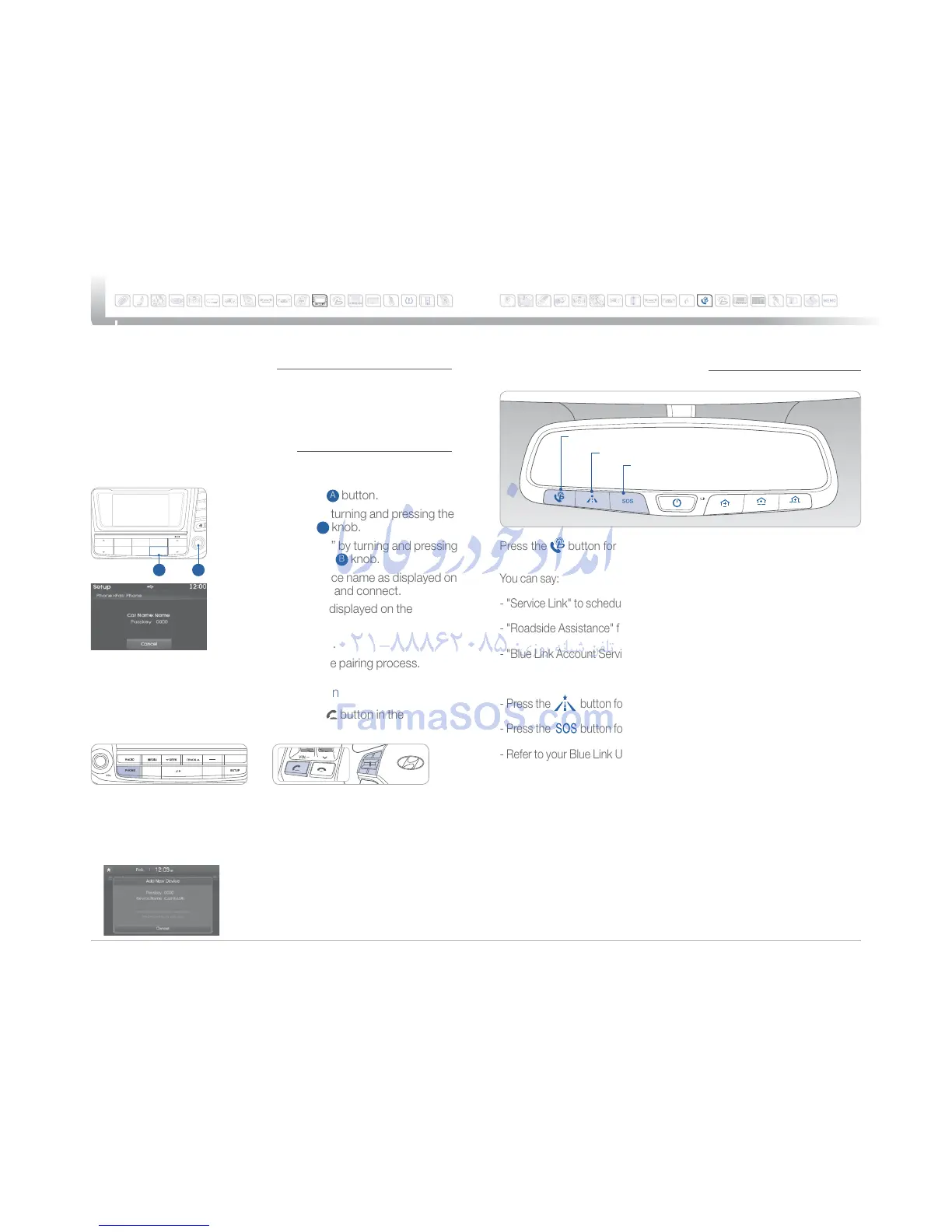Quick Reference Guide I 2524I Quick Reference Guide
TUCSON
HYUNDAI
MULTIMEDIA
Pairing tutorials, phone compatibility and operational tips can be found
through the Smart QR code by using the QR reader application on your
smart phone.
BLUETOOTH PHONE PAIRING
BLUETOOTH PHONE OPERATION
1. Press the SETUP
A
button.
2. 4FMFDUi1IPOFwCZUVSOJOHBOEQSFTTJOHUIF
TUNE / ENTER
B
knob.
3. 4FMFDUi1BJS1IPOFwCZUVSOJOHBOEQSFTTJOH
the TUNE / ENTER
B
knob.
4. Search for the device name as displayed on
your mobile phone and connect.
5. Input the passkey displayed on the
Audio screen.
6. Pairing is complete.
Phone Setup (Pairing Phone) with Audio
INFO
NAVI
BLUELINK
MAP
VOICE
MAP
NOTE: Vehicle must be parked to
complete the pairing
process.
NOTE : Vehicle must be parked to complete the pairing process.
1. Press the PHONE button in the head unit or
button in the
steering wheel remote controller.
1SFTT:&4UPTFBSDIGPS
Bluetooth phones.
4. Enter the passkey or accept
the authorization popup.
(The default passkey is 0000.)
3. Pair your car after your mobile
phone detects the Bluetooth device.
5. Connect Bluetooth.
Phone Setup (Pairing Phone) with Navigation
SEEK
RADIO MEDIA
CAT
TUNE
FILE
EN
PU
FOLDER
SETUP
CLOCK
SCANPHONE
TRACK
A B
BLUE LINK TELEMATICS SYSTEM
r404
r/BWJHBUJPO
r#MVF-JOL
Press the button for access to the voice-response menu of services.
- Press the button for Destination Search Powered by Google
®
.
- Press the
button for SOS Emergency Assistance.
- Refer to your Blue Link User’s Manual for detailed information on system
operation.
- For immediate assistance with subscription services, please call
1-855-2BLUELINK (1-855-225-8354).
Google
®
is a registered trademark of Google Inc.
You can say:
- "Service Link" to schedule a service appointment.
- "Roadside Assistance" for roadside services.
- "Blue Link Account Services" for help with your Blue Link subscription.
SEEK
RADIO MEDIA
CAT
FILE
FOLDER
SETUP
CLOCK
SCANPHONE
TRACK
VOL
USH
2
5
3 4
