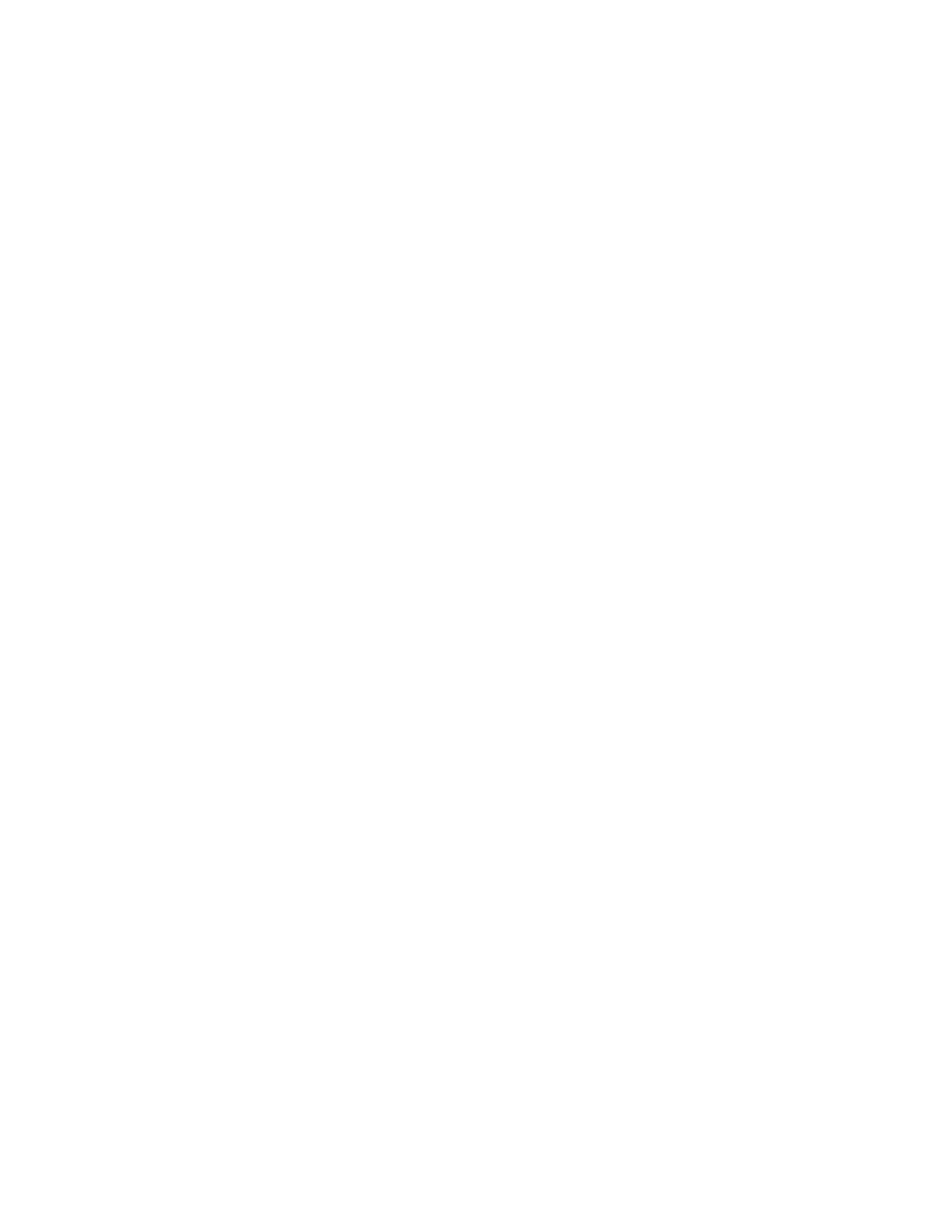console displays A6A3500C, a console search and activate operation has been requested. If the
console displays A6A3500C, repeat function 11 until the console displays A603500C.
10. Connect the console by completing the following steps:
a. Monitor the console status. After the status changes to Pending Authorization, the Service Tools
Sign-On window opens.
Note: The Service Tools Sign-On window might open behind the Operations Console window.
Resize or move the Operations Console window to locate the Service Tools Sign-On window.
b. Sign on to the Service Tools application. To sign on to the Service Tools application, enter
11111111 for the user ID and password.
c. Load the initial program and configure the system.
d. If your session does not connect, wait for the power-on process to stop on an attention or IPL
failure system reference code (SRC), such as A6005008 or B2xxxx. If the power-on stops at
A6005008, call your IBM service provider for assistance.
Note: You must configure and start an IBM i TCP interface on a second port (T2, T3, T4) before
moving the console. This action ensures that there is an alternative method to access the server.
Reset the PC to its original TCP/IP settings.
Note: The PC IP configuration must be reset before cabling the PC back to the network because the
PC is configured with the gateway IP address.
The PC and server console port (T1) can now be recabled to the network.
Continue with “Completing the server setup” on page 21.
Cabling the server and accessing the IVM:
When you install the Virtual I/O Server (VIOS) in an environment where no Hardware Management
Console (HMC) is present, the VIOS automatically creates a management partition whose interface is the
Integrated Virtualization Manager (IVM).
Note: If your system was ordered with IVM preloaded, you can install IBM i as a 'guest' of IVM.
To prepare for and install the VIOS and to enable the IVM, complete the following steps:
1. Using a serial cable that is equipped with a null modem, connect the ASCII terminal to the serial port
on the rear of the server.
2. Complete the following steps:
a. Verify that you have access to the Advanced System Management Interface (ASMI) by using the
web interface.
b. Verify that you have administrator or authorized service provider authority in ASMI.
c. Using the Web-based ASMI, change the following settings as appropriate for the type of partition
on which you are installing the Integrated Virtualization Manager:
For an AIX or Linux partition, complete the following steps to change the partition boot mode:
1) In the navigation area, expand Power/Restart Control.
2) Click Power On/Off System.
3) Select Boot to SMS menu in the AIX or Linux partition mode by boot field.
4) If you are installing the Integrated Virtualization Manager on an IBM System i
®
model, select
AIX or Linux in the Default partition environment field.
5) Click Save settings and power on.
d. Open a terminal session on the PC, using an application such as HyperTerminal, and wait for the
SMS menu to appear. Be sure that the line speed is set to 19,200 bits per second to communicate
with the system unit.
Installing the IBM Power System S814 (8286-41A) 19