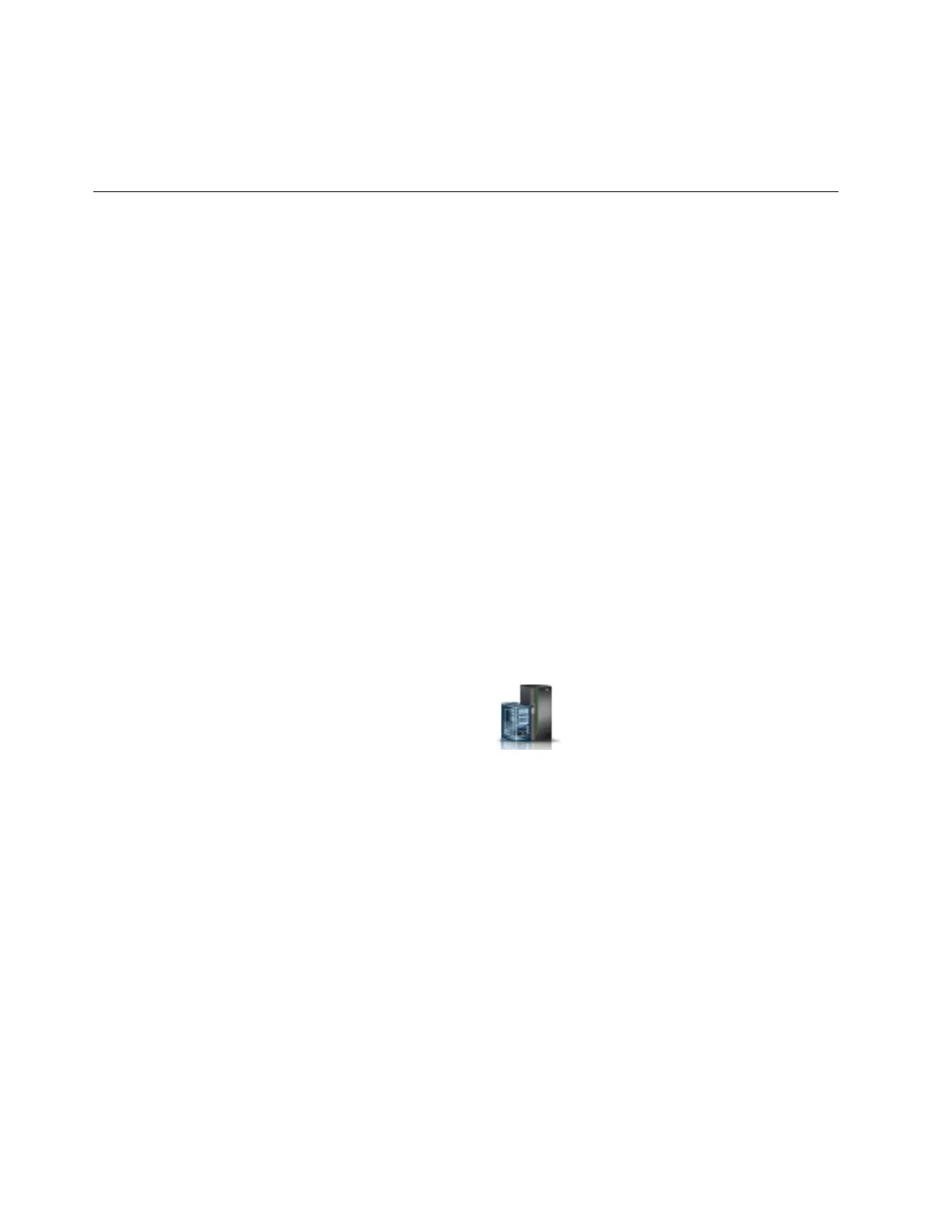The logical partition is now ready for a 5250 console session through the HMC. Tagging the I/O adapter
(IOA) in the partition profile automatically sets the console type during the next activation after the
partition profile is updated. An initial program load (IPL) does not recognize the changed partition
profile.
Connecting to a 5250 console
Learn how to connect to the 5250 console on the Hardware Management Console (HMC) so that it can
communicate with the IBM i logical partition.
To connect to the 5250 console so that it can communicate with the IBM i logical partition, you must
connect to the 5250 proxy on an HMC that is managing the managed system.
Opening a local 5250 console session from an HMC
You can open a 5250 console locally from an active logical partition or while activating an IBM i logical
partition from a Hardware Management Console (HMC).
Opening a session from an active IBM i logical partition
If your IBM i logical partition is active, you can open a 5250 console from it.
To connect to a 5250 console locally from an active logical partition, complete the following steps:
1. Select one of the following navigation options depending on the interface type of the HMC:
v If you are using an HMC Classic or HMC Enhanced interface, complete the following steps:
a. In the navigation area, expand Systems Management.
b. Expand Servers and select the server that contains the IBM i logical partition that you want to
work with.
c. In the contents pane, select the logical partition you want to work with.
v If you are using an HMC Enhanced + Tech Preview (Pre-GA) or HMC Enhanced+ interface,
complete the following steps:
a. In the navigation area, click the Resources icon , and then click All Systems.
b. Select the managed system that contains the IBM i logical partition that you want to work with.
c. Select the logical partition for which you want to change the console.
2. Right-click on the logical partition and select one of the following options:
v If you are using an HMC Classic or HMC Enhanced interface, continue with step 3.
v If you are using an HMC Enhanced + Tech Preview (Pre-GA) or HMC Enhanced+ interface, click
Consoles and then continue with step 3.
3. Choose from the following options:
v Open dedicated 5250 console: If you select this option, other users will not be able to share the
session with you.
v Open shared 5250 console: If you select this option, others can share this session with you. For
example, you could start a backup that might take several hours, and then either you or someone
else can manage it from another workstation in your office or from home.
Note: If you selected Open shared 5250 console, you must enter a session key that can be used by
another user with another 5250 emulator. If you are the first user, the session key is entered twice
to verify accuracy. You must include a numeric digit in the key. You might want to describe the task
that you are performing, for example, backup1key. With this option, you can do the following
operations:
– Share a console session
2 Power Systems: Managing the HMC 5250 console
