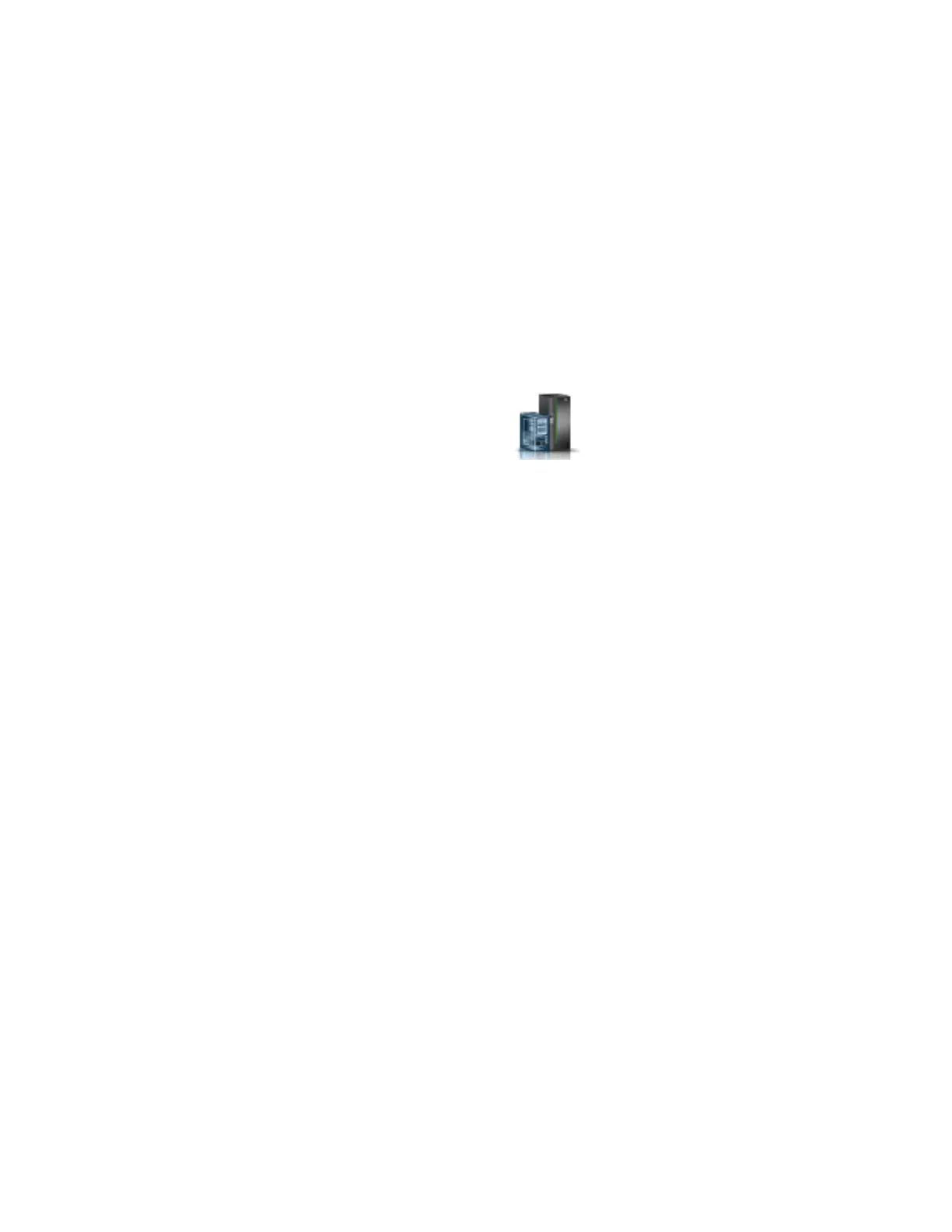– See the same logical partition console windows
– Navigate each of the logical partition console windows
Opening a session while activating an IBM i logical partition
If your IBM i logical partition is not active, you can activate it and open a 5250 console at the same time.
To open a 5250 console, complete the following steps:
1. Select one of the following navigation options depending on the interface type of the HMC:
v If you are using an HMC Classic or HMC Enhanced interface, complete the following steps:
a. In the navigation area, expand Systems Management.
b. Expand Servers and select the server that contains the IBM i logical partition that you want to
work with.
v If you are using an HMC Enhanced + Tech Preview (Pre-GA) or HMC Enhanced+ interface,
complete the following steps:
a. In the navigation area, click the Resources icon , and then click All Systems.
b. Select the managed system that contains the IBM i logical partition that you want to work with.
2. In the contents area, select the logical partition that you want to activate and for which you want to
open a 5250 console session.
3. Click Operations > tasks > Activate.
4. Select Open a terminal window or console session.
5. Click OK. The logical partition is activated and the 5250 session opens. If requested, enter a session
key.
Opening a remote 5250 console session from an HMC
Learn how to connect to a 5250 console remotely, in addition to configuring remote security and the
Hardware Management Console (HMC) firewall.
The remote support for HMC 5250 uses Secure Sockets Layer (SSL) encryption. With SSL encryption
required for all remote access to the HMC, a certificate is required to provide the keys for this encryption.
The HMC provides a self-signed certificate that allows this encryption to occur.
To connect to a 5250 console remotely, you must use one of the following emulators:
v IBM i Access Client Solutions (5250 Console)
v IBM i Access for Windows (PC5250)
v IBM Personal Communications 5250 emulator, Version 5.7 or later
Note: In the HMC remote 5250 console, you cannot use the EnableTelnetKeepalive setting, which is
available for IBM i Access for Windows Version 7.1.
To connect remotely, complete the following steps:
1. A remote HMC 5250 console can be configured for Linux, Mac, and Windows environments.
To configure an HMC 5250 console in a Linux, Mac or Windows environment, do the following:
a. Start IBM i Access Client Solutions.
b. From the main panel, select System Configurations.
c. If the system is already in the list of configured systems, select the system and then click Edit. If
the system is not already in the list of configured systems, select New. On the General tab, enter
the system's host name or IP address in the System name field.
Managing the HMC 5250 console 3
