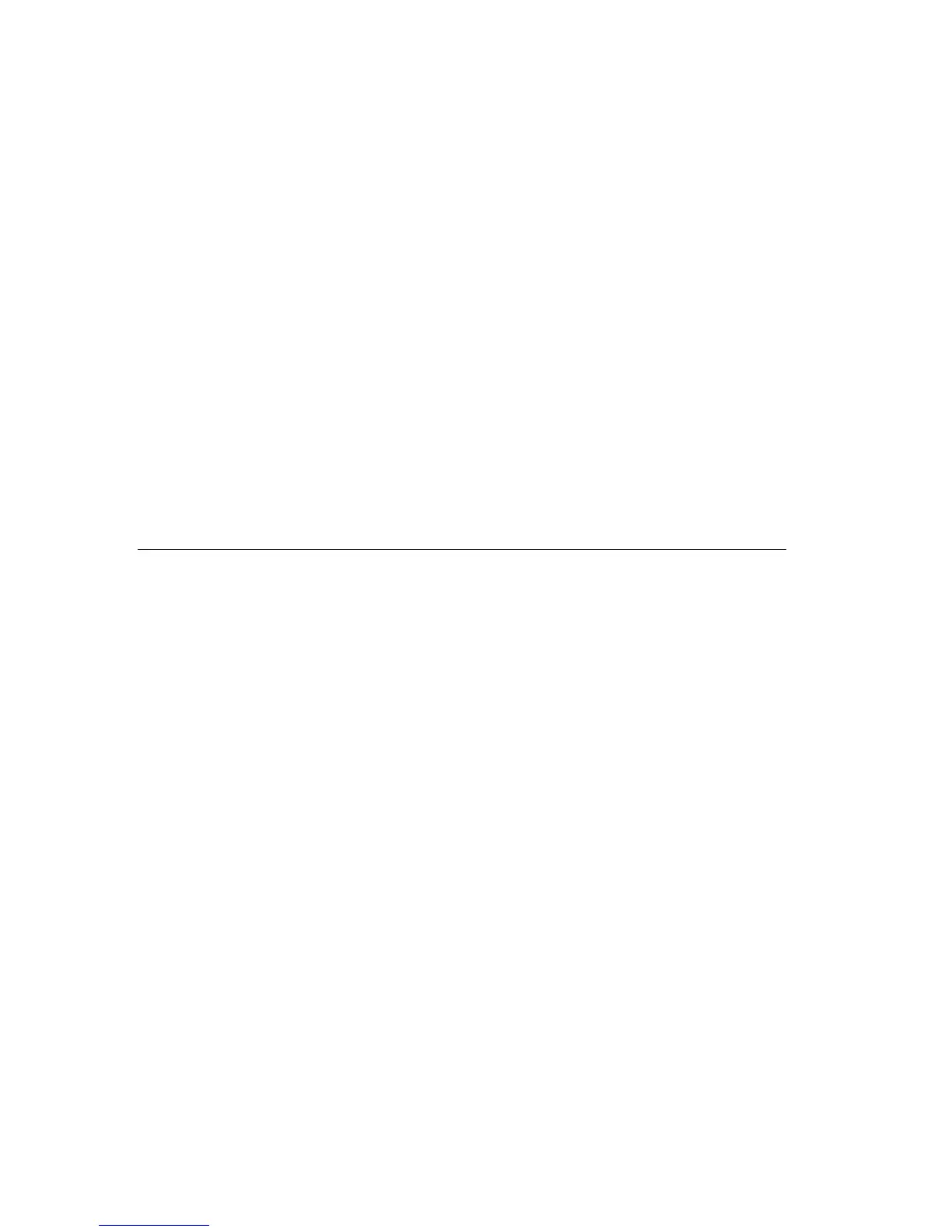3. Using the arrow keys (↓↑) select the device, and press Enter.
Using the IBM Setup Utility
To change the first device in the startup sequence, use the following procedure.
1. Turn off your computer.
2. When you turn on the computer, press and hold the F1 key until the IBM
Setup Utility menu is displayed.
3. From the IBM Setup Utility menu, select Startup or Start Options.
4. Note the device that is currently selected as the first startup device, and
write it down for future reference. You must restore this setting when you
have completed the recovery process.
5. Change the first startup device to the desired device.
6. Save the settings, and exit from the program.
7. Turn off your computer.
Note: For more information on the IBM Setup Utility program, see your User
Guide.
Recovering or installing device drivers
Before you can recover or install device drivers, your operating system must be
installed on your computer. Make sure that you have the documentation and
software media for the device.
Device drivers for IBM-installed devices are located on the computer hard disk
(usually drive C) in the ibmtools\drivers folder. The instructions for installing
device drivers (readme.txt) are also located in the ibmtools\drivers folder.
Other device drivers are on the software media that come with individual
devices.
The latest device drivers for IBM-installed devices are also available on the
World Wide Web at http://www.ibm.com/pc/support/.
To recover a device driver for an IBM-installed device, use the following
procedure:
1. Start your computer and operating system.
2. Use Windows Explorer to display the directory structure of your hard disk.
3. Open the ibmtools folder.
4. Open the drivers folder. Within the drivers folder are several subfolders
that are named for various devices that are installed in your computer (for
example, audio, video, and so on).
5. Open the appropriate subfolder.
16 NetVista
™
: Quick Reference