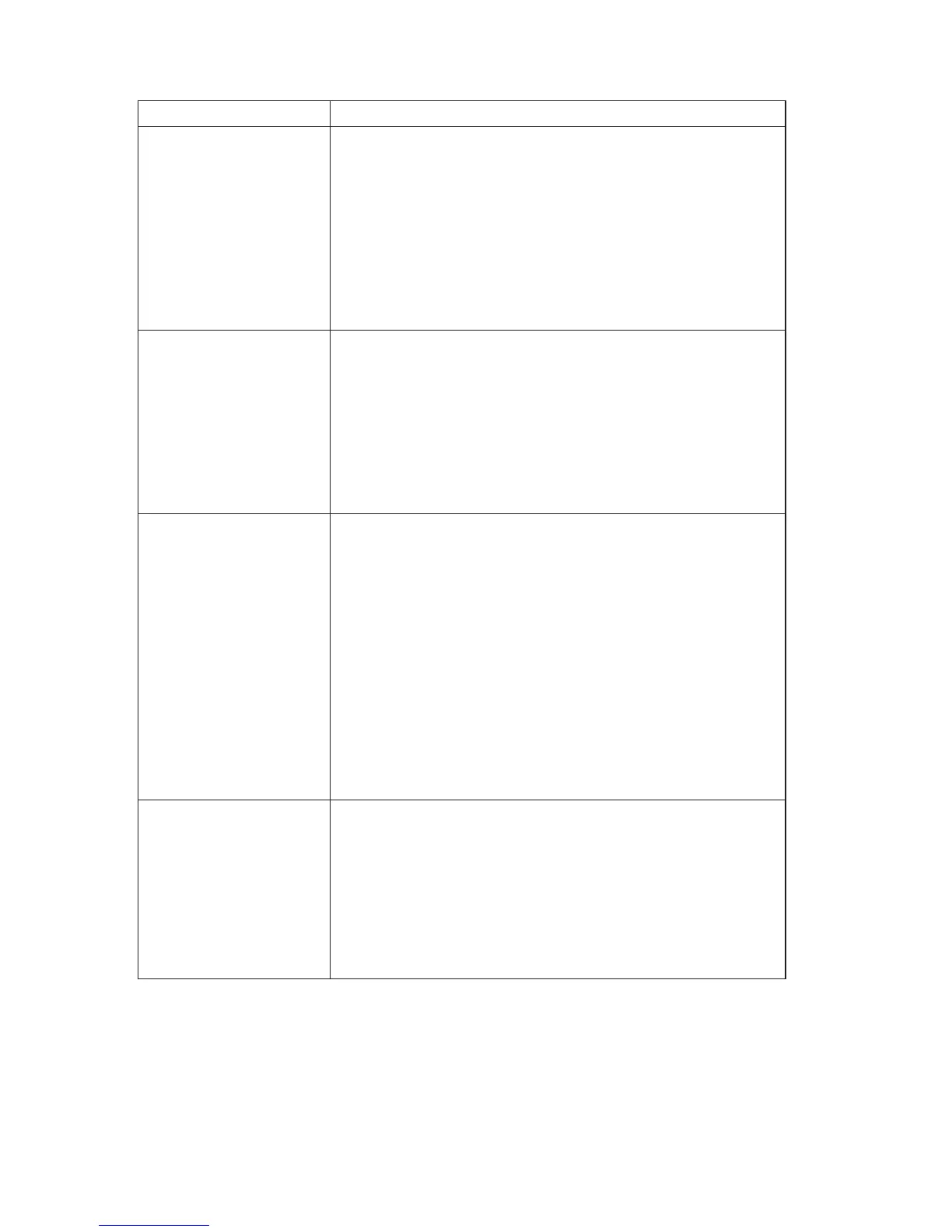Symptom Action
The keyboard does not
work. The computer
does not respond to the
keyboard.
Verify that:
v The computer and monitor are turned on and the
brightness and contrast controls are set correctly.
v The keyboard is securely connected to the keyboard
connector on the computer.
v No keys are stuck.
If you cannot correct the problem, have the computer
serviced.
The Rapid Access III
Keyboard does not work
Verify that:
v The computer is turned on.
v The keyboard is securely connected to a USB connector on
the rear of the computer.
v No keys are stuck.
If you cannot correct the problem, have the computer
serviced.
The Rapid Access III
Wireless Keyboard does
not work.
When the wireless receiver is installed, a software utility
provides status icons and help information in the lower-right
corner of your desktop, just above the default Windows task
bar. Click ? (help) to find more information about the
wireless keyboard.
v Verify that the computer is turned on and the brightness
controls are set correctly.
v Verify that no keys are stuck.
v Change the batteries in the keyboard.
v Change the channel on the keyboard.
If you cannot correct the problem, have the computer
serviced.
The mouse does not
work. The computer
does not respond to the
mouse.
Verify that:
v The computer and monitor are turned on and the
brightness and contrast controls are set correctly.
v The mouse is securely connected to the mouse connector
on the computer.
If you cannot correct the problem, have the computer
serviced.
20 NetVista
™
: Quick Reference