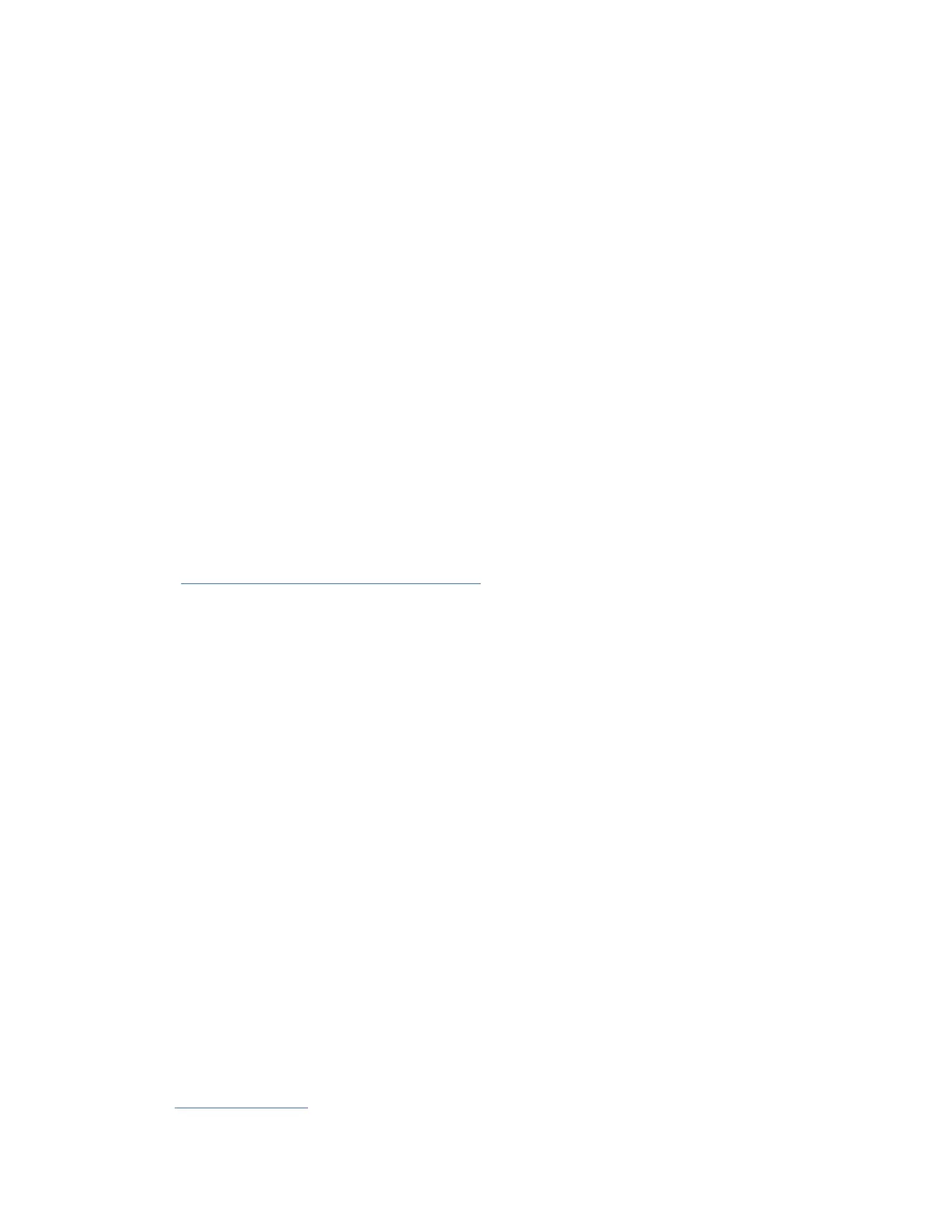Completing the server setup by using an HMC
Perform these tasks to complete the server setup by using a Hardware Management Console (HMC). You
can also begin to use virtualization to consolidate multiple workloads onto fewer systems to increase
server use, and to reduce cost.
Before you begin
To manage POWER10 processor-based systems, the HMC must be at version 10 release 1.0, or later.
About this task
If your system was preinstalled with an operating system, you must exit manufacturing default
conguration (MDC) mode so that you can open a console and access your operating system. To exit
MDC mode, complete the following steps:
1. Select Resources > All Systems.
2. Select System > Actions > View System Partitions.
3. Under Properties, select General Settings
4. Select Power On Parameters and set the Partition Start Policy to User-Initiated.
To complete the server setup by using an HMC, complete the following steps:
Procedure
1. Change the managed system passwords by completing the following steps:
For more information about setting passwords for the managed system by using the HMC,
see Setting passwords for the managed system
(http://www.ibm.com/support/knowledgecenter/
POWER10/p10hai/p10hai_setpassword_enh.htm).
2. Update the time of day on the managed system by using the Advanced System Management Interface
(ASMI).
To access ASMI by using the HMC, complete the following steps:
a. In the contents area, select the managed system.
b. Select Actions > View All Actions > Launch Advanced System Management (ASM).
c. Log on to the ASMI by using the administrator user ID and password.
d. Select System Cong > Time of Day.
e. Adjust the time of day.
f. Select Save Settings.
3. Check the rmware level on the managed system.
a. In the navigation area, click Updates.
b. In the contents area, select the managed system.
c. Select Actions > Updates > Change Licensed Internal Code > for the Current Release.
d. Select View system information and then click OK.
e. In the Specify LIC Repository window, select None - Display current values and then click OK.
f. Record the level that appears in the EC Number eld and the Activated Level eld. For example, if
the EC Number is 01EM310 and the Activated Level is 77, the rmware level is 01EM310_77.
4. Compare your installed rmware level with available rmware levels. If necessary, update your
rmware levels.
a. Compare your installed rmware level with available rmware levels. For more information, see the
Fix Central website (http://www.ibm.com/support/xcentral).
b. If necessary, update your managed system rmware levels. In the navigation area, select Updates.
10
Power Systems: Installing the IBM Power S1014 (9105-41B)
