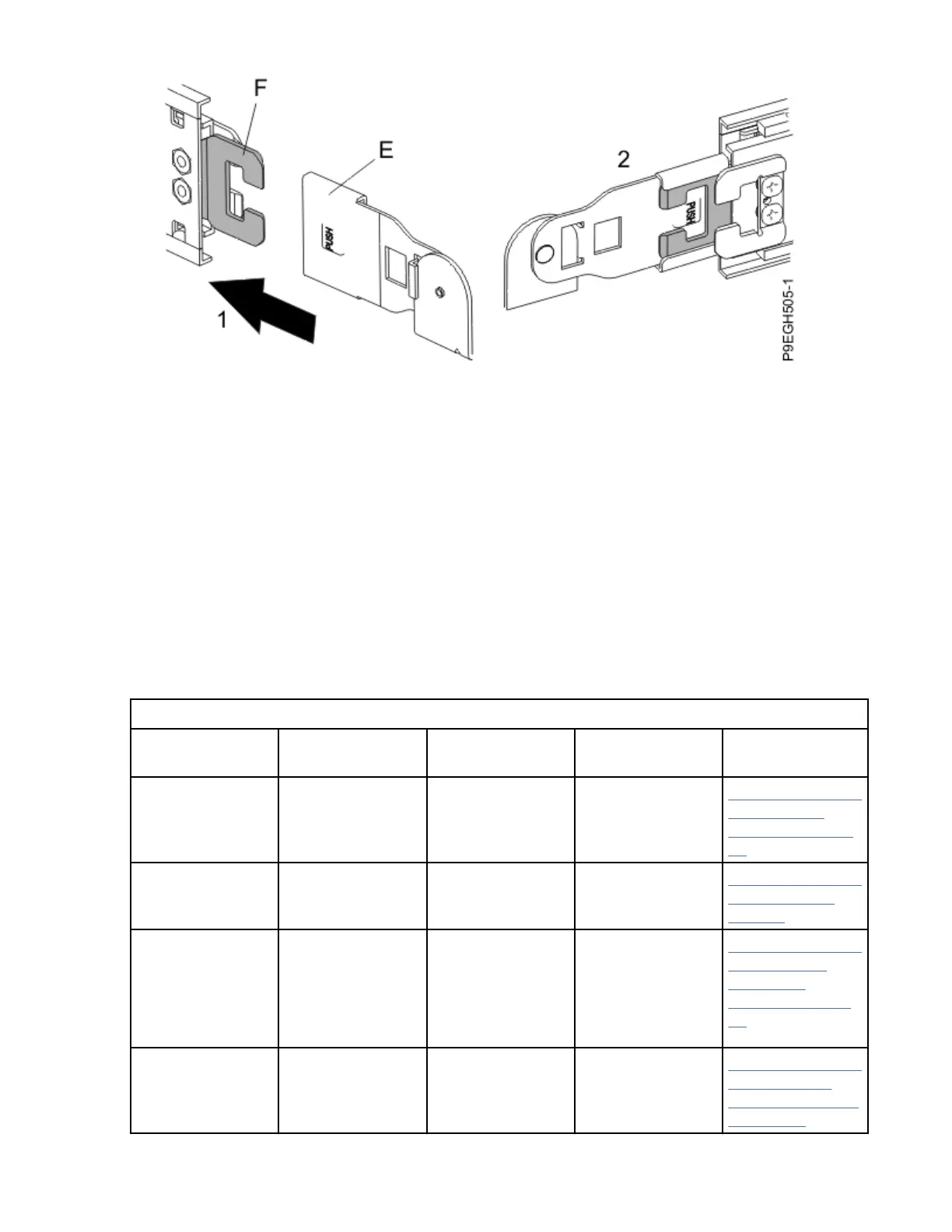Figure 11. Attaching the extension tab to the cable management arm to the outer cable management
arm tab
5. To route the cables through the cable management arm, press the latches on the cable management
arm to open the baskets, route the cables through the arm, and then re-latch the baskets until they are
fully seated.
Cabling the server and setting up a console
Your console, monitor, or interface choices are guided by whether you create logical partitions, which
operating system you install in your primary partition, and whether you install a Virtual I/O Server (VIOS)
in one of your logical partitions.
Determining which console to use
Your console, monitor, or interface choices are guided by whether you create logical partitions, which
operating system you install in your primary partition, and whether you install a Virtual I/O Server (VIOS)
in one of your logical partitions.
Go to the instructions for the applicable console, interface, or terminal in the following table.
Table 1. Available console types
Console type Operating system Logical partitions Cable required
Cabling setup
instructions
ASCII terminal AIX
®
, Linux
®
, or
VIOS
Yes for VIOS, no for
AIX and Linux
Serial cable
equipped with a
null modem
“Cabling the server
with an ASCII
terminal” on page
13
Hardware
Management
Console (HMC)
AIX, IBM i, Linux,
or VIOS
Yes Ethernet (or cross-
over cable)
“Cabling the server
to the HMC” on
page 14.
Operations Console IBM i Yes
Use your
Operations Console
to manage existing
IBM i partitions.
Ethernet cable for
LAN connection
“Cabling the server
and accessing
Operations
Console” on page
15
Keyboard, video,
and mouse (KVM)
Linux or VIOS Yes Monitor and USB
cables equipped
with KVM
“Cabling the server
with keyboard,
video, and mouse”
on page 18
12 Power Systems: Installing the IBM Power System S922 (9009-22A and 9009-22G), IBM Power System
H922 (9223-22H), or IBM Power System H922S (9223-22S)
