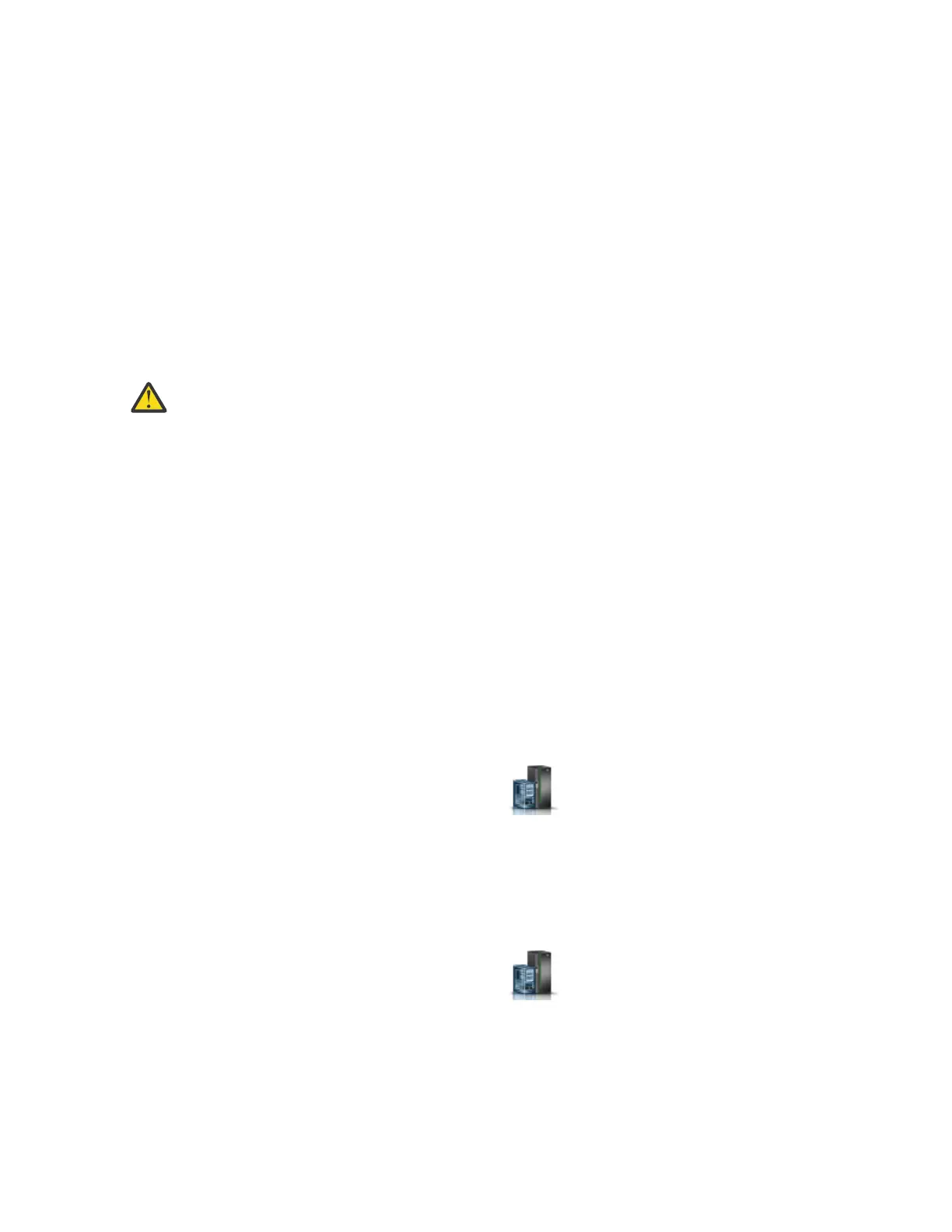The system power setting is displayed.
5. Specify the settings as required and click Save settings and power off.
The system power turns off, the power-on light begins to slowly flash, and the system goes into a
standby state.
6. Set the power switches of any devices that are connected to the system to off.
Stopping a system by using the HMC
You can use the Hardware Management Console (HMC) to stop the system or logical partition.
About this task
By default, the managed system is set to power off automatically when you shut down the last running
logical partition on the managed system. If you set the managed system properties on the HMC such that
the managed system does not power off automatically, you must use this procedure to power off your
managed system.
Attention: Ensure that you shut down the running logical partitions on the managed system before
you power off the managed system. Powering off the managed system without shutting down the
logical partitions rst causes the logical partitions to shut down abnormally and can cause data
loss. If you use a Virtual I/O Server (VIOS) logical partition, ensure that all clients are shut down or
that the clients have access to their devices by using an alternative method.
To power off a managed system, you must be a member of one of the following roles:
• Super administrator
• Service representative
• Operator
• Product engineer
Note: If you are a product engineer, verify that the customer has shut down all active partitions and has
powered off the managed system. Continue with the procedure only after the status of the server
changes to Power Off.
Procedure
1. You must shut down all the active logical partitions before powering off the system. To shut down
logical partitions for a specic system, complete the following steps:
a) In the navigation area, click the Resources icon , and then click All Systems.
b) Click the system name for which you want to shut down partitions.
c) Select the logical partitions that you want to shut down.
d) In the content pane, click Actions > Shutdown.
e) Click Finish.
2. To power off the system, complete the following steps:
a) In the navigation area, click the Resources icon
, and then click All Systems.
b) Select the system that you want to power off.
c) In the content pane, click Actions > View All Actions > Power Off.
d) Click Finish.
Reference information
39