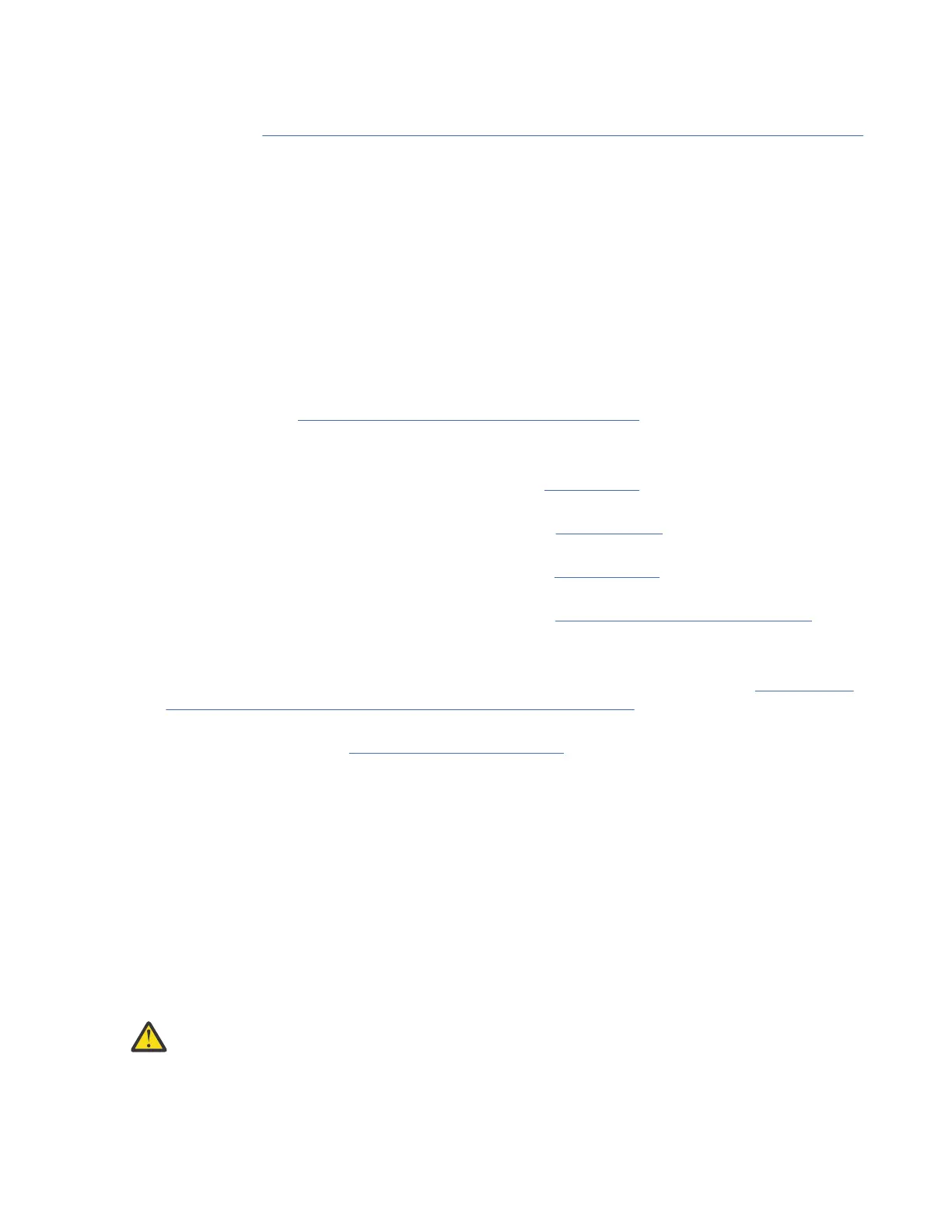a. In the ASMI interface, select System Conguration > Speculative Execution Control.
b. Choose the control option that you want to use. For more information about Speculative Execution
Control, see Protecting your POWER9 servers against the “Spectre” and “Meltdown” vulnerabilities
(http://www.ibm.com/support/knowledgecenter/POWER9//p9hby/
p9hby_speculative_execution_control.htm)
4. To start a system, complete the following steps:
a. Open the front door of the managed system.
b. Press the power button on the control panel.
The power-on light begins to flash faster.
a. The system cooling fans are activated after approximately 30 seconds and begin to accelerate to
operating speed.
b. Progress indicators appear on the control panel display while the system is being started.
c. The power-on light on the control panel stops flashing and remains on, indicating that the system is
powered on.
For instructions, see Starting a system that is not managed by an HMC (www.ibm.com/support/
knowledgecenter/POWER9/p9haj/startsysnohmc.htm).
5. Install an operating system and update the operating system.
• Install the AIX operating system. For instructions, see Installing AIX
(http://www.ibm.com/support/
knowledgecenter/POWER9/p9hdx/p9hdx_installaix.htm).
• Install the Linux operating system. For instructions, see Installing Linux (http://www.ibm.com/
support/knowledgecenter/POWER9/p9hdx/p9hdx_installlinux.htm).
• Install the VIOS operating system. For instructions, see Installing VIOS (http://www.ibm.com/
support/knowledgecenter/POWER9/p9hch/p9hch_installvios.htm).
• Install the IBM i operating system. For instructions, see Installing the IBM i operating system (http://
www.ibm.com/support/knowledgecenter/POWER9/p9hdx/p9hdx_ibmi.htm).
6. Update the system rmware, if required.
• For instructions to get rmware xes through the AIX or Linux operating system, see Getting server
rmware xes through AIX or Linux without a management console (http://www.ibm.com/support/
knowledgecenter/POWER9/p9ha5/x_rm_no_hmc_aix.htm).
• If you are using VIOS, see Updating the Virtual I/O Server (http://www.ibm.com/support/
knowledgecenter/POWER9/p9hb1/p9hb1_vios_managing_updating.htm).
7. You have now completed the steps to install your server.
Setting up a preinstalled server
Use this information to learn about setting up a IBM Power System S922 (9009-22A and 9009-22G), IBM
Power System H922 (9223-22H), or IBM Power System H922S (9223-22S) server that is preinstalled in
the rack.
Prerequisite for installing the preinstalled server
Use the information to understand the prerequisites that are required for setting up the preinstalled
server.
About this task
Attention:
• Attach an electrostatic discharge (ESD) wrist strap to the front ESD jack, to the rear ESD jack, or
to an unpainted metal surface of your hardware to prevent the electrostatic discharge from
damaging your hardware.
22 Power Systems: Installing the IBM Power System S922 (9009-22A and 9009-22G), IBM Power System
H922 (9223-22H), or IBM Power System H922S (9223-22S)
