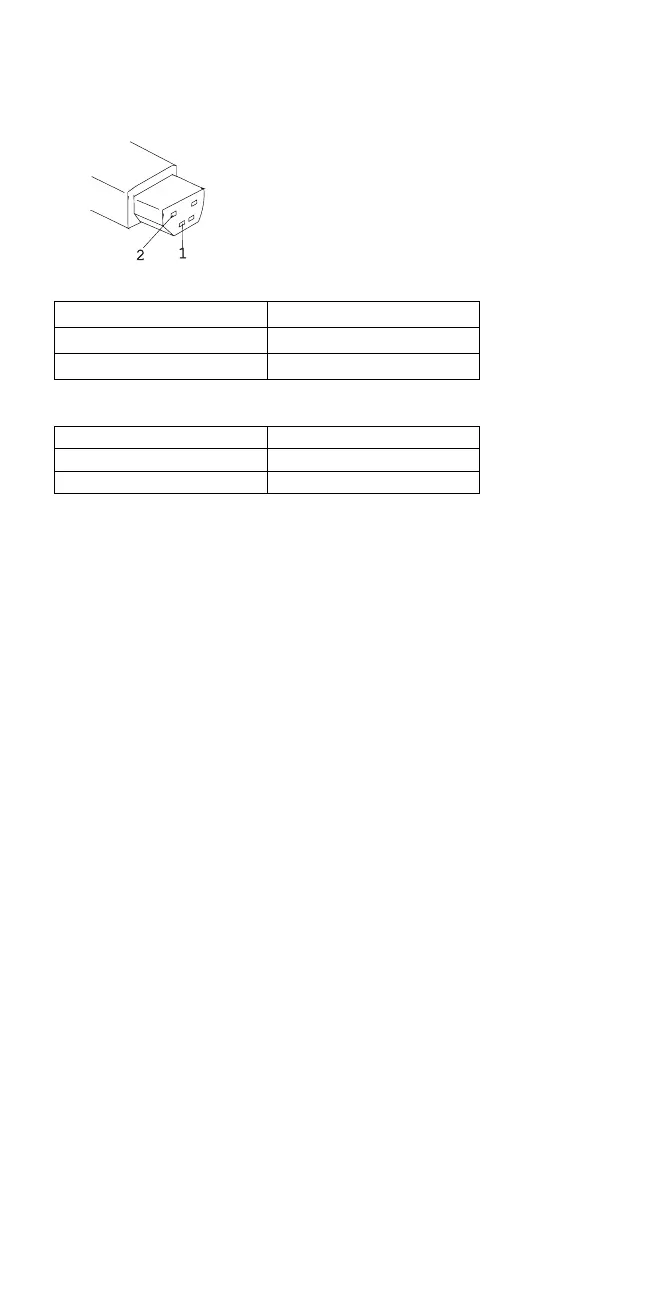AC adapter (40W)
AC adapter (35W)
If the voltage is correct, replace the system
board. If the problem is not corrected, go to
“Undetermined Problems” on page 419.
If the voltage is not correct, go to the next step.
2. Unplug the AC Adapter cable from the ac power
outlet and wait five minutes or longer to allow the
over voltage protection circuit to be fully discharged
and initialized.
3. Plug the AC Adapter cable into the ac power outlet.
4. Measure the output voltage of the AC Adapter.
5. If the voltage is still not correct, replace the AC
Adapter.
Note: An audible noise from the AC Adapter does not
always indicate a defective adapter.
Checking Operational Charging: To check
operational charging, use a discharged battery pack or a
battery pack that shows a yellow or orange battery status
indicator when it installed in the computer.
Perform operational charging. If the battery status
indicator turns orange and the battery charging indicator
turns green within two minutes, replace the AC Adapter.
Checking the Battery Pack: Battery charging will
not start until the Fuel-Gauge shows that less than 90% of
the total power remains; with this condition the battery
pack will charge to 100% of its capacity. This protects the
battery pack from being over-charged or having a
shortened life.
Before you do the following steps, check the following:
The correct battery pack is used for the model.
The storage switch set to on (|).
1. Power-off the computer.
Pin Voltage (V dc)
1 +18.0 to +21.0
2 Ground
Pin Voltage (V dc)
1 +16.0 to +1.0/−0.5
2 Ground
ThinkPad 755CE, 755CSE, 755CV, 755CX (9545) 399