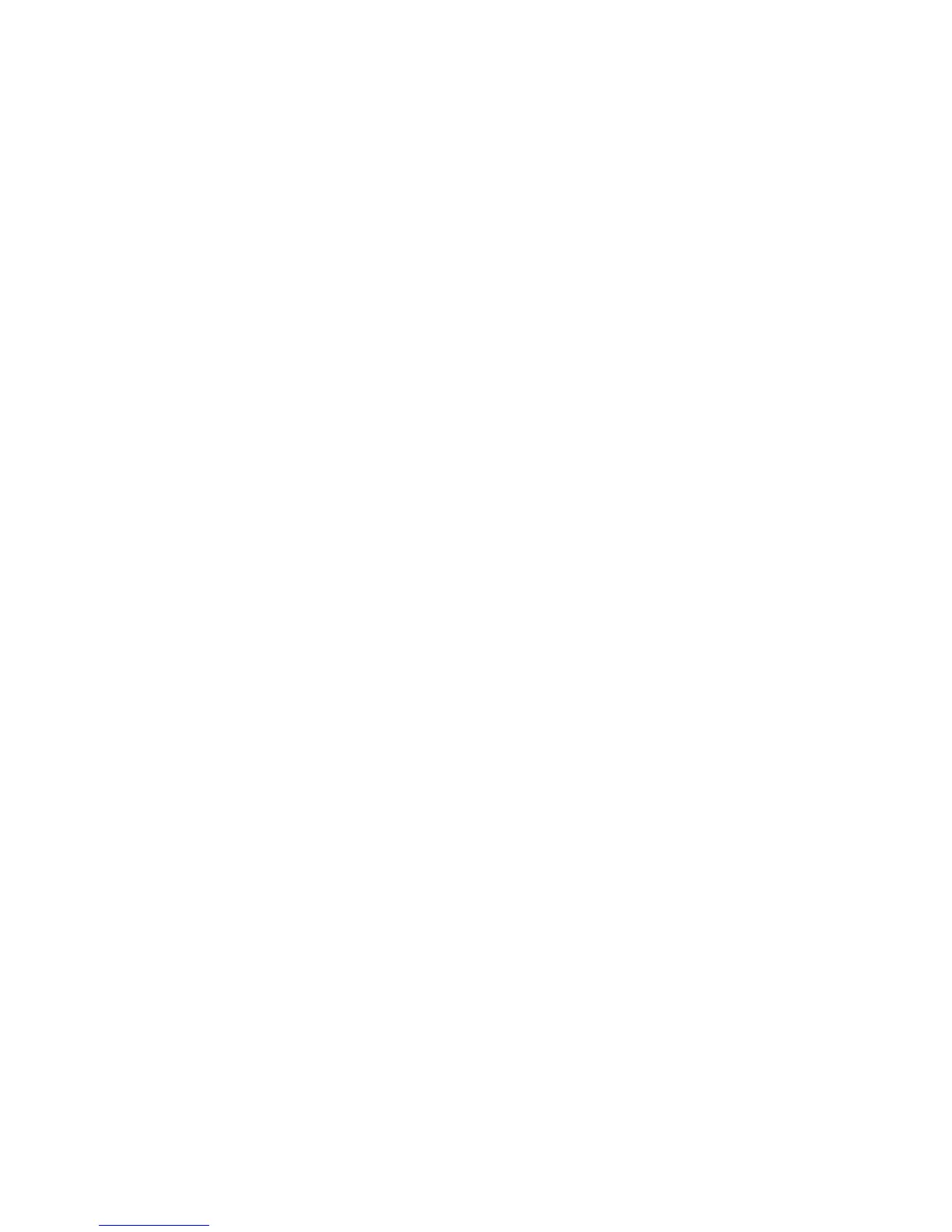Other problems
Problem: The computer locks or does not accept any input.
Solution: Your computer might lock when it enters standby mode during a
communication operation. Disable the standby timer when you are working
on the network.
To turn off the computer, press and hold the power switch for 4 seconds or
more.
Problem: The computer does not turn off with the power switch.
Solution: If the standby indicator is on and you are working under battery
power, replace the battery with a fully charged one or change your power
source to ac power.
If you still have a problem, press and hold the power switch for 4 seconds or
more; this forces the computer to turn off.
Problem: The computer does not start from a device you want, such as a
diskette drive.
Solution: Refer to the Startup menu of the IBM BIOS Setup Utility. Make
sure that the startup sequence in the IBM BIOS Setup Utility is set so that the
computer starts from the device you want.
Make sure that the device from which the computer starts is enabled by
checking there is no ! mark preceding the device name.
Problem: The computer does not respond.
Solution: IRQs for the PCI are all set as 11. The computer does not respond
because it cannot share the IRQ with other devices. Refer to the ThinkPad
Configuration Program.
Problem: Windows NT does not start; however, the message saying that
Windows NT is loading remains on the screen.
Solution: The USB setting may have been changed to Enabled. If so, it may
cause a conflict in allocating memory resources during startup. Disable the
setting, using the BIOS Setup Utility as follows:
1. Turn your computer off and then on again; then, while the message,
“Press F1 for IBM BIOS Setup Utility,” is displayed at the lower left of the
screen, press the F1 key to start the BIOS Setup Utility. The BIOS Setup
Utility menu appears.
Solving computer problems
Chapter 2. Solving computer problems 25