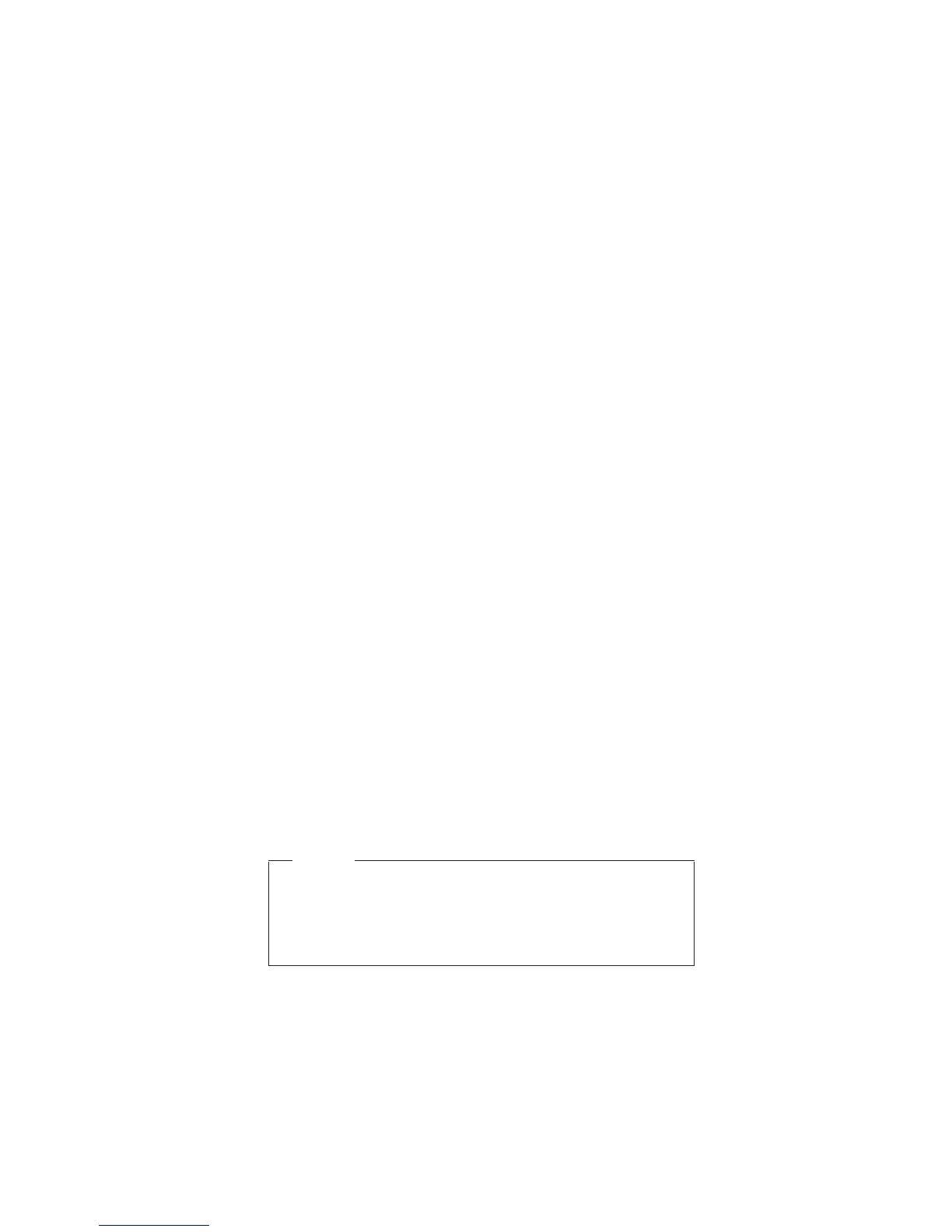1. Turn on the computer; then, while the “To interrupt
normal startup, press the blue Access IBM button”
message is displayed at the lower-left of the screen,
press the Access IBM button.
2. For models supporting the Passphrase function, press
F1 while HDP icon is appearing on the screen; then
enter the master HDP. For the other models, enter the
master HDP.
Note:
To check whether the ThinkPad computer
supports the Passphrase function, enter IBM
BIOS Setup Utility and go to Security ->
Password. If using Passphrase item is
displayed in the menu, this function is available
on the ThinkPad computer.
3. Double—click Start setup utility. Enter SVP.
4. Select Security, using the cursor keys to move down
the menu.
5. Select Password.
6. Select hard disk x password, where x is the letter of
the hard disk drive. A pop-up window opens.
7. Select Master HDP.
8. Enter the master HDP; then leave the New Password
field blank and press Enter twice.
9. Press F10.
10. Select Yes in the Setup Configuration window.
Both user HDP and master HDP will have been
removed.
Power management
To reduce power consumption, the computer has three
power management modes: screen blank, standby, and
hibernation.
Notes
v Screen blank mode is called standby mode in
Windows 95 and Windows NT.
v Standby mode is called suspend mode in
Windows 95 and Windows NT.
Screen blank mode
Screen blank mode has three variants, as follows:
1. If you press Fn+F3, or the time set on the “LCD off
timer” in IBM BIOS Setup Utility expires,
v The LCD backlight turns off.
v The hard disk drive motor stops.
v The speaker is muted.
Related service information
General descriptions 39