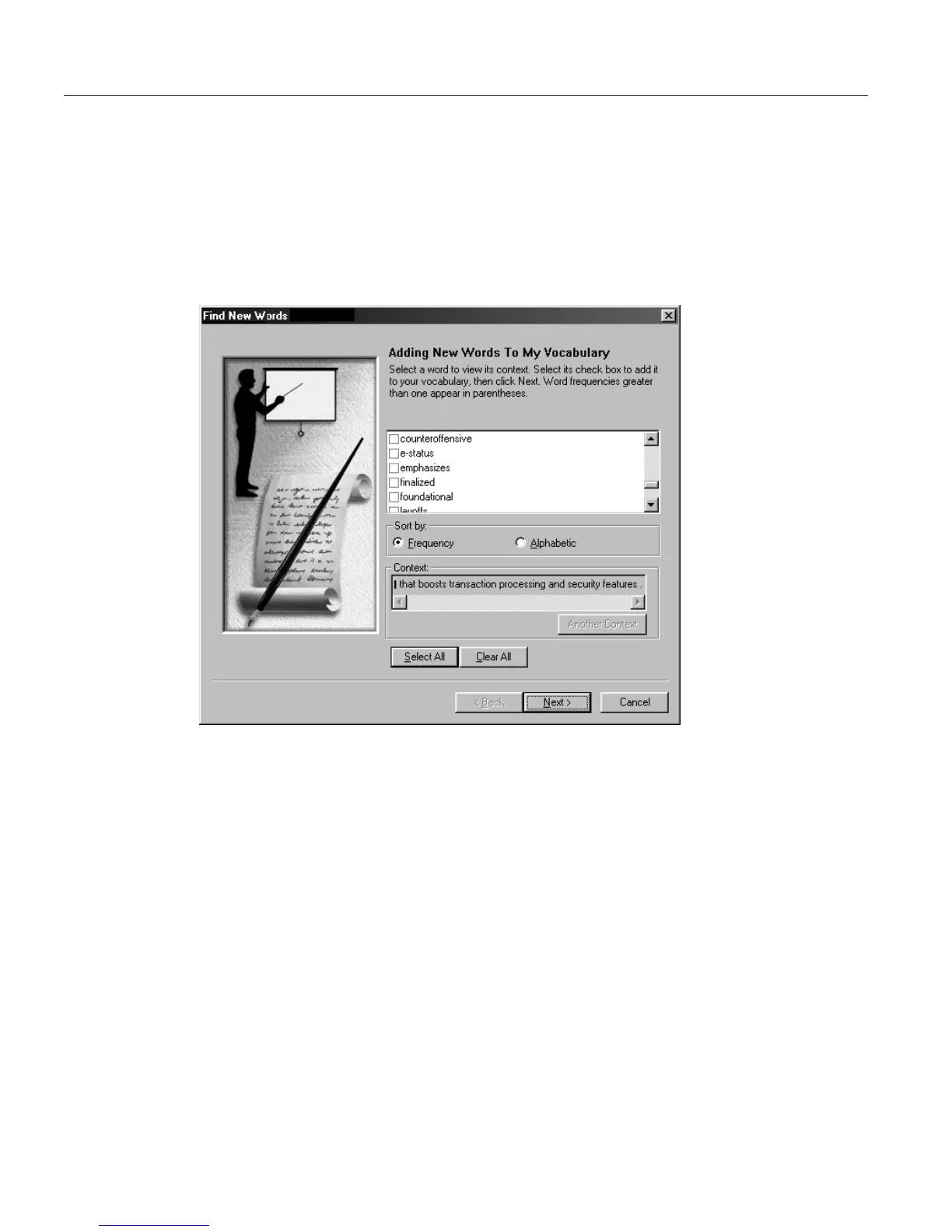Finding new words in your document
ViaVoice analyzes your text for new words when you save a document in
Word. When you close the document, ViaVoice displays a list of all new
words in your document. You may then elect to add them to your personal
vocabulary so that they are recognized in future dictations.
When you close your document, ViaVoice displays this window:
1. Select each word that you want to add to your personal vocabulary. A
check mark appears next to each word you select.
2. Click Next.
3. If ViaVoice needs a pronunciation of a word, a window appears requesting
that you train the word. Click Record, then say the word.
4. Wait for a check mark to appear next to the word (which indicates that
you recorded it successfully). Then click Done.
If you click Cancel, choosing not to record the pronunciation of a word,
ViaVoice will not add the word to your personal vocabulary.
62 ViaVoice for Windows Standard Edition