7
6 Implementation
Please read this section completely before starting implementation process.
6.1 Connect Sensor to WiFi
1. Make sure your WiFi is working and it is congured to allow new devices to
be connected. If necessary, look up the operating instructions of your WiFi
access point or your WiFi router.
2. Connect the idevices Air Quality Sensor to the power socket with the supplied
USB cable and AC adapter, and push the cable into the strain relief on the
bottom of the sensor.
3. After a short while the sensor pulses blue. Meanwhile, the sensor operates
its own WiFi.
4. On your iOS or Android compatible device, open the WiFi settings menu.
5. Select the WiFi of the sensor. It is called „Air Quality Sensor“, followed by the
12-digit serial number „XXXXXXXXXXXX“ of the sensor. If you are asked for
a password, please enter „12345678“.
6. Now the browser of your iOS or Android compatible device opens the page
for conguring the idevices Air Quality Sensor. If this is not the case, please
open the browser of your iOS or Android compatible device and go to
http://192.168.4.1.
7. Select your language.
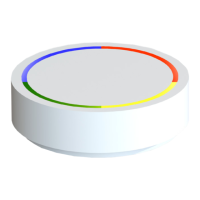
