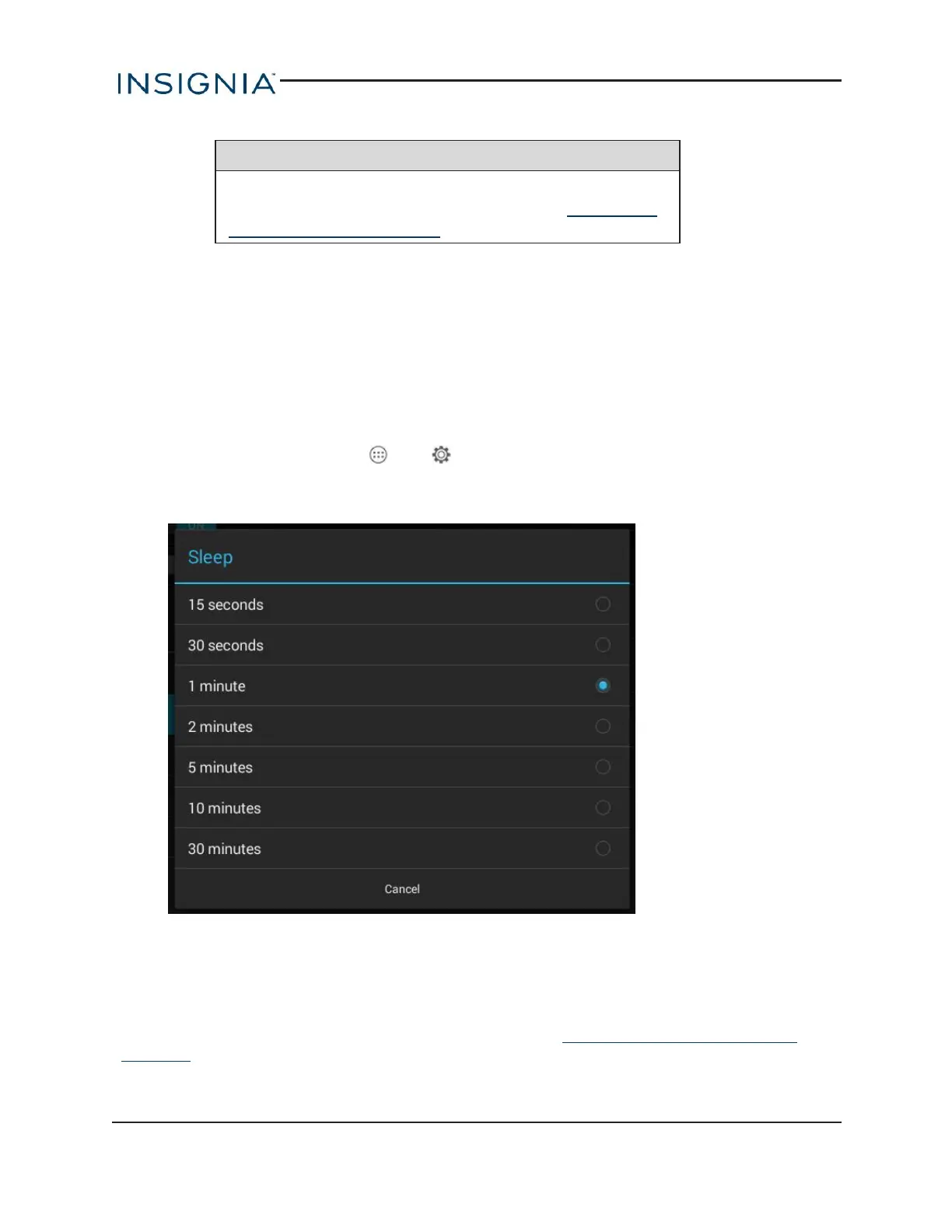Note
You must select Pattern, PIN, or Password lock if you
have or want to create a restricted profile. See Add a new
user account (on page18) for more information.
Unlock the screen
There are several ways to unlock your tablet, depending on which screen lock is enabled. You
may need to:
l Touch the lock icon and drag it outside the circle.
l Use the camera to let your tablet recognize you.
l Drag your finger to enter a pattern.
l Enter a PINor password.
Set the lock screen timeout
1.
On the home screen, touch , then Settings.
2. Under DEVICE, touch Display.
3. Touch Sleep, then select how long before your inactive tablet sleeps.
ENCRYPT YOUR DATA
If you encrypt your tablet, you must type a password when you turn your tablet on.Without your
password, you can't access your tablet's data. If you forget your password, you can reset your
tablet back to factory defaults (this erases all your data). See Reset to default settings (on
page62).
www.insigniaproducts.com
56
Insignia NS-15AT08 8" Wi-Fi Android Tablet