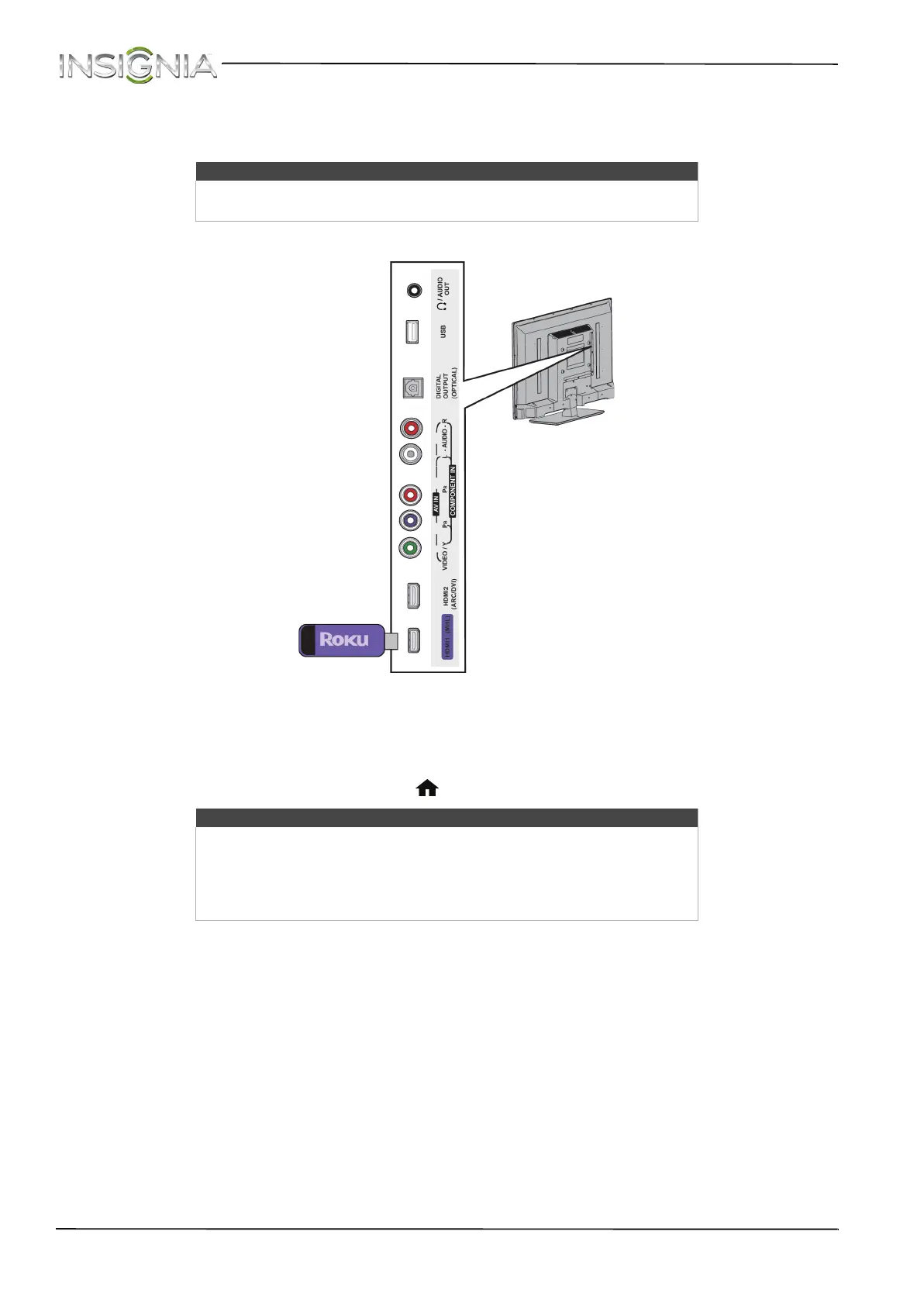23
NS-32D311NA15 Insignia 32" LED TV
www.insigniaproducts.com
Connect a Roku Streaming Stick
You can connect a Roku Streaming Stick® to your TV to enjoy streaming video and audio.
1 Plug the Roku Streaming Stick (not provided) into the HDMI1 (MHL) jack on the side of your TV.
2 If your TV is turned on, press ENTER when a message appears. Your Roku Streaming Stick’s menu opens. (The
message may take about 20 seconds to appear.)
OR
If your TV is turned off, turn on your TV. Press (home). Your Roku Streaming Stick’s menu opens.
Note
You must use the purple HDMI1 (MHL) jack to connect a Roku Streaming
Stick.
Notes
You can also switch to Roku mode by:
• Pressing INPUT and selecting HDMI 1 (Roku)
• Pressing MENU and selecting STREAMING
For instructions on using your Roku Streaming Stick, see “Use a Roku
Streaming Stick” on page 43.
Roku Streaming
Stick
Side of TV