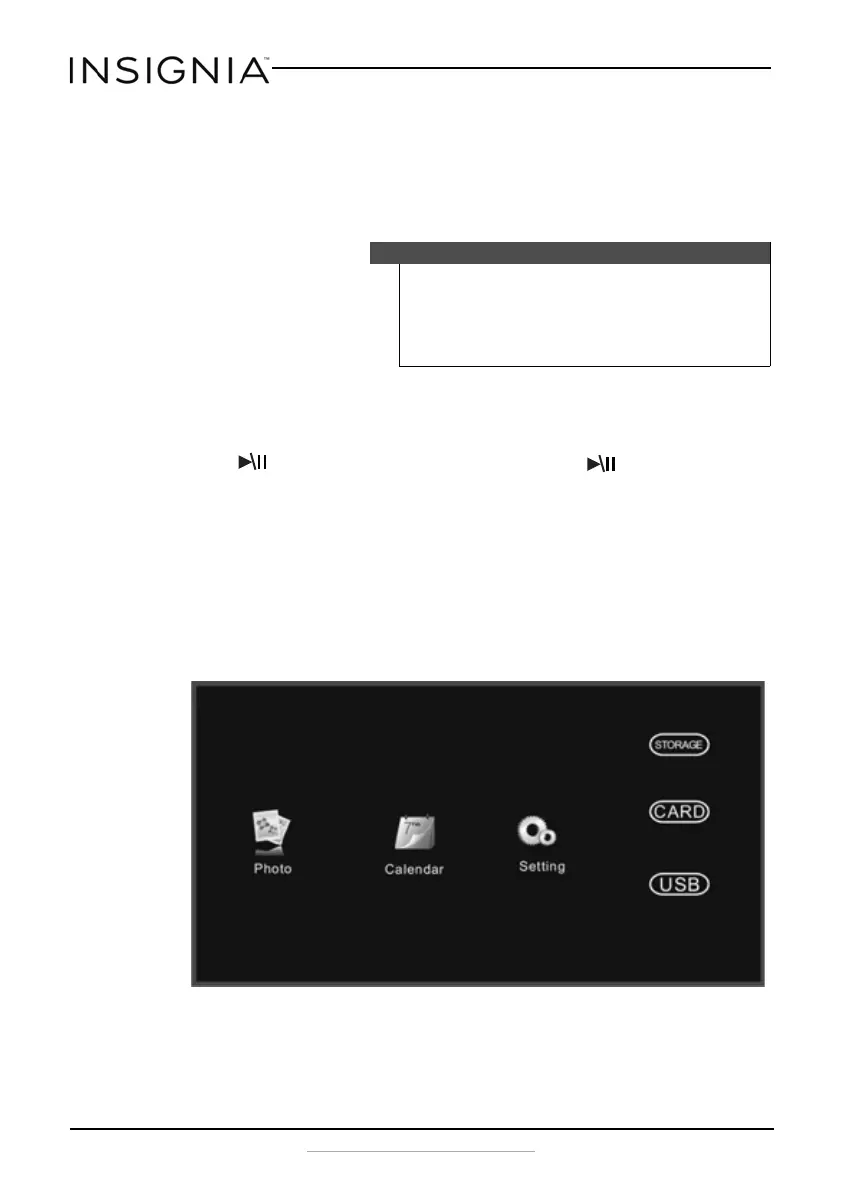18
Insignia 8” and 10” Digital Photo Frame - Espresso
www.insigniaproducts.com
Playing a slideshow
Playing an instant slideshow from a memory card or USB device
1 Insert a memory card into the memory card slot, or a USB flash drive
into the USB port.
A slideshow of pictures from the memory card or USB device
automatically starts to play. This may take a few seconds, depending
on the number of images on the card or flash drive.
2 Press ENTER to pause the slideshow. Press ENTER again to
resume the slideshow.
3 To change slideshow settings, see “Using the Photo Setup menu” on
page 12.
Manually playing a slideshow
1 Insert a memory card or USB drive into one of the available memory
slots or the USB port, or you can set up the slideshow to play from
demo photos stored on the digital photo frame itself. The following
menu opens.
Caution
Memory cards fit into the card slots in only one direction. Do not
force a memory card into a slot. The card should fit snugly when
inserted correctly. Some cards require an adapter to fit correctly.
For more information on supported memory cards, see
“Specifications” on page 22.
NS-DPF08WW-16_NS-DPF10WW-16_15-0499_MAN_V1_ENG.fm Page 18 Thursday, July 16, 2015 8:28 AM
