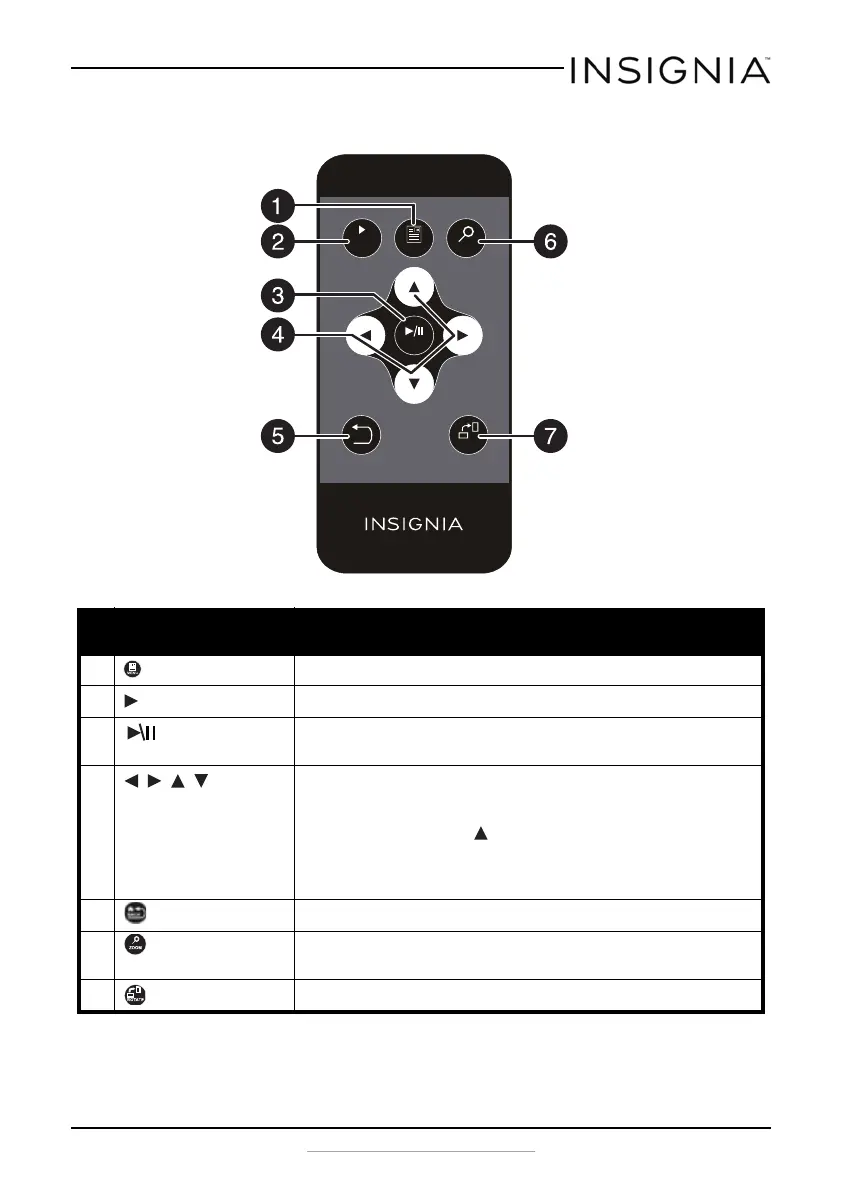7
Insignia 8” and 10” Digital Photo Frame - Espresso
www.insigniaproducts.com
Remote control
# Item Description
1 MENU Press to display the Main menu.
2 SLIDE SHOW Press to start a slideshow.
3 ENTER Press to select the highlighted option or to pause and resume the
slideshow.
4 , , ,
(navigation/selection
buttons)
Press to navigate the on-screen menus.
When viewing a picture, press right or left to view the next or
previous picture.
In Slideshow mode, press to open a pop-up menu to rotate, zoom,
or delete an image.
Caution: If you select the delete option, the image is permanently
deleted from the memory card or USB flash drive.
5 BACK Press to go back a screen.
6 ZOOM Press to zoom the image. Options include 125%, 150%, 175%, 200%,
225%, or 250%.
7 ROTATE Press to rotate the image. Options include 90°, 180°, 270°, or 0°.
ENTER
ROTATE
ZOOM
SLIDE
SHOW
BACK
MENU
RM-NSDPF8/10WW-16
NS-DPF08WW-16_NS-DPF10WW-16_15-0499_MAN_V1_ENG.fm Page 7 Thursday, July 16, 2015 8:28 AM
