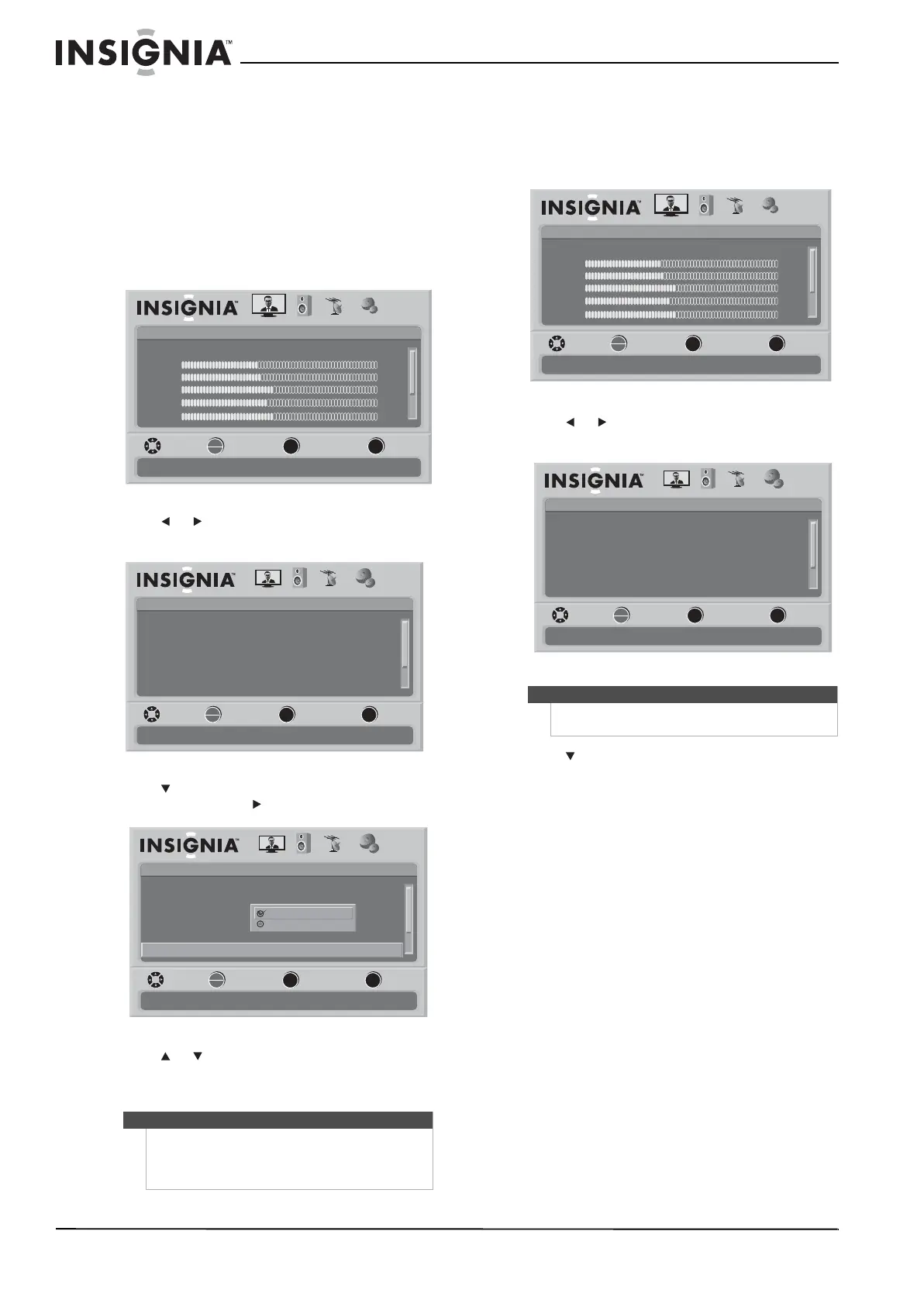36
www.insigniaproducts.com
Turning Auto Input Sensing on or off
The INPUT button on your remote control lets you
select devices connected to the video input jacks
on your TV. When you turn on Auto Input Sensing,
only the inputs that have connected devices are
active. The other inputs are grayed and cannot be
selected.
To turn Auto Input Sensing on or off:
1 Press MENU. The on-screen menu opens with
the Picture menu displayed.
2 Press or to select SETTINGS. The Settings
menu opens.
3 Press to highlight Auto Input Sensing, then
press OK/ENTER or to open the sub-menu.
4 Press or to select On or Off.
5 Press MENU to go to the previous menu or press
EXIT to close the menu.
Resetting settings to the defaults
To reset settings to the defaults:
1 Press MENU. The on-screen menu opens with
the Picture menu displayed.
2 Press or to select SETTINGS. The Settings
menu opens.
3 Press to highlight Reset to Default, then
press OK/ENTER to confirm.
4 Press MENU to go to the previous menu or press
EXIT to close the menu.
Note
TV is always selectable regardless of whether Auto
Input Sensing is on or off.
When you press INPUT, the video input source you
are watching is highlighted.
Picture
Mode
Brightness
Contrast
Color
Tint
PICTURE AUDIO CHANNELS SETTINGS
MOVE SELECT PREVIOUS EXIT
Adjust settings to affect picture quality
Vivid
42
45
54
0
Sharpness +5
MENU EXIT
OK
ENTER
Settings
Parental Controls
Time
Menu Settings
LOGO Brightness
Low
On
Closed Caption
PICTURE AUDIO CHANNELS SETTINGS
Auto Input Sensing
MOVE SELECT PREVIOUS EXIT
Set various TV options
OK
ENTER
MENU
EXIT
Settings
Parental Controls
Time
Menu Settings
LOGO Brightness
Low
Off
Closed Caption
PICTURE AUDIO CHANNELS SETTINGS
Auto Input Sensing
MOVE SELECT PREVIOUS EXIT
Auto input sensing is disabled
Off
On
OK
ENTER
MENU
EXIT
Note
You may need to scroll down to see the Reset to
Default option.
Picture
Mode
Brightness
Contrast
Color
Tint
PICTURE AUDIO CHANNELS SETTINGS
MOVE SELECT PREVIOUS EXIT
Adjust settings to affect picture quality
Vivid
42
45
54
0
Sharpness +5
MENU EXIT
OK
ENTER
Settings
Parental Controls
Time
Menu Settings
LOGO Brightness
Low
On
Closed Caption
PICTURE AUDIO CHANNELS SETTINGS
Auto Input Sensing
MOVE SELECT PREVIOUS EXIT
Set various TV options
OK
ENTER
MENU
EXIT
