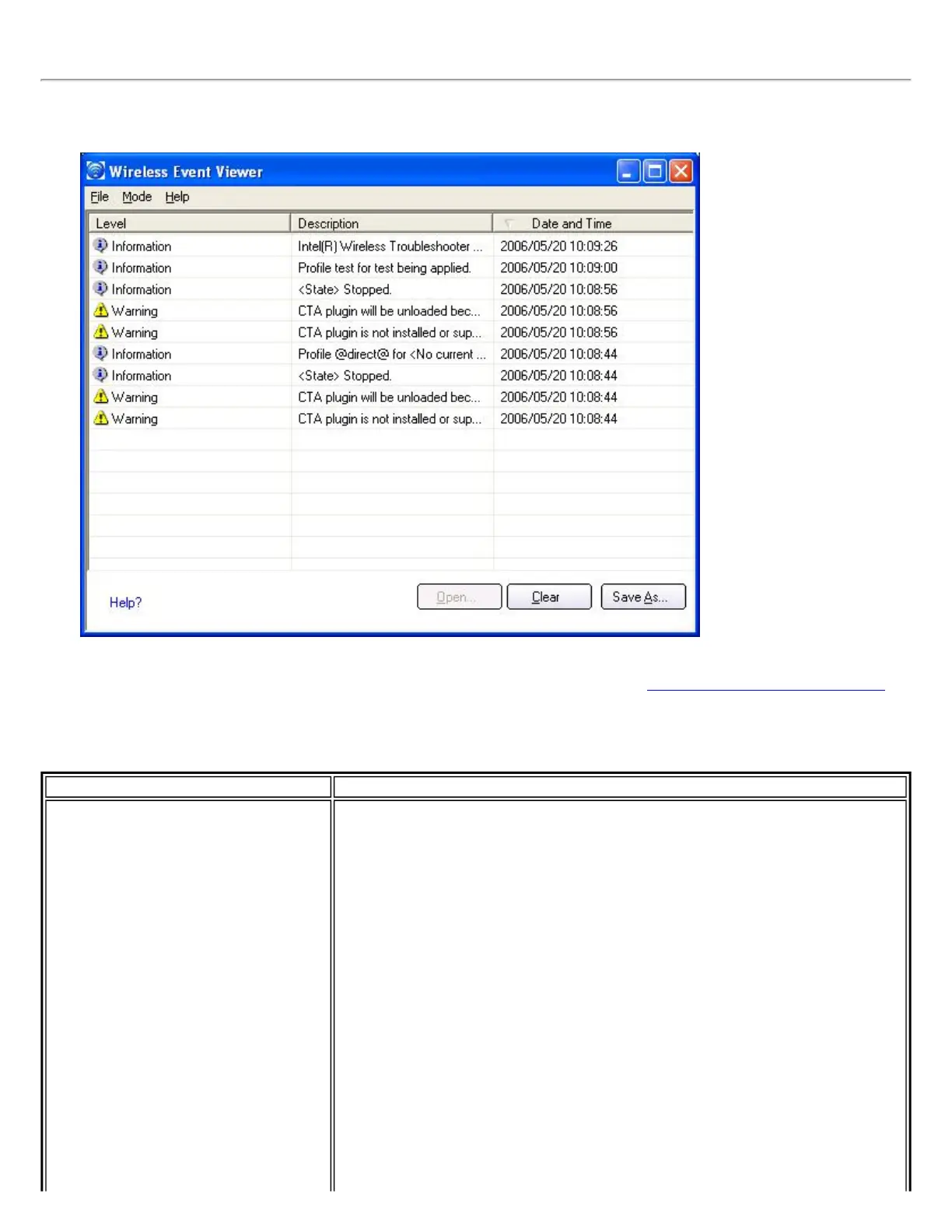4. Click Close to close the Manual Diagnostics Tool.
Wireless Event Viewer
The Wireless Event Viewer program displays a list of error log records. You can save all available log records to a binary
format file for sending to customer support. To launch Wireless Event Viewer, select
Intel Wireless Troubleshooter
on the Tools menu. Click Wireless Event Viewer.
Wireless Event Viewer Description
Name Description
File
Settings:
To change the storage location of the log file.
1. Click Settings to open the Wireless Event Viewer Settings.
2. Specify the default folder for saved log files: The default location is
the desktop. Click Browse to locate a new folder location.
3. File Name: The file name is the default machine name.
4. Maximum Size: Enter the size of the file in kilobytes (KB).
5. Click OK to close and apply the new changes. Click Cancel to close
without applying any changes
If you want the log file copied to an archive site after a specific number of
days:
1. Click Copy the log file to another location.
2. Destination Folder: Enter where to store the files or click Browse to
select a folder location.
3. Frequency (days): Select how often you want the files moved to the
destination folder.
4. Click OK to close and apply the new changes. Click Cancel to close
