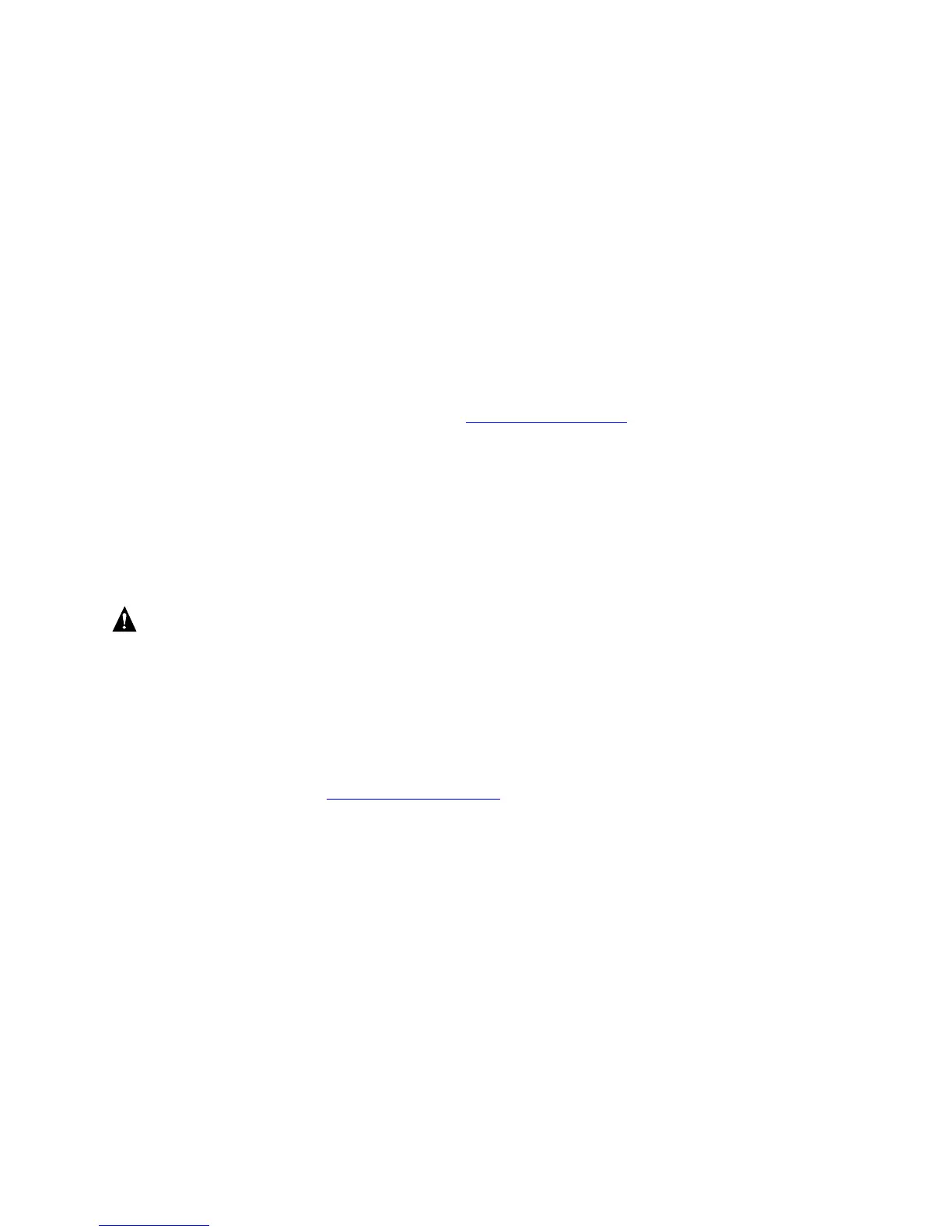Hardware Installations and Upgrades
14
Removing a Processor
1. Observe the safety and ESD precautions at the beginning of this book.
2. Turn off all peripheral devices connected to the server. Turn off the server.
3. Remove the AC power cord from the server.
4. Remove the chassis cover.
5. Unplug the processor fan cable from the server board.
6. Loosen the four captive screws on the corners of the heat sink.
7. Twist the heat sink slightly to break the seal between the heat sink and the processor.
8. Lift the heat sink from the processor. If it does not pull up easily, twist the heat sink again. Do
not force the heat sink from the processor. Doing so could damage the processor.
9. Lift the processor lever.
10. Remove the processor.
11. If installing a replacement processor, see Installing the Processor
. Otherwise, reinstall the
chassis cover.
Installing or Removing a PCI Card
Peripherals and add-in cards are not included with your system and must be purchased separately. If
a low profile card is installed in the standard full-height riser card slot, it must be equipped with a
standard full-height PCI mounting bracket. PCI cards can be installed into slots 1, 2, 3, 4, 5, and 6.
WARNING
Do not attempt to remove a PCI card without turning off the system
first.
1. Remove the chassis cover.
2. Refer to the chassis Quick Start User’s Guide for instructions on removing any chassis cooling
ducts prior to installing or removing a PCI add-in card.
3. Install (or remove) the PCI add-in card.
4. Refer to the chassis Quick Start User’s Guide
for instructions on re-installing any chassis
cooling ducts.
5. Re-install the chassis cover.
