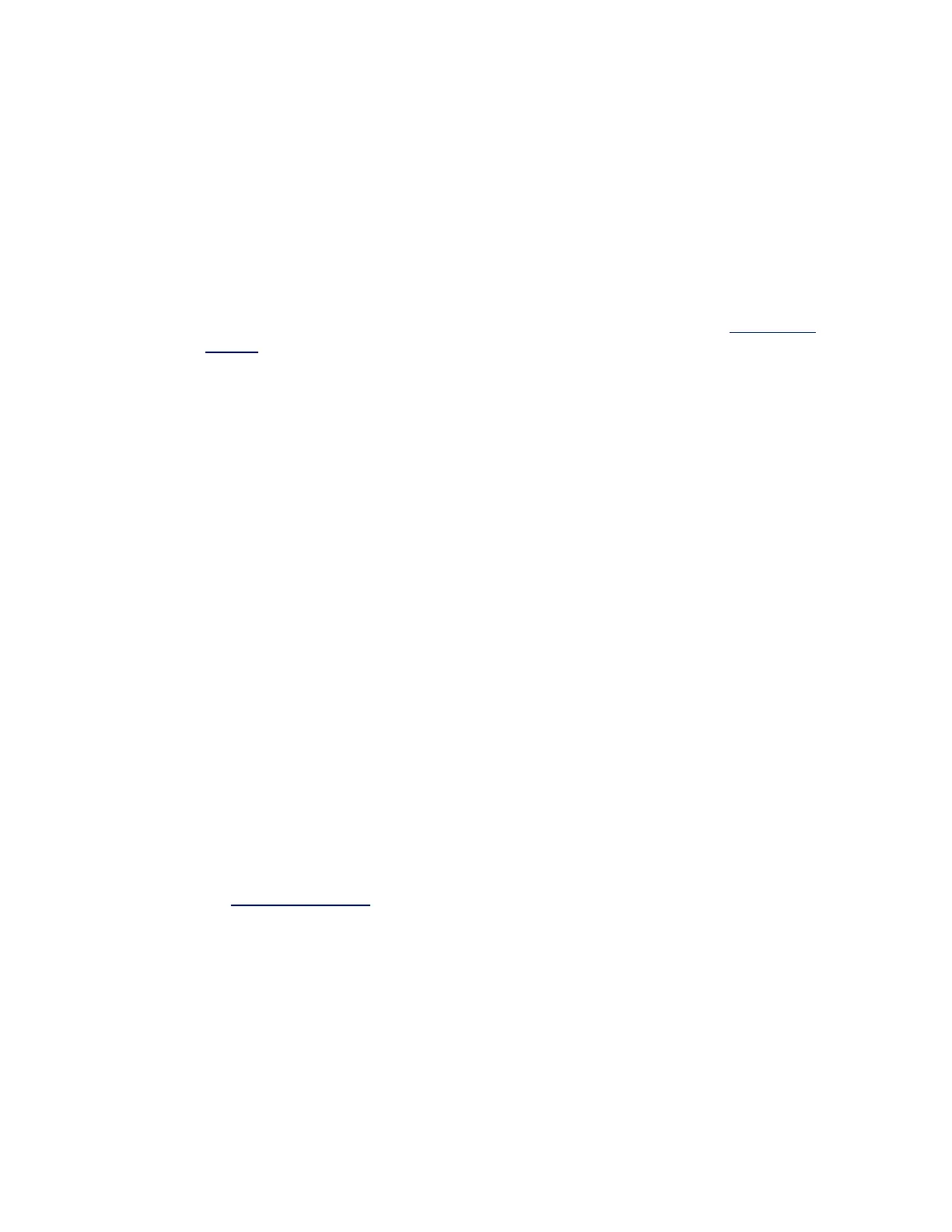Troubleshooting
Common Problems and Solutions
There are many simple, easy-to-fix problems related to network problems. Review each one of these before
going further.
l Check for recent changes to hardware, software, or the network that may have disrupted com-
munications.
l Check the driver software.
l Make sure you are using the latest appropriate drivers for your adapter from the Intel support
website.
l Disable (or unload), then re-enable (reload) the driver or adapter.
l Check for conflicting settings. Disable advanced settings such as teaming or VLANs to see if it
corrects the problem.
l Re-install the drivers.
l Check the cable. Use the best available cabling for the intended data rate.
l Check that the cable is securely attached at both points.
l Make sure the cable length does not exceed specifications.
l For copper connections, make sure the cable is a 4-pair Category 5 for 1000BASE-T or
100BASE-TX or a 4-pair Category 6 for 10GBASE-T.
l Perform a cable test.
l Replace the cable.
l Check the link partner (switch, hub, etc.).
l Make sure the link partner is active and can send and receive traffic.
l Make sure the adapter and link partner settings match one another, or are set to auto-negotiate.
l Make sure the port is enabled.
l Re-connect to another available port or another link partner.
l Look for adapter hardware problems.
l Re-seat the adapter.
l Insert the adapter in another slot.
l Check for conflicting or incompatible hardware devices and settings.
l Replace the adapter.
l Check the Intel support website for possible documented issues.
l Select your adapter from the adapter family list.
l Check the Frequently Asked questions section.
l Check the Knowledge Base.
l Check your process monitor and other system monitors.
l Check to see that there is sufficient processor and memory capacity to perform networking
activity.
l Look for any unusual activity (or lack of activity).
l Use network testing programs to check for basic connectivity.
