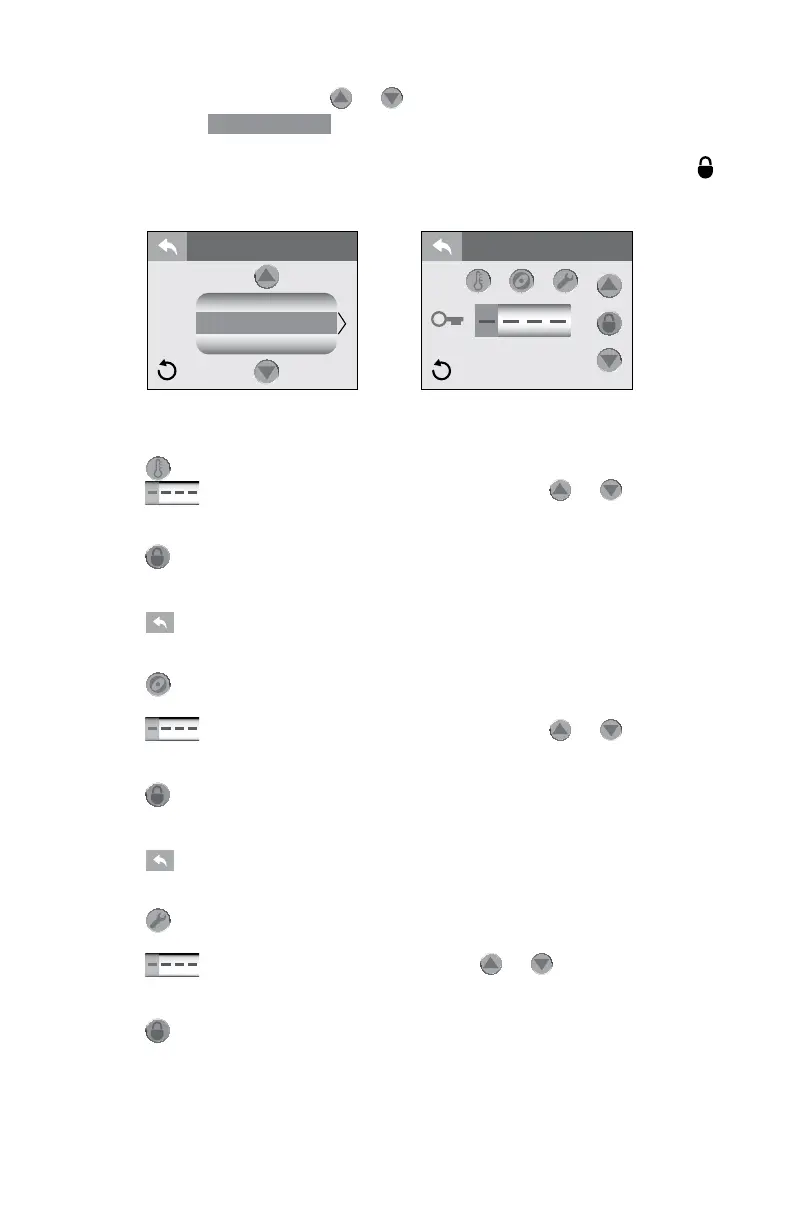56
J-400
12.8 Locking the Spa
From the Settings Menu, tap or to highlight the “Lock” menu tab
in Orange. Tap
Lock
(Figure 12.8a) to enter the programming
options, Figures 12.8a and 12.8b. You can prevent users from changing
certain features of the spa. When a lock feature is active, the lock icon
will appear on the Main Menu. When you enter the “Lock” Menu, if one of
the three settings is locked, it will be highlighted Orange.
A. Temp Lock (Figure 12.8b):
1. Tap to lock the temperature feature.
2. Tap (the rst block) to select a number. Use or to select
a number from 0-9. Then move on to the next number until a four-digit
code has been selected.
3. Tap to activate the locking feature.
4. The adjust temperature feature is disabled, but the spa will still
perform all scheduled tasks.
5. Tap to return to the “Settings” Menu.
B. Spa Lock (Figure 12.8b):
1. Tap to lock the spa. When this feature is activated both the spa
and temperature lock are highlighted Orange.
2. Tap (the rst block) to select a number. Use or to select
a number from 0-9. Then move on to the next number until a four-digit
code has been selected.
3. Tap to activate the locking feature.
4. All activation and adjustment features are disabled but the spa will
still perform all scheduled tasks.
5. Tap to return to the “Settings” Menu.
C. Service Lock (Figure 12.8b):
1. Tap to lock the spa. When this feature is activated all the lock
buttons highlighted Orange.
2. Tap (block) to select a number. Use or to select a
number from 0-9. Then move on to the next number until a four-digit
code has been selected.
3. Tap to activate the locking feature.
4. All spa functions are locked to allow for a temporary service mode for
lter cleaning.
Note: This mode has a time out of 2 hours. The spa should not be left
in this lock mode for an extended period. Especially in colder climate or
when freezing conditions exist.
Figure 12.8a
Figure 12.8b
Lock
Lock
Wi-Fi
Lock
Time & Date
SETTINGS