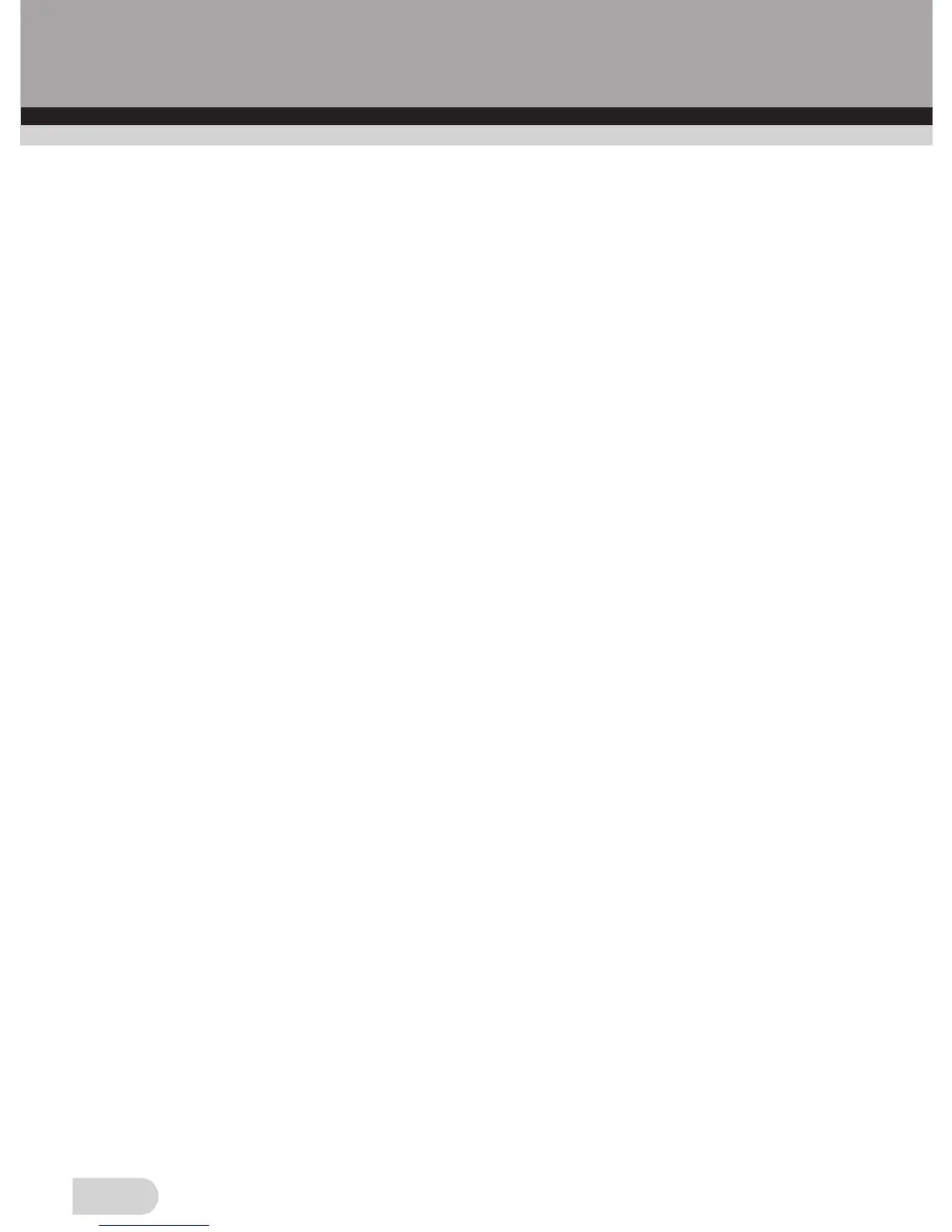II. Please unplug the USB, and then reconnect the scanner to
computer to see if driver updates with successful connection.
III. Please try to connect to the computer's other USB port,
because the electrical characteristics of the different USB
ports may be different.
IV. If the above operation is still invalid, please check whether the
operation system has installed other OVT driver, they may
have conflicts. Please remove the other OVT drivers and then
install our driver again.
V. If there is no OVT Scanner under Device Manager/Imaging
devices, but with USB camera, Please install the driver
manually.
VI. If the above operation is still invalid, please uninstall the half-
installed driver firstly and restart compu
ter to try to reinst
all the
driver.
Problem: Blurry images
Solution: Please ensure that the work space you are using is
stable and does not have any moving objects on. Even
the slightest vibrations can corrupt the images. Also
make sure there are no dust particles or hairs on your
slides when putting them in your scanner. You can also
clean the lens of the scanner using the cleaning brush
provided.
19