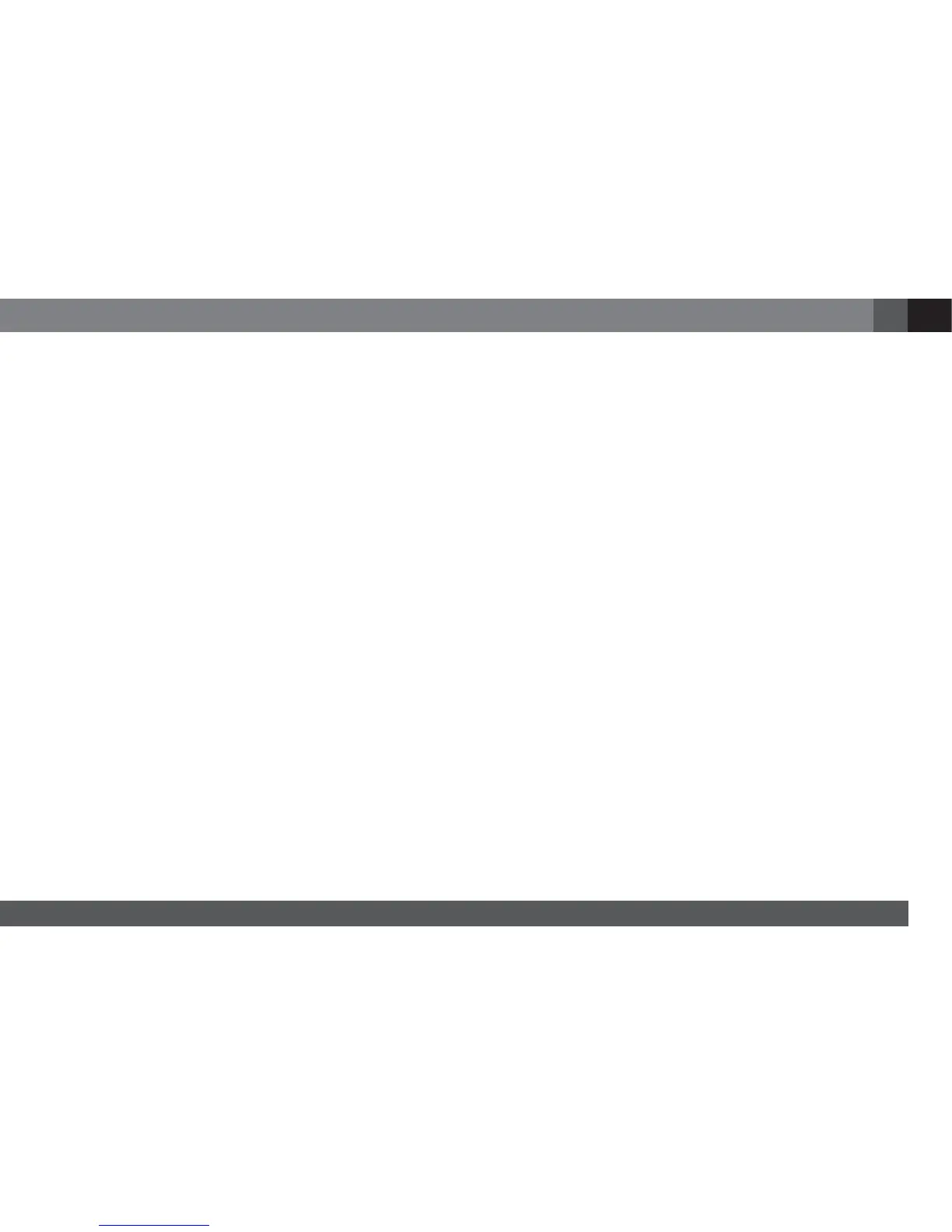9
SET THE GTX500'S VOLUME
1. Initially set the GTX500's Input Level switch to the “Hi1” position.
NOTE: If you have connected the GTX500 amplifier to your factory audio system’s speaker outputs, the audio system may show a “speaker
disconnected” message, or may fail to play with an amplifier connected to its output. If this happens, set the GTX500’s Input Level switch to the
“Hi2” position. The “Hi2” position includes a circuit designed to fool this type of factory system into “seeing” a speaker connected to its output.
2. Turn the Volume control on the GTX500 fully counter-clockwise.
3. Play some dynamic music through your source unit and turn its volume up so the music is at a farily loud volume.
4. Slowly turn the Volume control on the GTX500 clockwise until the subwoofer sounds balanced with the rest of the music.
NOTE: If you turn the GTX500's volume control all the way up and the subwoofer still is not loud enough, turn the volume control down all the
way, switch the GTX500's Input Level switch to the "Low" position and repeat Step 4.
5. Check the balance between the subwoofer and the rest of the music at higher listening levels to make sure there is no audible distortion in the
subwoofer. If there is, turn the GTX500's volume control counter-clockwise until the distortion disappears.
SET THE GTX500'S BASS BOOST
The Bass Boost control can provide up to 12dB of bass boost at 45Hz. Set this control according to your personal taste, but be careful not to set
the control at a high enough level to cause audible distortion or bottoming of your subwoofer.
PROTECT/POWER LED
• LED Illuminates green: Normal operation (power is on).
• LED is off: Amplifier is in standby mode.
• LED is red (no sound from amplifier): Amplifier is in protection mode. See Troubleshooting, on page 10.
