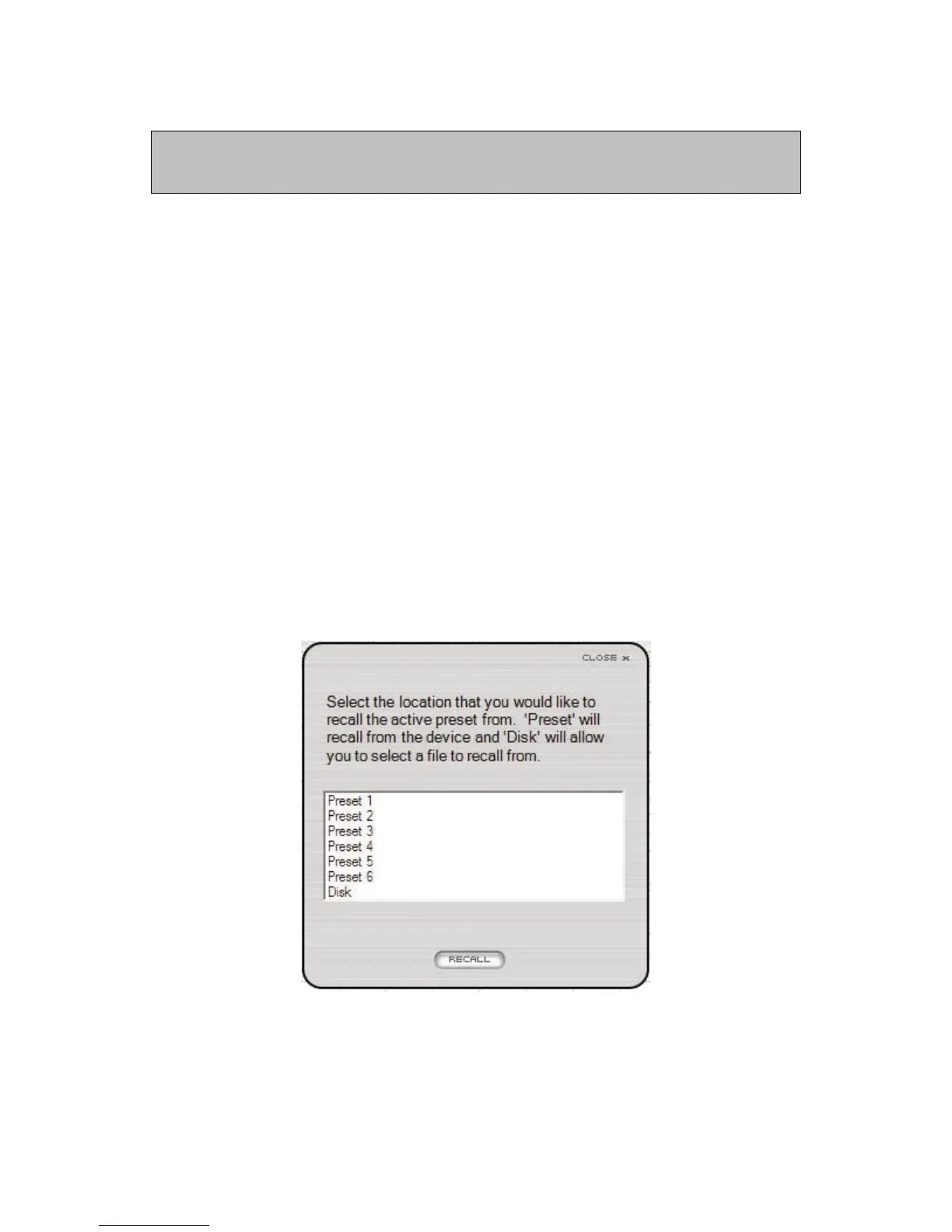14
When an EQ Preset is stored, it is loaded into the speaker that has the “LEFT” DIP switch setting.
The LEFT speaker then issues the EQ settings to all other speakers in the network. As a result, when
speakers are disconnected from the network, only the LEFT speaker retains the custom presets.
NOTE: You can restore factory settings in any speaker (including the equalization data in
all six Presets) using this simple procedure, as described in the LSR4300 Owner’s Manual:
1. Turn the speaker off and disconnect its power cable.
2. Set all eight DIP switches to the ON position.
3. Re-connect the power cable, wait for the speaker logo to dim, and turn the speaker
back on. All front panel controls will blink and the LED display will flash a left-right
pattern to show that memory settings are being recalled.
4. Reset all DIP switches to the desired positions for network operation.
5. Perform this procedure for each speaker that requires it.
Recalling EQ Settings:
You can also upload Preset EQ data from connected speakers to the Control Center Soft-
ware by pressing the “Recall” button in the System Equalization sub-panel. The follow-
ing Recall dialog will appear:
To upload data from a Preset in your speakers, simply select the Preset number and click
on “Recall.” The data will be placed in a temporary memory area (“edit buffer”) in the
Control Center Software and the EQ settings will appear onscreen and be reflected in the
graph. If you wish to make changes to that Preset and save those changes, remember to
Store it back to the same Preset number (using the “Store” procedure described above)
before powering the system down.
Reference - Equalization Controls