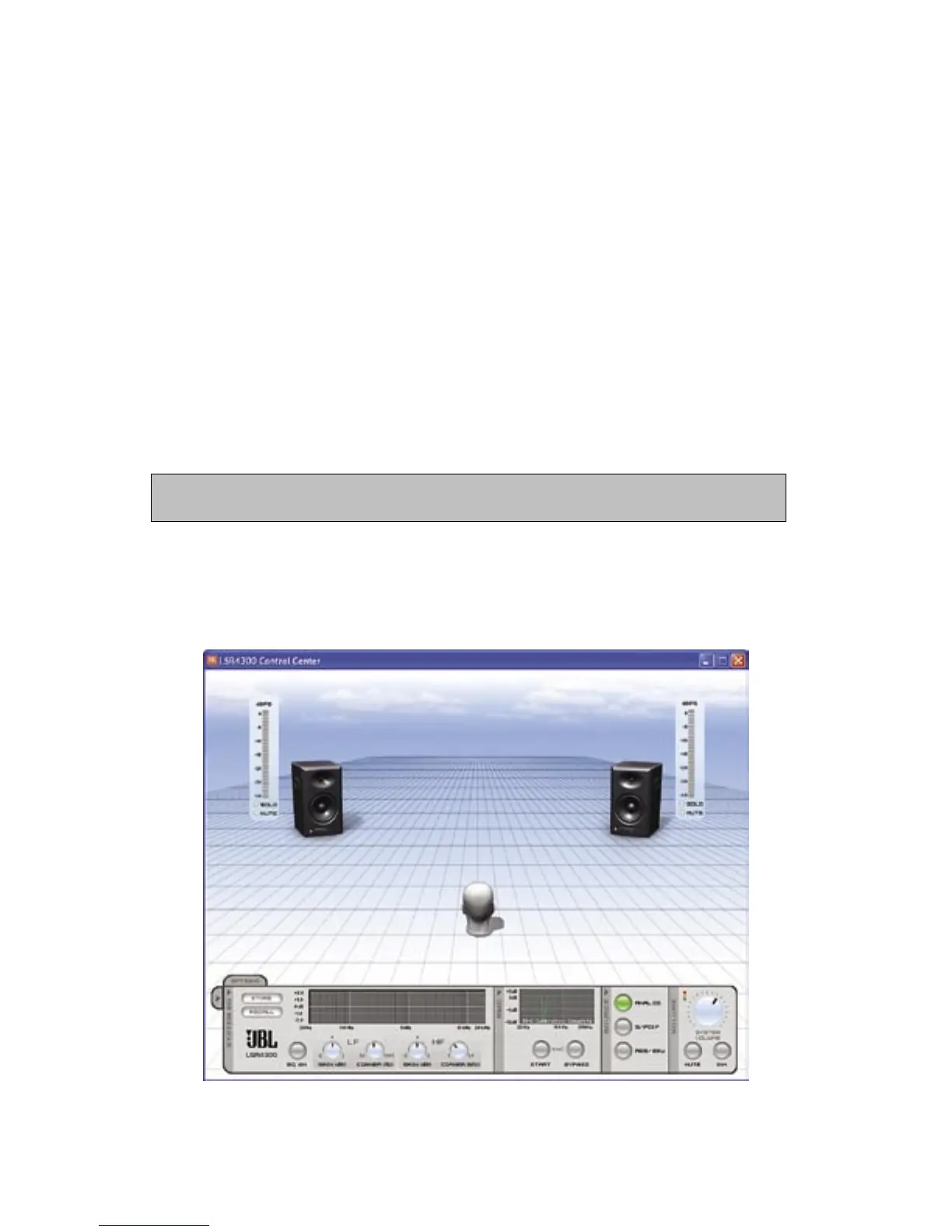5
Double-click on the desktop icon (or single-click on the Start menu icon) to launch the
software. See the Reference section below for details about all LSR4300 Control Center
display and menu options.
2. If no speakers are connected to your computer, the LSR4300 Control Center Software
will launch in “Demo” mode, which allows you to explore its features and learn about
LSR4300 capabilities. However, there is no communication between the software and
your speakers in Demo mode, so if you want the software to be fully functional, first
make sure that all speakers are networked together properly and that their DIP switches
are correctly set.
(Refer to the LSR4300 Owner’s Manual for more information.) Then use the supplied
USB cable to make a connection between your computer and the LSR4300 speaker
labeled “Left” (LEFT DIP switch up). Finally, press the “Left” speaker Power button
so that the JBL logo is glowing brightly. All networked speakers should power up at the
same time.
3.
If no LSR4300 Series studio monitors are connected to your computer via the supplied USB
cable, the Control Center Software will automatically start up in Demo mode.
Reference
Main Screen
Whenever you first launch the LSR4300 Control Center Software, you will be shown the
main screen, which consists of two sections:
Launching The Software/Reference/Main Screen