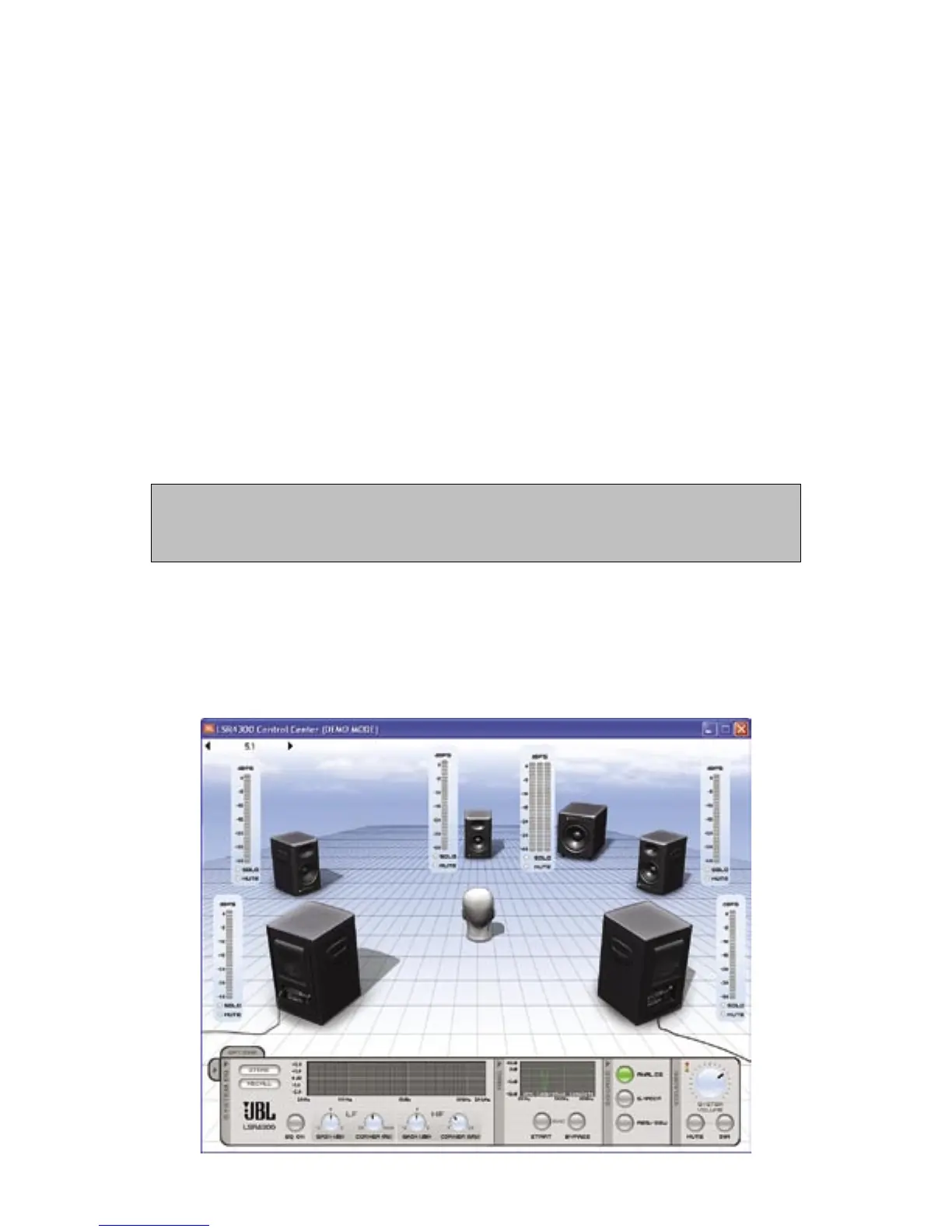6
• A Room View, which allows you to view settings and make changes to individual
speakers
• A Control Panel, which allows you to make global changes to your entire LSR4300
system.
Room View
The upper area of the Main Screen is the “Room View.” It provides a graphic display
showing all the connected LSR4300 speakers in your network, along with meters for each.
When audio signal is actively passing through the speakers, the meters in the Room View
are active and show the continuous output level of each speaker, same as the meters
on the front panels of the speakers themselves. By clicking on the “Solo” and “Mute”
buttons in each meter, you can selectively solo or mute individual speakers within your
network. Simply click on them a second time to un-solo or un-mute the speaker(s).
All front-panel buttons on connected LSR4300 speakers and wireless remote control buttons re-
main fully functional even when the Control Center Software is running. Thus, you can, for example,
Solo a speaker from your computer and un-solo it by pressing the speaker’s SOLO button, or vice
versa.
The Room View can show configurations of up to eight LSR4328P or LSR4326P speak-
ers (and up to two LSR4312SP subwoofers) that range from a single mono speaker on its
own to a full-fledged eight-speaker surround system with two subwoofers. You can view
systems other than the connected system using the Demo mode. (See Options Menu, page
17) The illustration below shows the Room View display for a standard 5.1 surround
system:
Reference - Main Screen/Room View