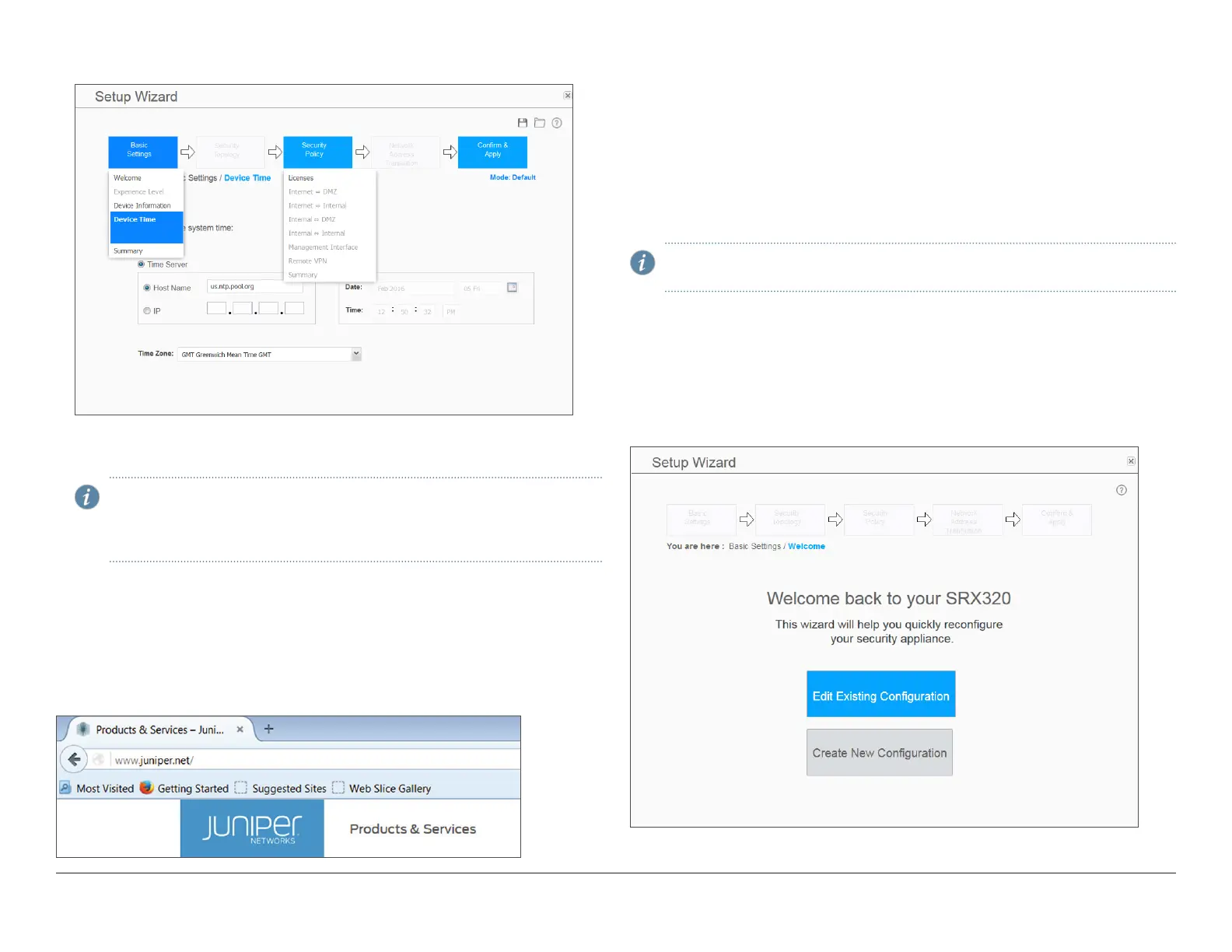How to Set Up Your SRX320 Services Gateway
7
3. Configure the security policy – licenses.
4. Review the settings and click Apply Settings. Click Done to complete the
setup.
NOTE: Check the connectivity from the management device to the SRX
Series device. You might lose connectivity to the SRX Series device if
you have changed the internal zone IP. Click the URL for reconnection
instructions on the Confirm & Apply page to reconnect, if required.
You can also configure the services gateway using the CLI, by connecting to the
Console port. For details, see the SRX320 Services Gateway Hardware Guide.
Verify the Settings
Access http://www.juniper.net to ensure that you are connected to the Internet.
This connectivity ensures that you can pass trac through the services gateway.
If the page does not load, perform the following checks to see if you can identify
the problem:
• Verify your configuration settings, and ensure that you have applied the
con figuration.
• Check if the ISP-supplied device connecting your SRX Series device to the
Internet is turned on and working properly. Try turning it o and on again.
After you complete these steps, the SRX Series device can pass trac from any
trust port to the untrust port.
NOTE: With this step, you have successfully completed the initial
configuration, and your SRX320 Services Gateway is ready for use.
Change the Configuration Settings (Optional)
After you complete the initial setup configuration, you can access the J-Web
setup wizard by clicking Configuration Wizards > Set Up. You can either edit
the existing settings or create a new configuration. If you choose to create a
new configuration, then all the current configuration in the services gateway
will be deleted.