
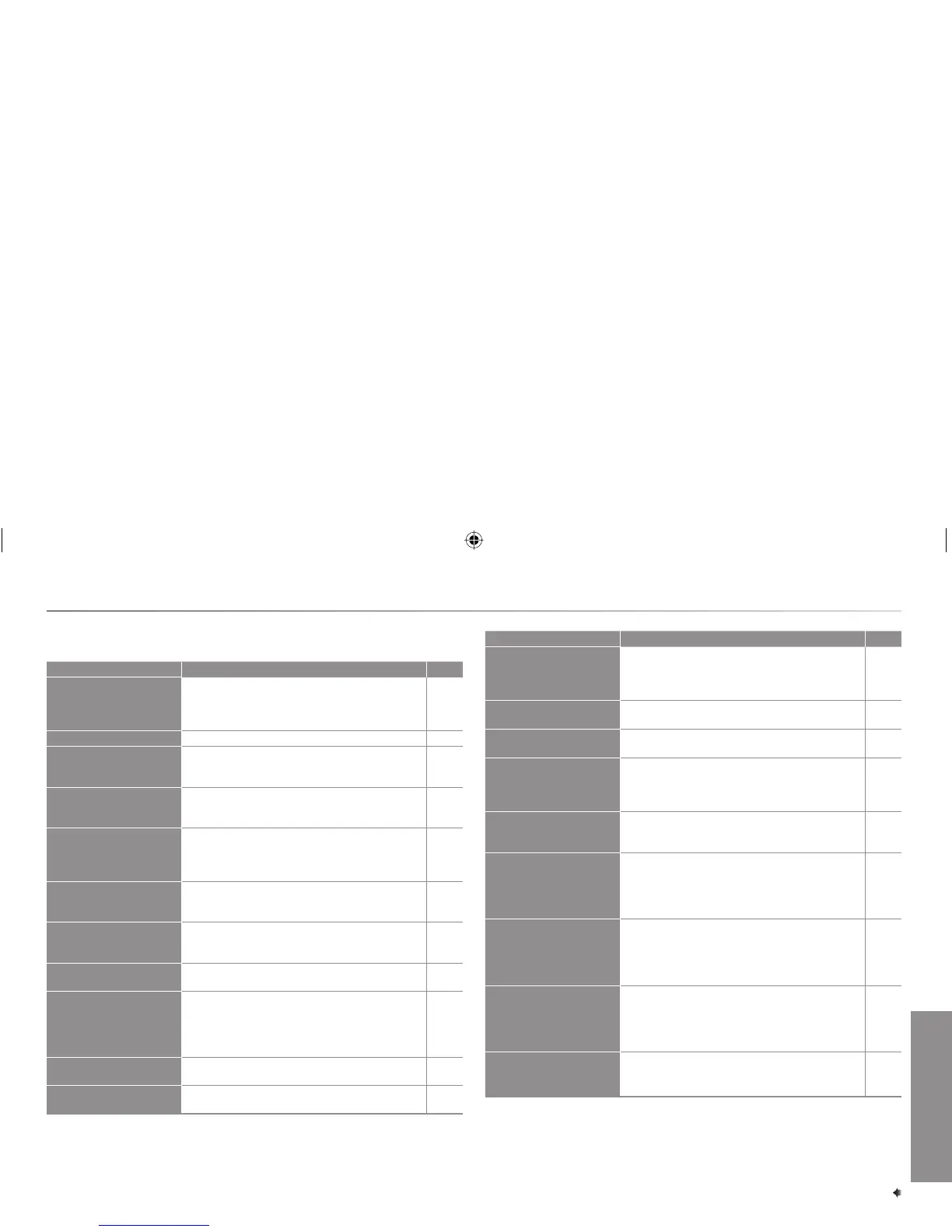 Loading...
Loading...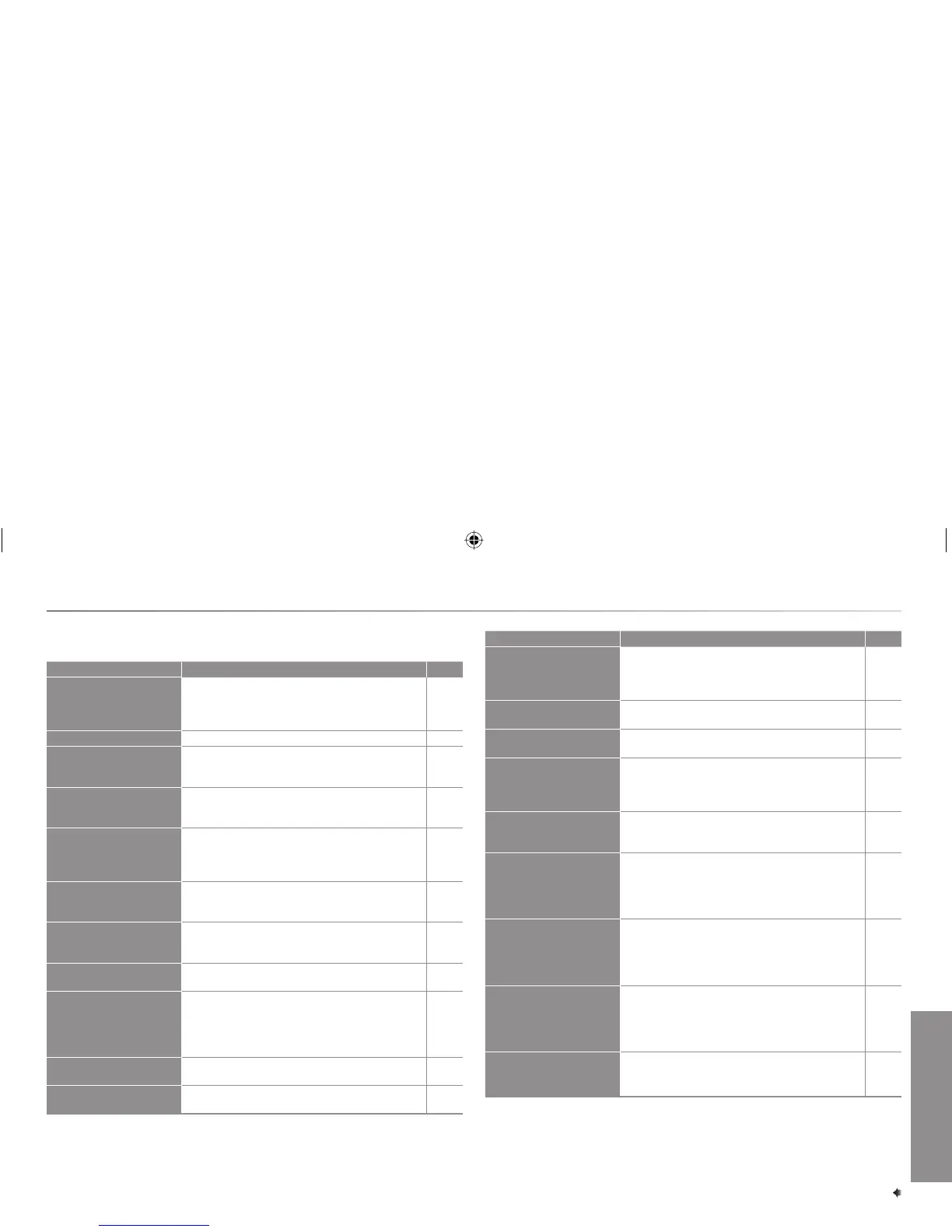
Do you have a question about the JVC AV-21R318 and is the answer not in the manual?
| Screen Size | 21 inches |
|---|---|
| Display Technology | CRT |
| Aspect Ratio | 4:3 |
| Remote Control | Yes |
| Tuner | Analog |
| Input/Output Ports | Composite, RF |
| Power Source | AC 220-240V |
| Dimensions | 490 x 450 x 450 mm |
Warning against exposing the appliance to rain or moisture to prevent fire or shock hazards.
Observe rules for personal safety regarding TV use, like ventilation and handling.
Guide on connecting aerial cables and VCRs to the TV for signal input.
Instructions for connecting to the TV's rear component/video input and output terminals.
How to connect devices like camcorders or game consoles to the front AV input.
Steps to turn on the TV and select the preferred language during initial setup.
Process for automatically searching and storing TV channels.
Guide on how to edit, add, or delete channels from the TV's list.
How to program and recall up to four favorite TV channels using color buttons.
Instructions on accessing and operating the TV's menu system.
Method for selecting TV channels using their numerical program numbers.
Overview of the buttons located on the TV's front panel and their functions.
Detailed steps on how to navigate and operate the TV's on-screen menu system.
Adjusting the colour system for clear picture display based on region.
Changing white balance to better match the type of video being viewed.
Converting a 4:3 aspect ratio picture to a 16:9 wide picture.
Choosing preset picture modes like USER, SHARP, VIVID, or SOFT.
Enhancing picture clarity for low signal reception.
Fine-tuning CONTRAST, BRIGHT, SHARP, COLOUR, and TINT settings.
Automatically displaying a blue screen and muting sound for weak signals.
Automatically adjusting picture brightness based on room lighting.
Correcting picture tilt caused by the Earth's magnetic force.
How to display a sub picture and switch channels within PIP mode.
Using buttons like SUB-P, Input, Swap, Position, and Freeze in PIP mode.
Boosting bass frequencies for a richer audio experience.
Enabling wider audience sound effects for movie playback.
Adjusting sound levels for specific frequencies when in USER sound mode.
Adjusting the volume balance between left and right speakers.
Choosing sound modes like MUSIC, CINEMA, NEWS, or DRAMA.
Selecting the appropriate sound system based on country or region.
Automatically adjusting volume levels across channels based on signal strength.
Automatic input mode switching between RF and VIDEO-2.
Enhancing picture quality for movie playback in dark environments.
Reducing picture noise for a clearer image.
Selecting the preferred language for the TV's on-screen menus and text.
Setting the TV to turn on automatically at a specific channel and time.
Setting the TV to turn off automatically after a specified period.
Enabling beep alerts for various TV operations and button presses.
Disabling the TV's front control buttons to prevent unintended operation.
Configuring the VIDEO-2 terminal based on the input signal type.
Registering TV channels automatically.
Manually registering TV channels into the channel list.
Modifying the channel list by moving, deleting, or inserting channels.
Table mapping channel numbers to CH/CC numbers for specific regions.
Solutions for issues with no picture or sound, including blue back and sound system.
Addressing snowy pictures, stripes, double images, poor colour, and tilt.
Troubleshooting problems with the remote control or TV buttons.
Resolving issues where Auto Signal Detect does not work correctly or unexpectedly.