
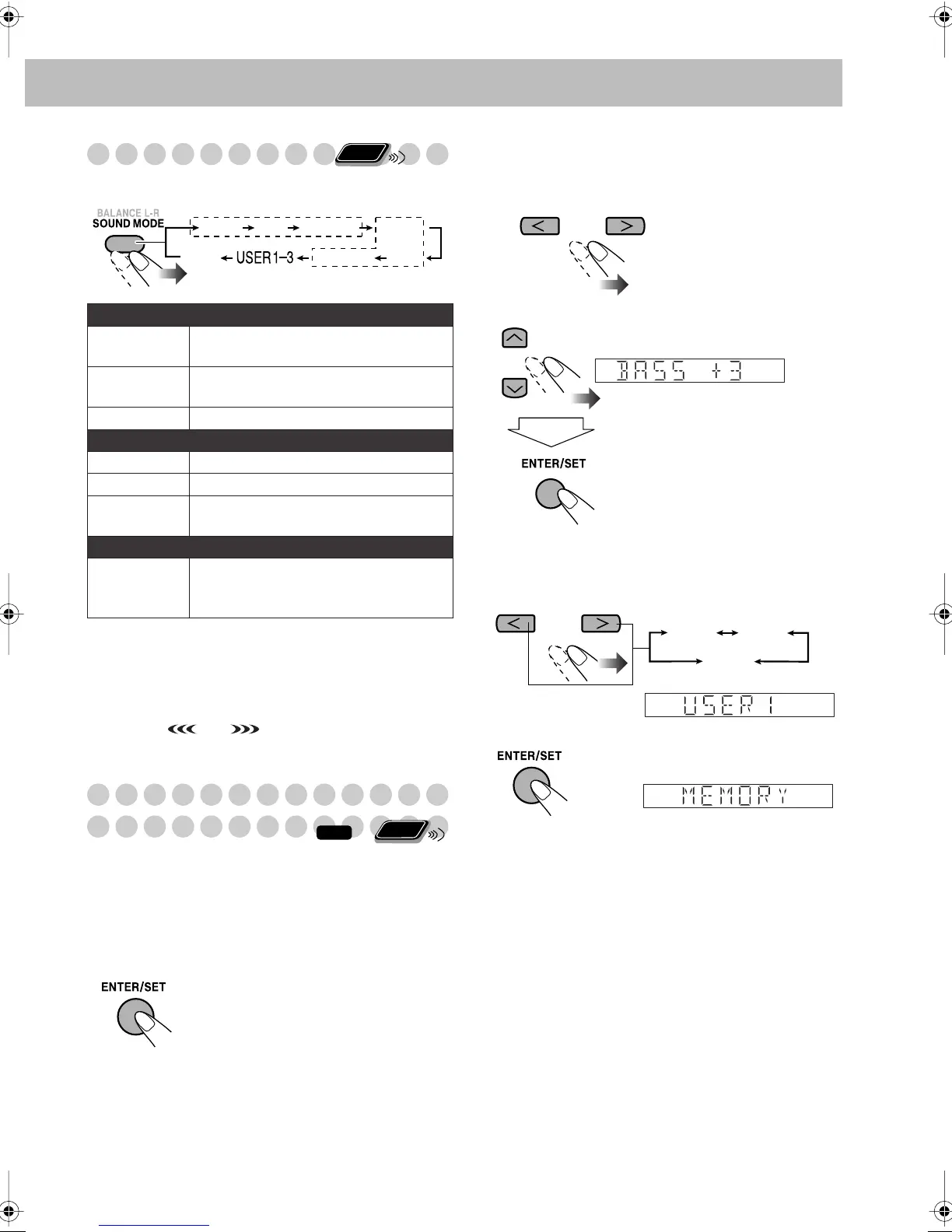 Loading...
Loading...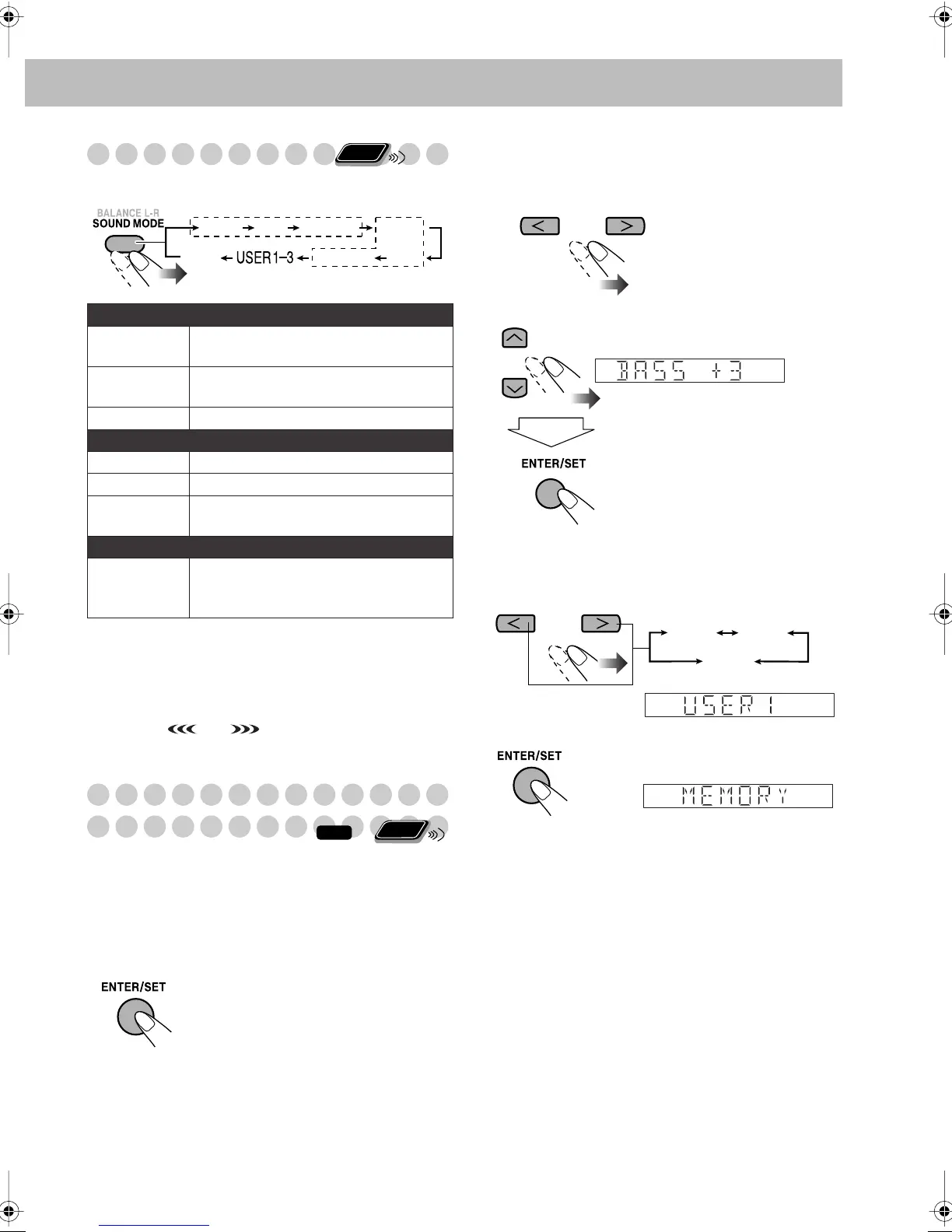
Do you have a question about the JVC CA-DXJ36 and is the answer not in the manual?
| Brand | JVC |
|---|---|
| Model | CA-DXJ36 |
| Category | Speaker System |
| Language | English |
Details essential safety information regarding laser product components and handling.
Provides guidelines for adequate airflow to prevent overheating and damage.
Lists compatible media formats and file types for playback on the system.
Covers essential placement and environmental requirements for safe operation.
Advises on safe handling of the AC power cord during connection and disconnection.
Step-by-step guide for recording audio content onto a cassette tape.
Instructions for connecting microphones and performing karaoke with the system.
Guides on setting daily or recording timers for automatic playback or recording.
Lists common operational problems and their potential solutions for the system.
Specific troubleshooting steps for issues related to disc and file playback.