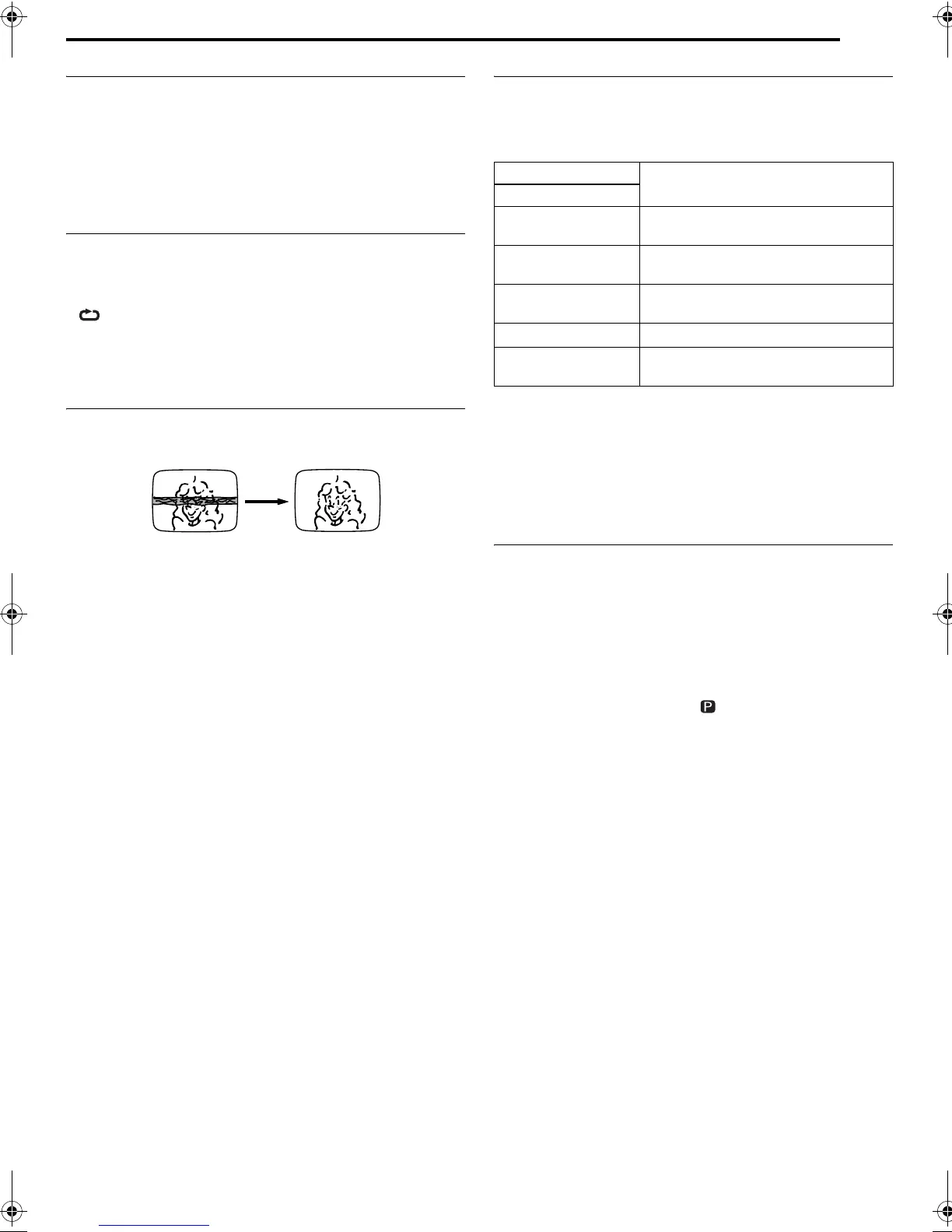Masterpage:Right+
EN 51
Filename [DR-MV1SE_07VCR Operation.fm]
Page 51 April 9, 2004 11:33 am
OPERATIONS ON VCR DECK
Next Function Memory
The Next Function Memory “tells” the unit what to do after
rewinding. Before continuing, make sure the unit is in the Stop
mode.
For Automatic Start Of Playback
Press 3, then press 4 within 2 seconds.
For Automatic Cassette Ejection After Tape Rewind
Press 3, then press x on the unit within 2 seconds.
Repeat Playback
Your unit can automatically play back the whole tape 100 times
repeatedly.
1 Press 4 to start playback.
2 Press and hold 4 for over 5 seconds, then release.
● lights up on the front display panel.
● After playing back a tape 100 times, the unit stops automatically.
3 Press 8 at any time to stop Repeat Playback.
● Pressing 4, 3, 5 or 9 also stops Repeat Playback.
Manual Tracking
Your unit is equipped with automatic tracking control. During
playback, you can override this and adjust the tracking manually by
pressing the PR buttons.
1 During playback, press PR +/– on the unit simultaneously to
activate manual tracking.
2 Press PR + or – to adjust the tracking manually.
● Press REC MODE again to return to automatic tracking.
NOTE:
When a new tape is inserted, the unit enters the automatic tracking
mode automatically.
Soundtrack Selection
Your unit is capable of recording three soundtracks (HI-FI L, HI-FI
R and NORM) and will play back the one you select.
During Playback
Pressing AUDIO changes the soundtrack as follows:
NOTES:
● “HIFI L jhR” should normally be selected. In this mode, Hi-Fi
stereo tapes are played back in stereo, and the normal audio track is
played back automatically for tapes with only normal audio.
● For instructions on recording stereo and bilingual programmes, refer
to page 53.
● “O.S.D.” must be set to “AUTO” or the on-screen displays will not
appear. (墌 pg. 80)
VHS Progressive Scan
You can watch the image on VCR deck in the Progressive scan
mode via component video.
TTENTION:
Your TV needs to be compatible with Progressive and to have
Component video input connectors.
A Set the Progressive-compatible TV to the component input
mode.
B Press VCR/DVD repeatedly so that the DVD lamp lights up on
the unit, then press PROGRESSIVE SCAN for 3 or more seconds
so that the Video output indicator ( ) lights on the front display
panel.
C Press VCR/DVD repeatedly so that the VCR lamp lights up on
the unit.
D Press VCR].
● “VCR]” lights up on the unit.
E Insert a cassette and press 4.
NOTES:
● Be sure to engage the DVD deck in stop mode.
● It is not possible to perform the above steps when the DVD deck is in
timer standby mode.
● If the image and sound is distorted, press VCR/DVD repeatedly.
TRACK
USE
On-Screen Display
HI FI
L j h R
For Hi-Fi stereo tapes
HI FI
L j
For main audio of Bilingual tapes
HI FI
h R
For sub audio of Bilingual tapes
NORM For audio-dubbed tapes
HI FI
NORM
For audio-dubbed tapes
DR-MV1SE_00.book Page 51 Friday, April 9, 2004 3:15 PM
