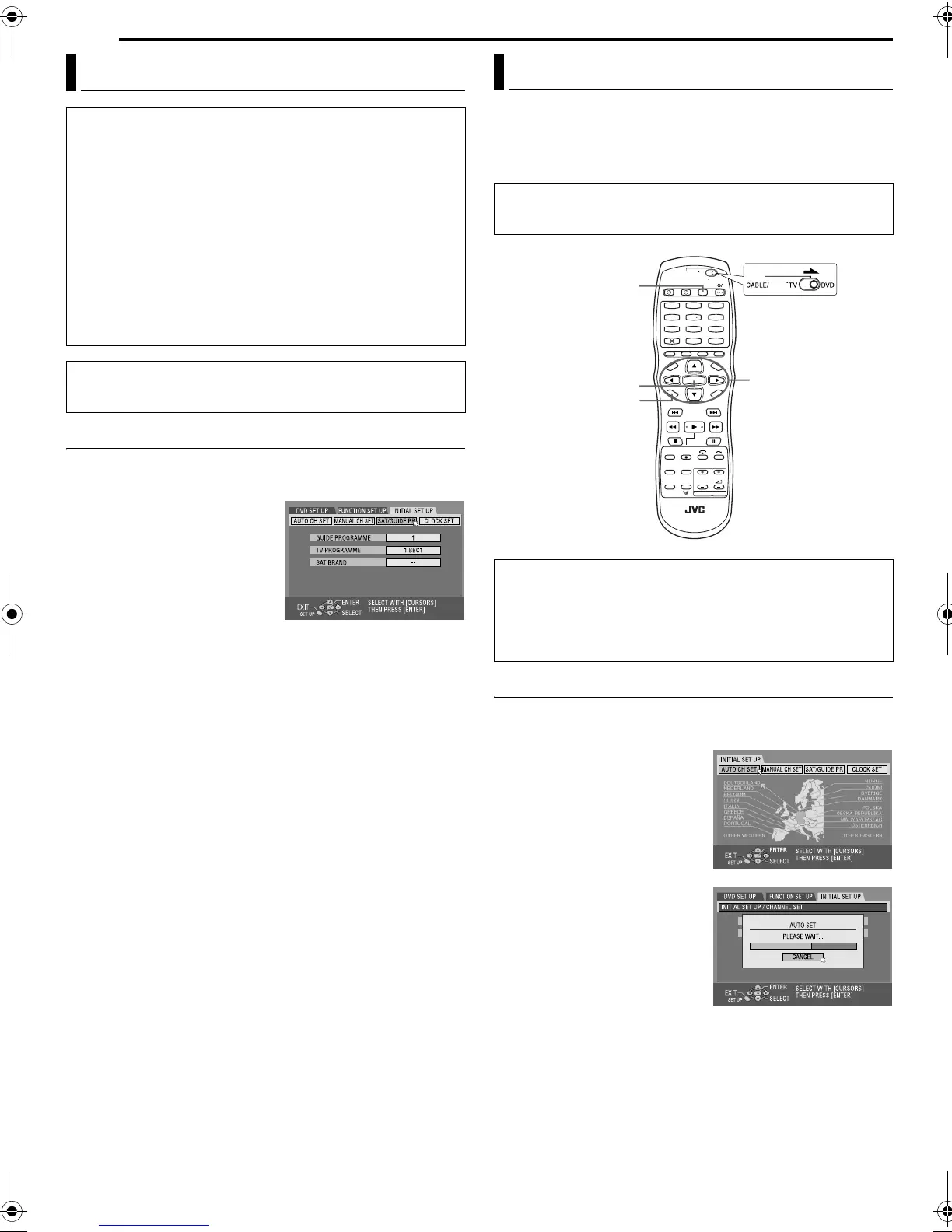Filename [DR-MV1SE_10Subsidiary.fm]
Masterpage:Left+
82 EN
Page 82 April 9, 2004 3:01 pm
SUBSIDIARY SETTINGS
Guide Program Number Set
1 Press SET UP to access the Main Menu screen.
2 Press we to select “INITIAL SET UP”, then press ENTER.
3 Press we to select “SAT/
GUIDE PR”, then press ENTER.
4 Press rt to select “GUIDE
PROGRAMME”, then press
ENTER.
5 Press rt to select the Guide
Program number for the desired
station as shown in the TV listings.
Then press ENTER.
● To change the Guide Program number in 10 increments, press and
hold rt.
6 Press rt to select “TV PROGRAMME”, then press ENTER.
7 Press rt to select the number of the unit’s channel position on
which the Guide Program number’s broadcast is received by the
unit or the satellite receiver. Then press ENTER.
● Pressing AUX changes “TV PROGRAMME” to “SAT”.
● To timer-record a satellite programme with the S
HOWVIEW system,
you need to install a provided Satellite Controller and perform the
procedure described in “Satellite Receiver Control Setting (DVD Deck
Only)” (墌 pg. 21).
● Repeat steps 4 and 7 as necessary.
8 Press SET UP to complete the setting.
Guide Program Number
“Guide Program (GUIDE PROGRAMME) number” refers to the
assigned TV station numbers, according to broadcast area, for the
S
HOWVIEW timer recording. The Guide Program numbers can be
found in most TV listings.
Your unit needs to memorise all necessary stations in channel
positions in order to record TV programmes. Auto Channel Set
automatically assigns all receivable stations in your area to call
them up by using the PR +/– buttons without going through any
vacant channels.
Auto Channel Set
1 Press SET UP to access the Main Menu screen.
2 Press we to select “INITIAL SET UP”, then press ENTER.
3 Press we to select “AUTO CH
SET”, then press ENTER.
4 Press rt w e to select your
country’s name, then press
ENTER.
5 Press rt w e to select the
language of your choice.
6 Press ENTER twice.
● When you have connected the unit
to a TV offering T-V Link via a
fully-wired 21-pin SCART cable
(墌 pg. 18), the unit automatically
performs the Preset Download
and the T-V LINK screen will
appear. (墌 pg. 18)
● The Auto Set screen appears, and
remains on screen while the unit
searches for receivable stations.
Wait until the TV screen as shown in step 7 appears.
SHOWVIEW
TM
System Setup
IMPORTANT:
Normally, Auto Set Up (墌 pg. 17), Preset Download (墌 pg. 18) or
Auto Channel Set (墌 pg. 82) sets the Guide Program numbers
automatically. You need to set the Guide Program numbers manually
only in the following cases.
● When timer-programming with the SHOWVIEW system, the channel
position, where the station you wish to record is received on your
unit, is not selected,
OR
when you add a channel after Auto Set Up, Preset Download or Auto
Channel Set has taken place,
—Set the Guide Program number for that station manually.
● When you wish to timer-record a satellite programme with the
SHOWVIEW system,
—Set the Guide Program numbers for all satellite broadcasts received
on your satellite receiver.
● Turn on the unit.
● Turn on the TV and select the AV mode.
● Slide the TV/CABLE/SAT/DVD switch to DVD.
Tuner Set
● Turn on the unit.
● Turn on the TV and select the AV mode.
● Slide the TV/CABLE/SAT/DVD switch to DVD.
IMPORTANT:
Perform the following steps only if —
— Auto Channel Set has not been set correctly by Auto Set Up
or by Preset Download. (墌 pg. 17, 18)
— you have moved to a different area or if a new station starts
broadcasting in your area.
1
4
7
2
5
8
0
3
6
9
ENTER
SET UP
rtw e
VCR/DVD
SAT
DR-MV1SE_00.book Page 82 Friday, April 9, 2004 3:15 PM
