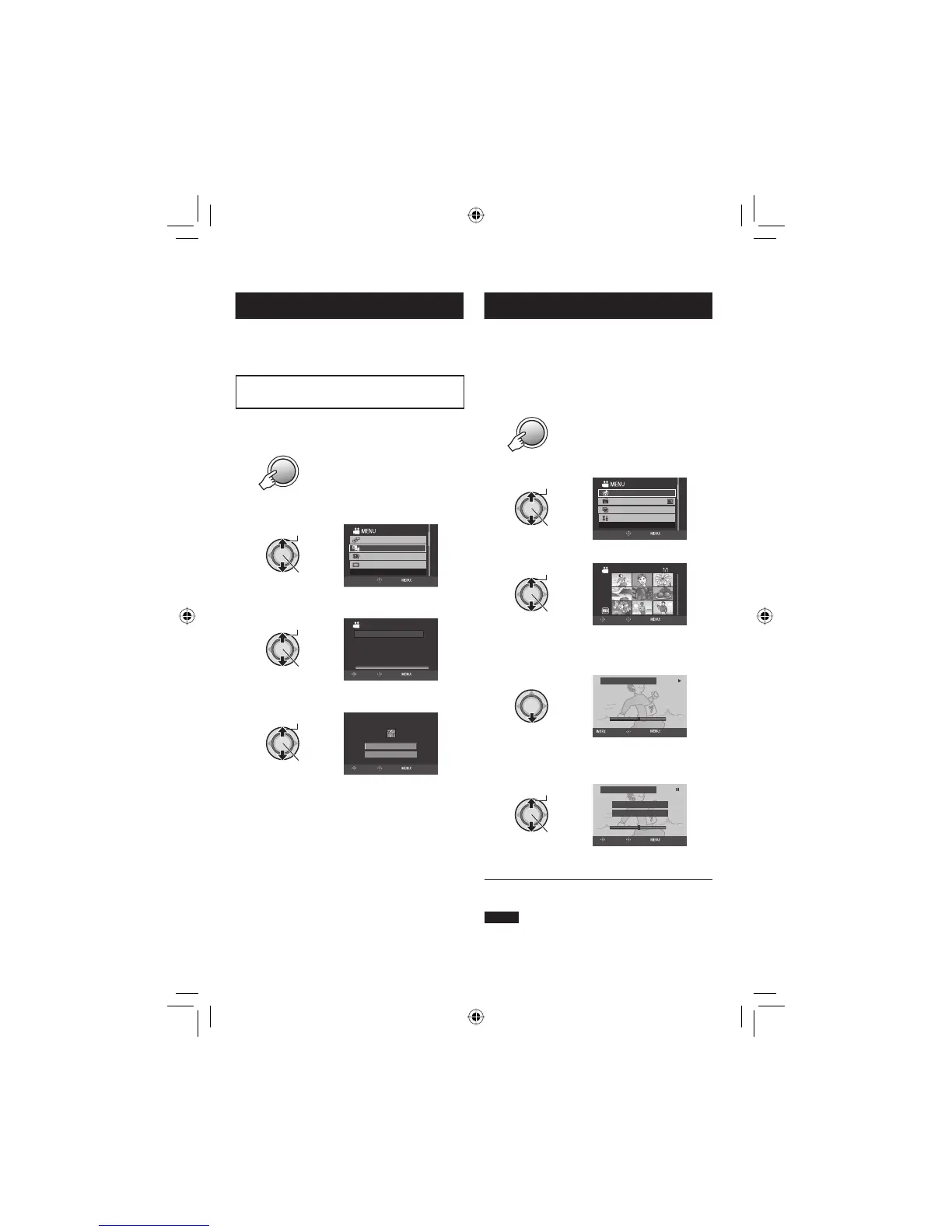29
EN
Changing the Event Registration
!
Preparation:
•
Select ! mode.
•
Select the playback mode.
Changing the Event of the Currently
Displayed File
1 Press MENU.
MENU
2 Select [CHANGE EVENT REG.].
Select
Set
CHANGE EVENT REG.
SEARCH EVENT
MONITOR OFF
PLAYBACK PLAYLIST
CHANGE REGISTERED EVENT
SET QUIT
3 Select [CURRENT].
Select
Set
CHANGE EVENT REG.
SET RANGE AND CHANGE
SELECT SCENES ONE BY ONE
CURRENT
SELECT
SET QUIT
4 Select the fi le you want to register.
Select
Set
CHANGE EVENT?
NO
YES
SELECT
SET QUIT
You can select the previous or next fi le by
moving the set lever to £ / ¤.
Dividing Files
!
You can divide the selected video into two.
Preparation:
•
Select ! mode.
•
Select the playback mode.
1 Press MENU.
MENU
2 Select [DIVIDE].
Select
Set
EFFECT
WIPE/FADER
DIVIDE VIDEO
BASIC SETTINGS
DIVIDE
SET QUIT
3 Select the desired fi le.
Select
Set
DIVIDE
SELECT
SET QUIT
Playback starts.
4 Set the point at which you want to
divide the fi le.
DIVIDE
00:00:04
SET
QUIT
RETURN
The actual division point may differ slightly
from the point that is set.
5 Select [DIVIDE HERE].
Select
Set
DIVIDE
DIVIDE HERE
CANCEL
00:00:04
SELECT
SET QUIT
To set the division point again, select
[CANCEL].
To quit the screen
Press MENU.
NOTE
When playing back the divided fi le, the
recording date of the division point is displayed.
䡵