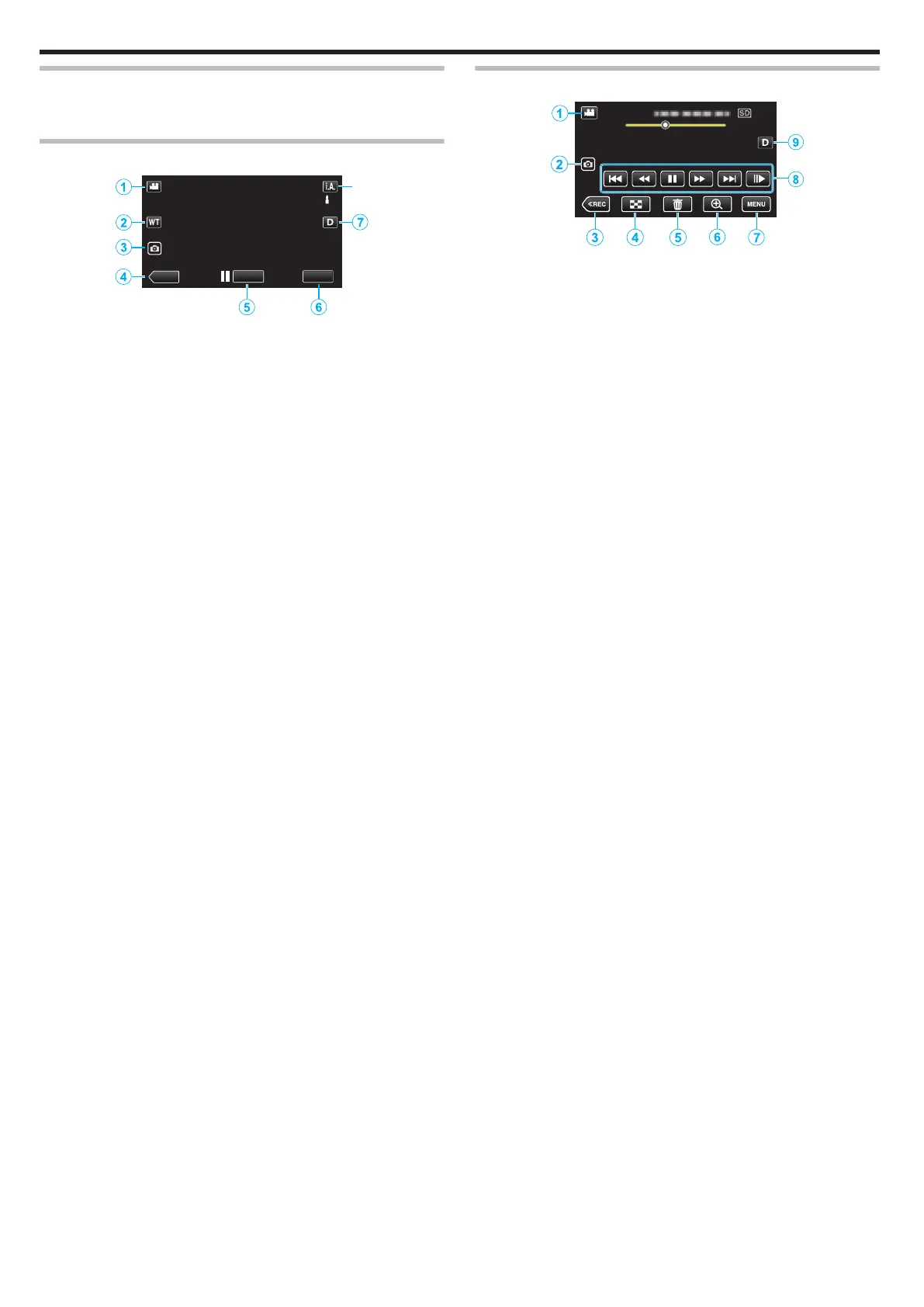Names of Buttons and Functions on the LCD Monitor
The following screens are displayed during A
video and B still image
modes.
Recording Screen (Video/Still Image)
.
1
A/B (Video/Still Image) Mode Button
0
Switches between A video and B still image modes.
2
Zoom Button
“Zooming” (A p. 26)
3
Still Image Recording Button
0
Records still images during video recording.
“Capturing Still Images During Video Recording” (A p. 23
)
4
Playback Mode Button
0
Switches to the playback mode.
5
Recording Start/Stop Button
0
6: Video Recording Start Button
0
7: Video Recording Stop Button
6
Menu Button
“Operating the Menu” (A p. 85)
7
Display Button
Switches the display between full (m) and simple (n) with every tap of
the button.
0
Simple display: Some displays disappear automatically when the
screen is not operated.
0
Full display: Displays everything. The display button changes from n
to m.
0
When the power is turned off, the display setting will revert to simple
display (n).
8
Recording Mode Button
Switches the recording mode (P Intelligent Auto/H Manual).
Playback Screen (Video)
.
0
When this unit is not operated for a certain period of time, the operation
buttons on the LCD monitor disappear automatically. Tap on the screen
to display the operation buttons again.
1
A/B (Video/Still Image) Mode Button
0
Switches between A video and B still image modes.
2
Video Scene Capture Button
0
Displayed when playback is paused.
0
Saves one scene of the video being played back as a still image.
3
Recording Mode Button
0
Switches to the recording mode.
4
Index Screen (Thumbnail Display) Button
0
Returns to the index screen (thumbnail display).
“Operation Buttons for Video Playback” (A p. 51
)
5
Delete Button
“Deleting the Currently Displayed File” (A p. 63)
6
Playback Zoom Button
0
Enlarges the video image that is played back.
“During Video Playback” (A p. 51)
7
Menu Button
“Operating the Menu” (A p. 85)
8
Operation Buttons
“Operation Buttons for Video Playback” (A p. 51)
9
Display Button
Switches the display between full (m) and simple (n) with every tap of
the button.
0
Simple display: Some displays disappear automatically when the
screen is not operated.
0
Full display: Displays everything. The display button changes from n
to m.
0
When the power is turned off, the display setting will revert to simple
display (n).
Getting Started
12