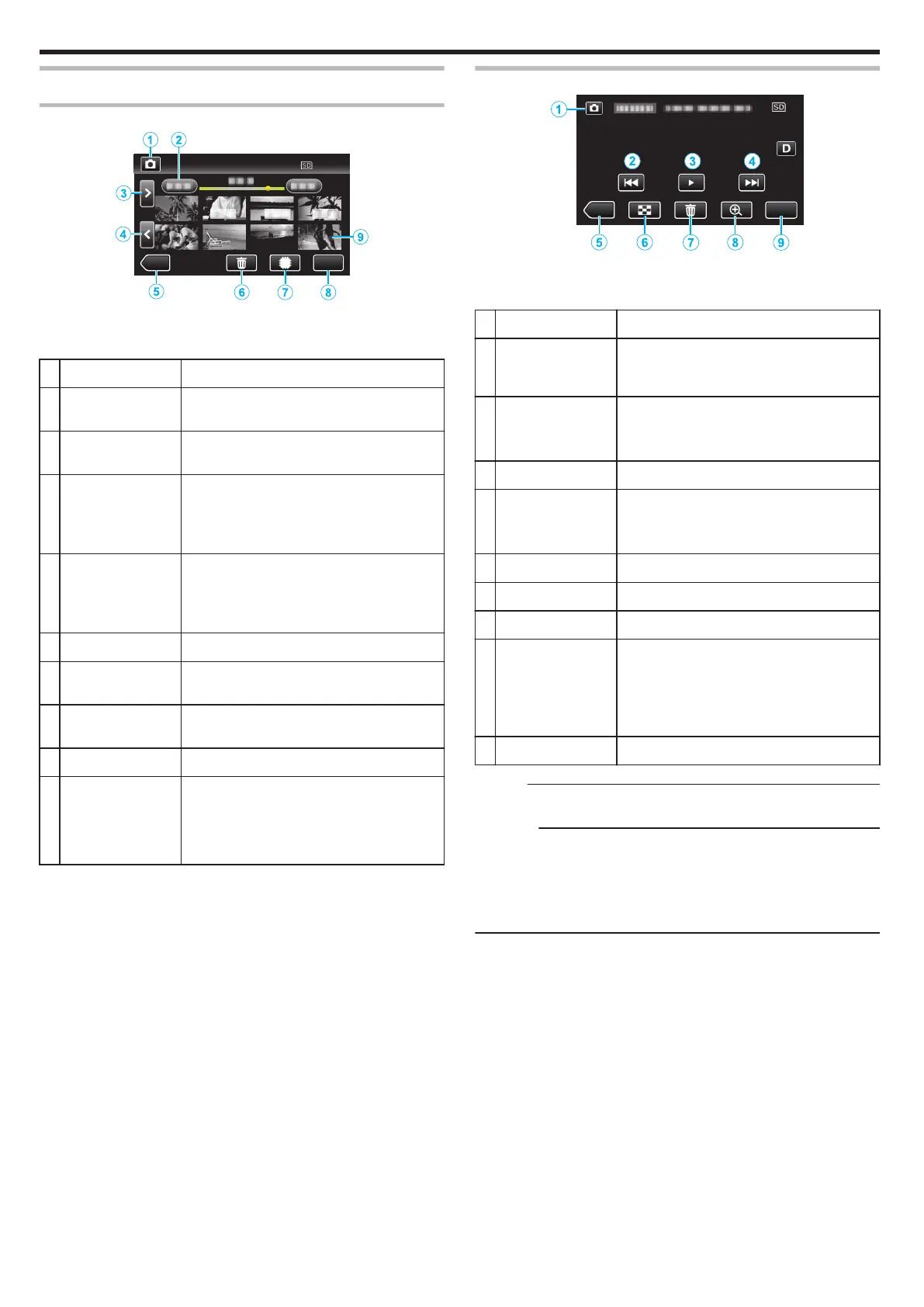Operation Buttons for Still Image Playback
During Index Screen Display
.
0
Still images that are recorded continuously in high-speed or medium-
speed will be grouped together. Only the first recorded file (still image) is
shown and the group is displayed with a green frame.
Display Description
A
A/B Switches between video and still image
modes.
B
(Date and Time
Display)
Moves to the previous/next date
C
> Displays the next index screen (thumbnail
display)
0
You
can perform the same operation with the
zoom lever.
D
< Displays the previous index screen (thumbnail
display)
0
You
can perform the same operation with the
zoom lever.
E
3
Switches to the recording mode.
F
R
Displays the index screen (thumbnail display)
to perform deletion
G
I/J Switches between the index screen of the built-
in memory and SD card
H
MENU Displays the menu screen.
I
File (Still Image) Tap on thumbnail - Starts playback
Drag to right - Scrolls to the right to show the
previous index screen (thumbnail display)
Drag
to left - Scrolls to the left to show the next
index screen (thumbnail display)
During Still Image Playback
.
0
When
this unit is not operated, the operation buttons on the touch screen
disappear automatically. Tap on the screen to display the operation
buttons again.
Display Description
A
Video/Still Image
Mode
A/B
Switches between video and still image
modes.
B
h
Returns to the previous still image
0
You
can perform the same operation with the
zoom lever.
C
d / e Starts/pauses slideshow
D
g
Advances to the next still image
0
You
can perform the same operation with the
zoom lever.
E
3
Switches to the recording mode.
F
u
Returns to index screen
G
R
Deletes the currently displayed still image.
H
2Playback Zoom Enlarges the displayed video.
0
Tap the position of the image you want to
enlarge.
0
Zoom ratio changes by using the (+) and (-)
buttons.
I
MENU Displays the menu screen.
Memo :
0
Tap or drag on the operation area of the touch screen.
Caution :
0
This unit is a microcomputer-controlled device. Electrostatic discharge,
external noise and interference (from a TV, a radio, etc.) might prevent it
from
functioning properly. In such a case, close the monitor screen to turn
off the power and remove the AC adapter, then press the Reset button to
reset this unit.
“Resetting this Unit” (A p. 5)
Playback
58