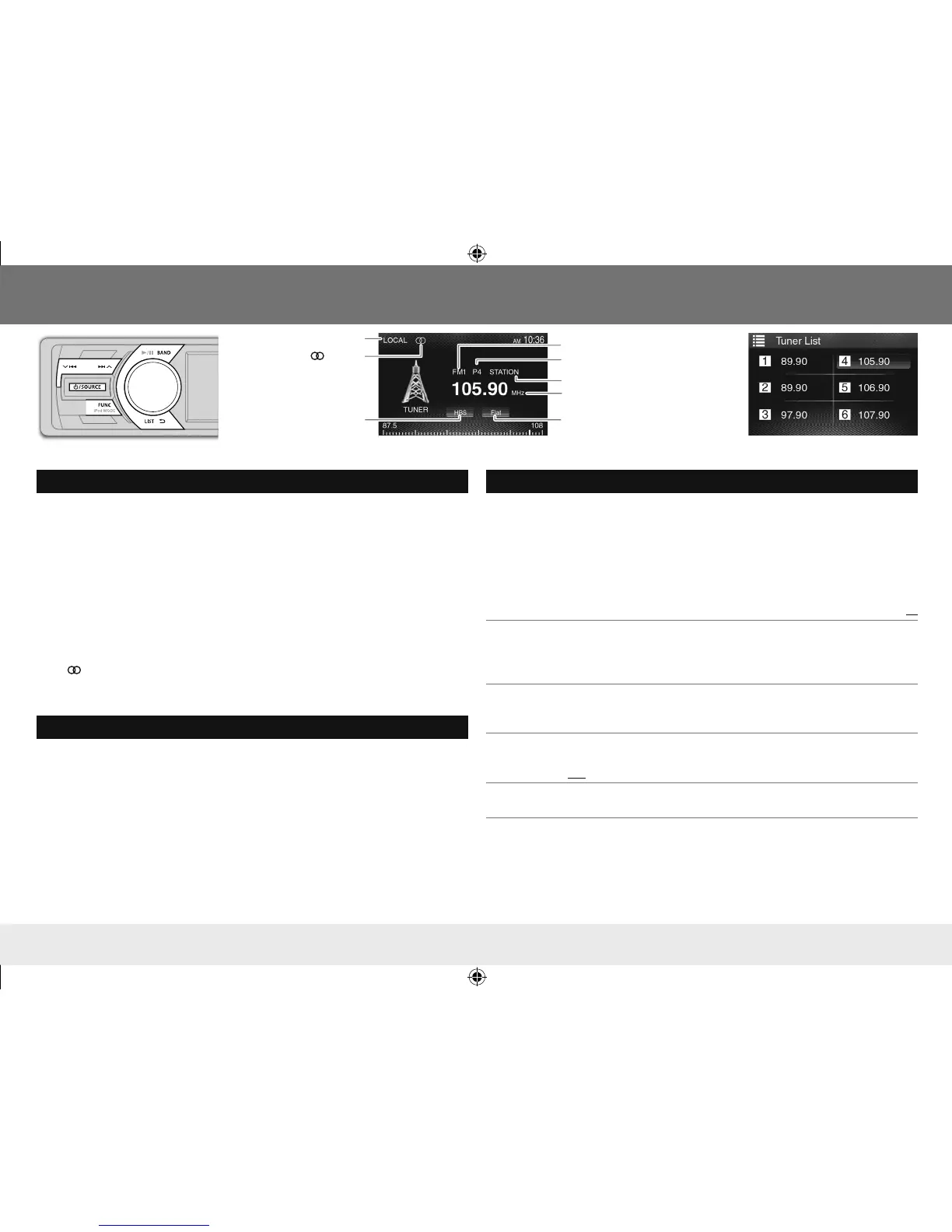6
Tuner
Search for a station
1 Press L /SOURCE repeatedly to select
[TUNER]
.
2 Press BAND repeatedly to select the band.
• Selectable tuner band varies according to the selected
[Radio Area]
setting
(
➜
right column)
:
-
[Latin]
/
[USA]
: FM1/FM2/FM3/AM1/AM2
3 Press T
/
S to search for a station automatically.
• “Auto Seek” appears.
(or)
Press and hold T
/
S repeatedly to search for a station manually.
• “Manual Seek” appears.
• The indicator lights up when receiving an FM stereo broadcast with sufficient
signal strength.
• To store stations, perform
[Manual Store]
or
[Auto Store]
(
➜
right column)
Select a stored station
1 Press LIST to display the
[Tuner List]
menu.
2 Turn the volume knob to select a preset number, then press the knob.
• If no operation is done for about 10 seconds, the operation will be canceled.
• To exit, press G.
Other settings—Tuner function
While listening to a station...
1 Press FUNC to display the
[Tuner function]
menu.
2 Turn the volume knob to select the item to set (see the table below), then
press the knob to make a selection.
3 Press G to exit.
• If no operation is done for about 10 seconds, the operation will be canceled.
Default:
XX
Manual
Store
Stores a station manually (up to 6 stations for each band).
While listening to a station you want to store, turn the volume knob to select a
preset number, then press the knob.
• The preset number, band, and “Stored OK!” appear.
Auto Store Automatically searches and stores the 6 stations with the strongest signals for the
selected band.
• “Auto Store” appears.
Local Seek
ON: Tunes in only to the stations with sufficient signal strength. (LOCAL indicator
lights up.)
OFF: Deactivates the function.
Radio Area Latin: For some South American countries, AM/FM intervals: 10 kHz/100 kHz.
USA: For North/Central/South America, AM/FM intervals: 10 kHz/200 kHz.
[Tuner List]
menu screen
The frequency of the tuned-in station
LOCAL indicator
HBS indicator (
➜
11)
Sound mode indicator (
➜
11)
Band
Preset number
indicator
Tuner source screen
Station name
ENKD-AV300JJWr1.indd 6ENKD-AV300JJWr1.indd6 13/10/21 12:5613/10/2112:56