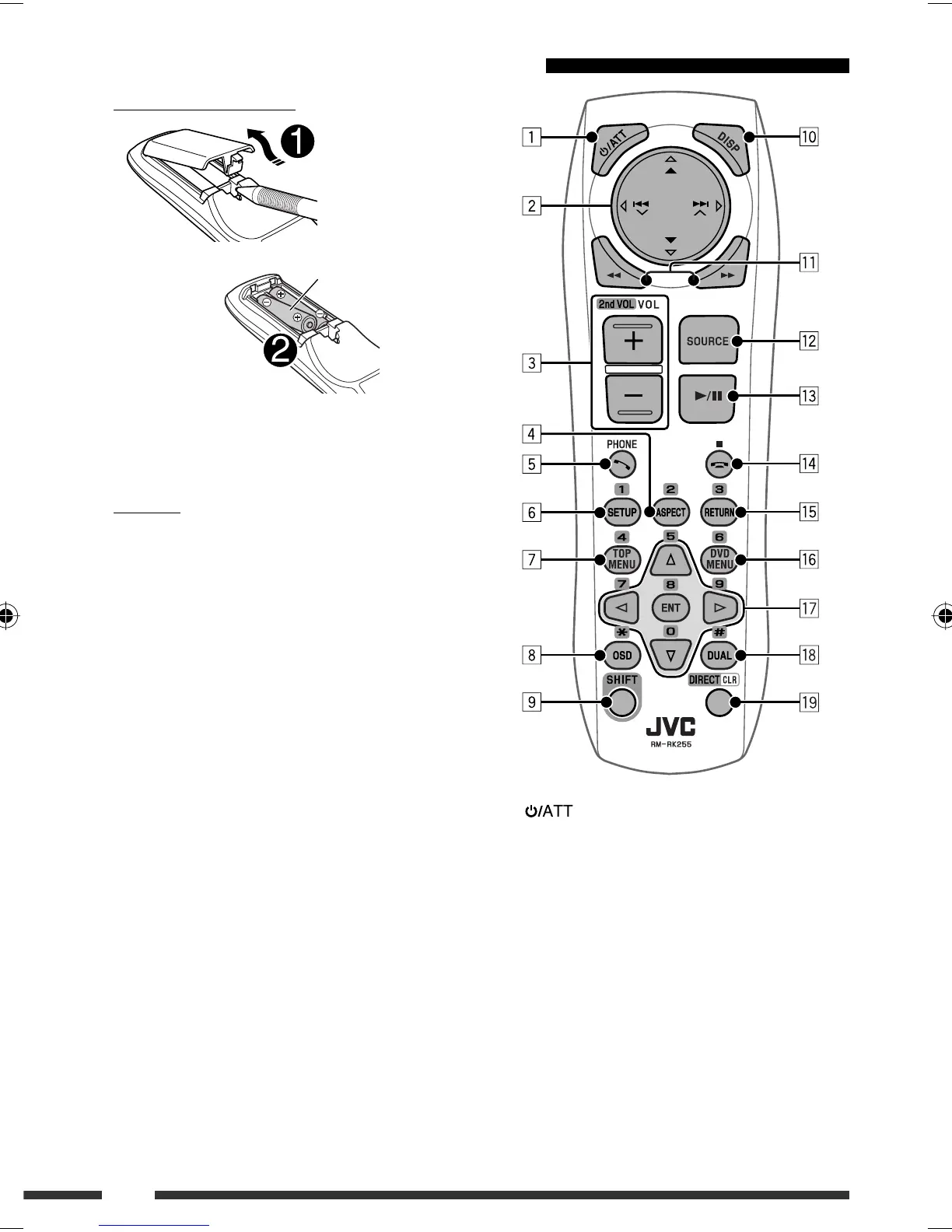8
Installing the batteries
Insert the batteries into the remote controller by
matching the polarity (+ and –) correctly.
Caution:
• Danger of explosion if battery is incorrectly replaced.
Replace only with the same or equivalent type.
• Battery shall not be exposed to excessive heat such as
sunshine, fire, or the like.
If the effectiveness of the remote controller
decreases, replace the batteries.
Before using the remote controller:
• Aim the remote controller directly at the remote
sensor on the unit.
• DO NOT expose the remote sensor to bright light
(direct sunlight or artificial lighting).
Using the remote controller (RM-RK255)
R03/LR03/AAA
1 button
• Turns the power on if pressed briefly or
attenuates the sound when the power is on.
• Turns the power off if pressed and held.
2 5/∞ buttons
•
FM/AM
: Selects the preset stations.
•
DISC
:
– DVD-Video: Selects the title.
– DVD-VR: Selects the program/playlist.
– DivX/MPEG Video/MP3/WMA/WAV: Selects
the folders if included.
•
USB
:
– MPEG Video/MP3/WMA/WAV: Selects the
folders if included.
EN02-09_KD-DV5506_001A_3.indd 8EN02-09_KD-DV5506_001A_3.indd 8 2/13/09 3:03:19 PM2/13/09 3:03:19 PM