How to fix 'PLEASE' and 'EJECT' alternating on JVC Car Receiver?
- SseanmcbrideAug 22, 2025
If the JVC Car Receiver displays 'PLEASE' and 'EJECT' alternately, press the [?] button, then correctly insert the disc.

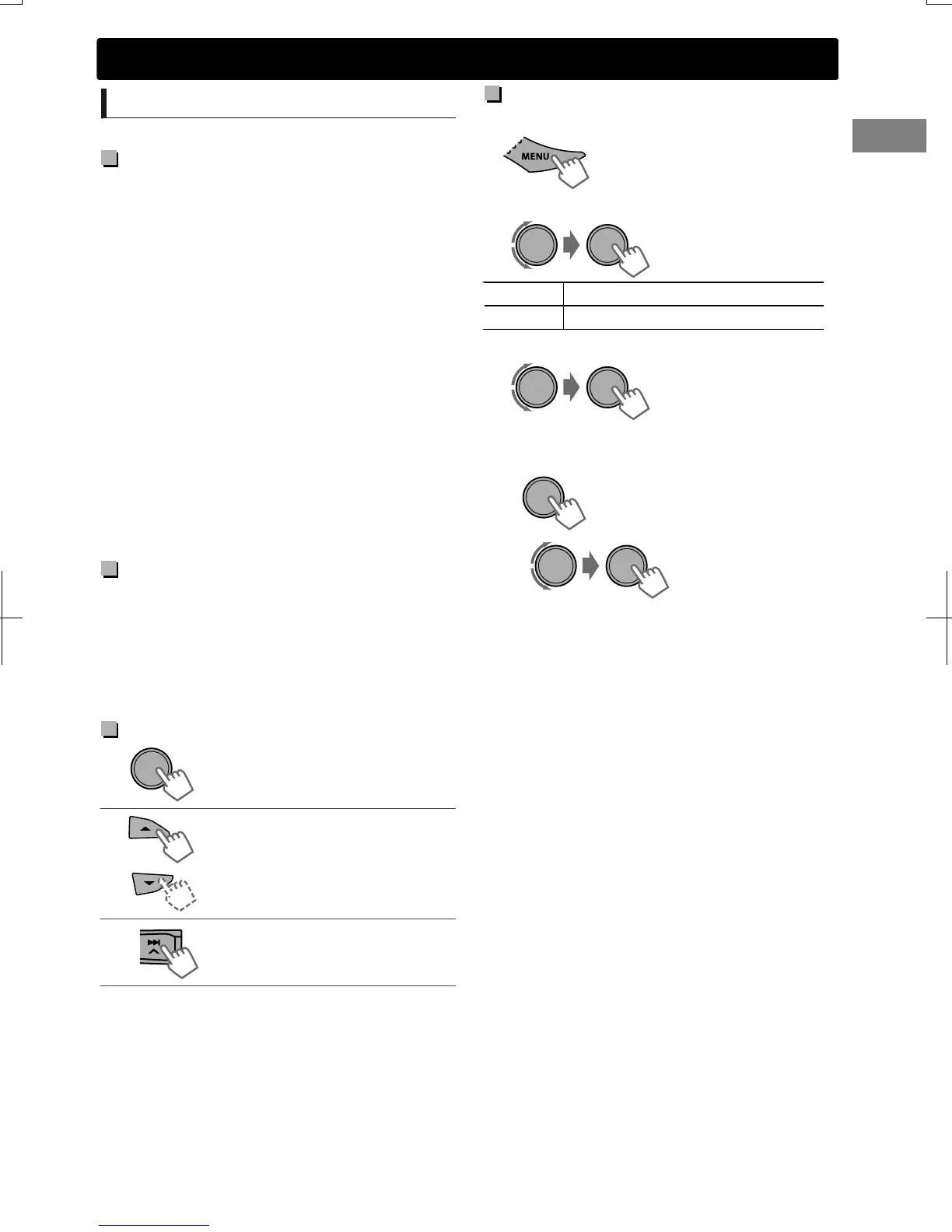
How to fix 'PLEASE' and 'EJECT' alternating on JVC Car Receiver?
If the JVC Car Receiver displays 'PLEASE' and 'EJECT' alternately, press the [?] button, then correctly insert the disc.
Why JVC KD-R530 displays 'NO STATION'?
If the JVC Car Receiver displays 'NO STATION', it means there is no registered station in your iPod/iPhone.
How to fix JVC KD-R530 with no sound or static noise?
If you are experiencing no sound, interrupted sound, or static noise with your JVC Car Receiver, check the cords, antenna, and cable connections. Also, inspect the condition of the disc, connected device, and recorded tracks.
Why JVC KD-R530 Car Receiver cannot detect the connected device?
If your JVC Car Receiver cannot detect the connected device: * Ensure that the device contains files in a supported format. * Try reattaching the device.
What to do if “PLEASE” and “EJECT” appear on JVC KD-R530 Car Receiver?
If “PLEASE” and “EJECT” appear alternately on the display of your JVC Car Receiver, press [?], then insert the disc correctly.
What to do if JVC KD-R530 shows 'CANNOT PLAY'?
If the JVC Car Receiver displays 'CANNOT PLAY', it could be due to several reasons. First, verify that the connected device is compatible with the unit. Second, ensure the device contains files in a supported format, especially if the unit cannot detect it. If these steps don't resolve the problem, try reattaching the device.
Why my iPod/iPhone does not turn on or work with JVC Car Receiver?
If your iPod/iPhone isn't turning on or working with the JVC Car Receiver, first check the connection between the unit and your device. If the connection is good, try detaching and resetting your iPod/iPhone using a hard reset. Also, ensure that the setting is appropriate for your device.
How to fix 'NOT SUPPORT' error on JVC KD-R530 Car Receiver?
If the JVC Car Receiver displays 'NOT SUPPORT' and the track skips, verify that the track is in a playable file format.
What to do if JVC Car Receiver keeps flashing 'READING'?
If 'READING' keeps flashing on the JVC Car Receiver display, it may indicate that a longer readout time is required. To resolve this, avoid using too many hierarchical levels and folders. If the issue persists, try reloading the disc or reattaching the USB device.
What to do if JVC KD-R530 displays 'IN DISC'?
If the JVC Car Receiver displays 'IN DISC', ensure that nothing is blocking the loading slot.
| MP3 playback | Yes |
|---|---|
| Playback disc formats | CD audio |
| Audio formats supported | AAC, MP3, WAV, WMA |
| Tuner type | HS-IVi |
| AM band range | 530 - 1700 kHz |
| FM band range | 87.9 - 107.9 MHz |
| Supported radio bands | AM, FM |
| Preset stations quantity | 24 |
| Impedance | 4 Ω |
| Product color | Black |
| Volume control | Rotary |
| Frequency range | 5 - 20000 Hz |
| Disc types supported | CD |
| Equalizer bands quantity | 3 |
| Signal-to-Noise Ratio (SNR) | 98 dB |
| USB version | 2.0 |
| USB ports quantity | 1 |
| Filter | High-Pass Filter/Low-Pass Filter |
| Disc playback modes | Random, Repeat track |
| Maximum output power | 200 W |
| Amplifier output power | 80 W |
Identifies the unit as a Class 1 laser product and outlines essential safety precautions.
Presents the reproduction of caution labels, detailing laser radiation warnings for user safety.
Explains how to attach and detach the detachable control panel from the main unit.
Provides instructions for resetting the unit and forcibly ejecting a disc.
Details how to clean the unit's panel and connectors using appropriate materials.
Instructions on how to disable the unit's display demonstration feature.
Step-by-step guide for setting the internal clock of the unit.
Explains how to change and scroll through the display information for various sources.
Details the functions of various buttons on the control panel and remote controller.
Explains how to search for radio stations manually, automatically, and using SSM.
Guides on manually presetting stations and selecting them using preset numbers.
Details how to set the radio timer to tune into a preset station at a specific time.
Instructions for playing music from CD and USB mass storage devices.
How to select folders and tracks for playback on CD/USB devices.
Options for selecting playback modes such as REPEAT and RANDOM.
Guide to connecting and selecting control modes for iPod/iPhone playback.
Instructions for selecting tracks, chapters, and playback modes for iPod/iPhone.
Steps to prepare and set up the Pandora app on your device for use with the unit.
How to connect your device and start listening to Pandora internet radio.
Details basic controls for Pandora playback, including thumbs up/down and skipping tracks.
Instructions for connecting external audio players using the Front/Rear AUX inputs.
Steps for preparing and registering a Bluetooth device with the KS-BTA100 adapter.
How to choose from preset illumination colors for different zones of the unit.
Guide to storing custom day and night illumination colors for the unit.
Instructions for selecting and adjusting the brightness for the button and display zones.
How to choose from various preset sound modes suitable for different music genres.
Guide to adjusting subwoofer level and tone levels for custom sound profiles.
Instructions on preparing the remote controller for first-time use, including insulation sheet removal.
Details on how to replace the lithium coin battery in the remote controller.
Explains how to access and navigate through the unit's various menu items and settings.
Details the selectable settings for menu items like DEMO, CLOCK, COLOR, DIMMER, BRIGHTNESS, DISPLAY, PRO EQ, AUDIO, and L/O MODE.
Details settings related to audio (Subwoofer, HPF, BEEP, TEL MUTING, AMP GAIN) and tuner (SSM, AREA, MONO, IF BAND, RADIO TIMER).
Covers source selection (AM, AUX, BT ADAPTER) and specific iPod/iPhone control settings.
Information on playable and unplayable CD formats, including handling and DualDisc playback.
Details on playable audio file formats (MP3, WMA), bit rates, sampling frequencies, and character limits.
Guidelines and cautions for connecting and using USB devices with the unit.
Further details on USB device compatibility, character limits, and specific cautions during use.
Lists compatible iPod/iPhone models and notes on operational differences or website support.
Information regarding trademarks, licenses, and compatibility certifications for software and accessories.
Provides solutions for common issues like no sound, unit not working, or display errors.
Addresses specific problems related to radio tuning, CD/USB playback, and iPod/iPhone connectivity.
Solutions for Pandora-related issues such as setup completion, skipping, and station availability.
Technical details for the audio amplifier and FM/AM tuner sections, including power output and sensitivity.
Technical details for the CD player and USB section, including file system and playable formats.
General technical specifications such as power requirements, operating temperature, dimensions, and mass.
Provides toll-free number and website for operational help and support.
Advises against self-servicing and refers to qualified personnel for repairs due to electrical shock risk.
Highlights general warnings and experience requirements for safe and proper installation.
Details critical precautions for connecting power supply and speakers to prevent damage.
Step-by-step instructions for mounting the unit in the vehicle's dashboard.
Guidance on how to safely remove the installed unit from the vehicle.
Lists common problems encountered during installation and their potential causes/solutions.
Illustrates specific electrical connections for different JVC models (KD-R538/530, KD-A535, KD-R438/430).
Details recommended connections using factory wiring harnesses and specific leads like antenna and power.
Provides guidance on connecting Bluetooth adapters and portable audio players.
Instructions for connecting the ground wire first and then other necessary wires for proper unit operation.
Details on connecting the antenna terminal and the power cord to the unit.
Details on how to register the product and the information required for registration purposes.
Fields for customer contact details, purchase information, and product attribute ratings.
Instructions for filling and submitting the warranty control card for product registration.
Details on how to obtain warranty service and limitations on what the warranty covers.
Lists products and conditions not covered by the warranty, including misuse and commercial use.
Outlines warranty limitations, disclaimers for damages, and legal rights.
Offers guidance on hooking up, operating the unit, locating service centers, and purchasing accessories.
Cautionary advice against opening the unit to prevent electrical shock, recommending qualified personnel.
Details what JVC will do for defective products and the process for obtaining warranty service.
Lists what is not covered by the warranty, including abuse, accidents, and commercial use, and other limitations.