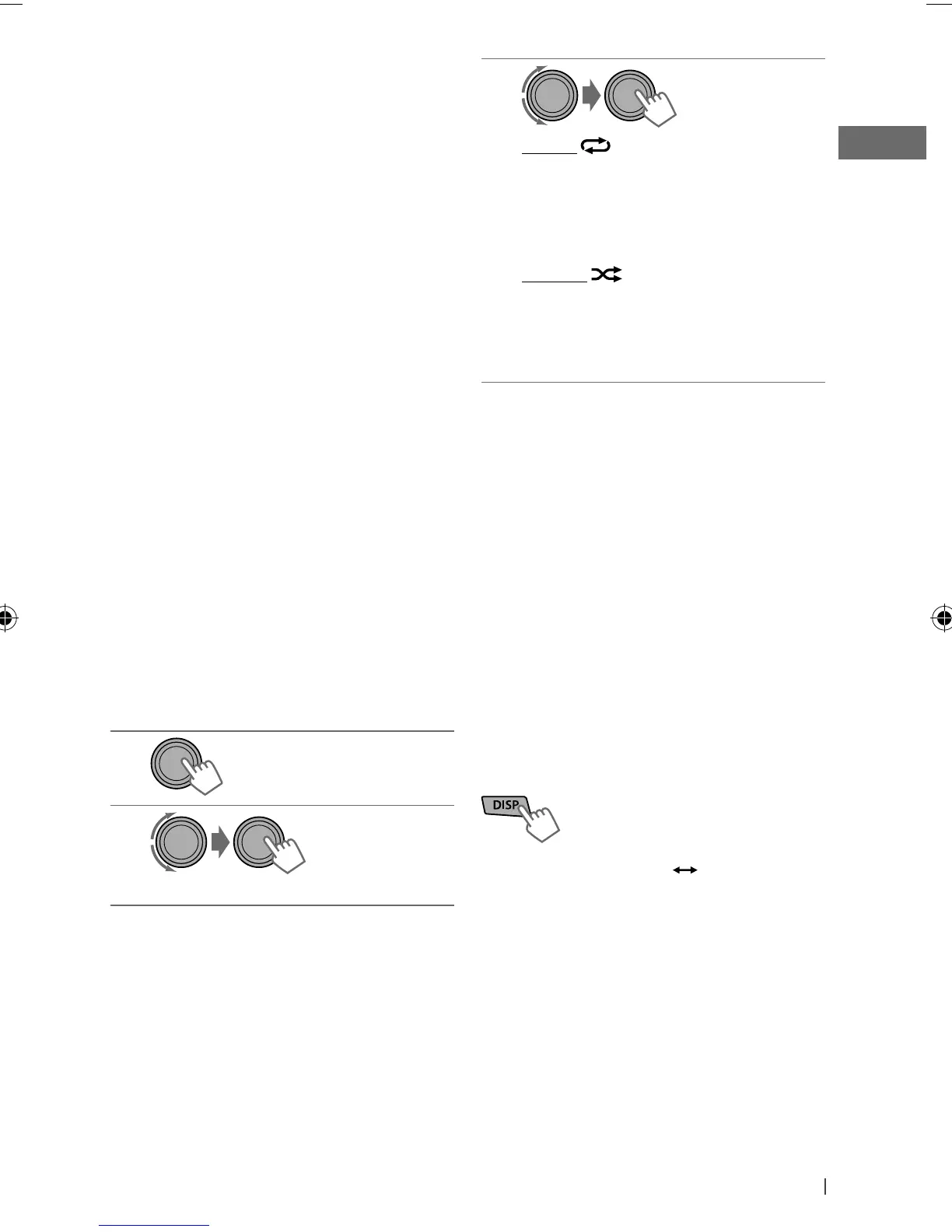19ENGLISH
Continued...
You can also use the search menu (A to Z and
0 to 9) to scroll through the desired menu.
After you have selected your desired menu (in
step 2 on page 18)....
1
Press
5
/
∞
to show the search menu.
The first character of the current file name
appears.
2
Press
5
/
∞
to select your desired
character. Then press the control dial to
confirm.
The track list with the selected character
appears.
3
Turn the control dial to select your
desired track. Then press the control dial
to confirm.
• Only the existing characters will be shown on
the search menu.
• Press and hold
5
/
∞
to continuously change
the character of the search menu.
• If your iPod/iPhone contains many tracks,
searching take some time.
• Searching may not work on some of the layers
of the selected menu.
Selecting the playback modes
Not applicable under <
iPod Mode/
Application Mode
>.
1
2
]
“Repeat”
j
“Random”
3
Repeat
One : Functions the same as “Repeat One”
of the iPod
All : Functions the same as “Repeat All”
of the iPod
Random
Album : Functions the same as
“Shuffle Albums” of the iPod
Song : Functions the same as
“Shuffle Songs” of the iPod
• To cancel repeat play or random play,
select “Off.”
• “Random Album” is not available for some
iPod/iPhone.
• To return to the previous menu, press BACK.
Using the iPod/iPhone
application
You can operate JVC original application (eg.
JVC Drive Smart) with this unit in <Application
Mode>.
For JVC Drive Smart operations, visit JVC web
site: <http://www.jvc.co.jp/english/car/index.
html> (English website only)
Changing the display information
Album name/ Artist name Track title
In <Application Mode> : Application Mode
[Hold]
EN02-29_KD-R826BT_001A_f.indd 19EN02-29_KD-R826BT_001A_f.indd 19 1/26/11 4:48:10 PM1/26/11 4:48:10 PM
