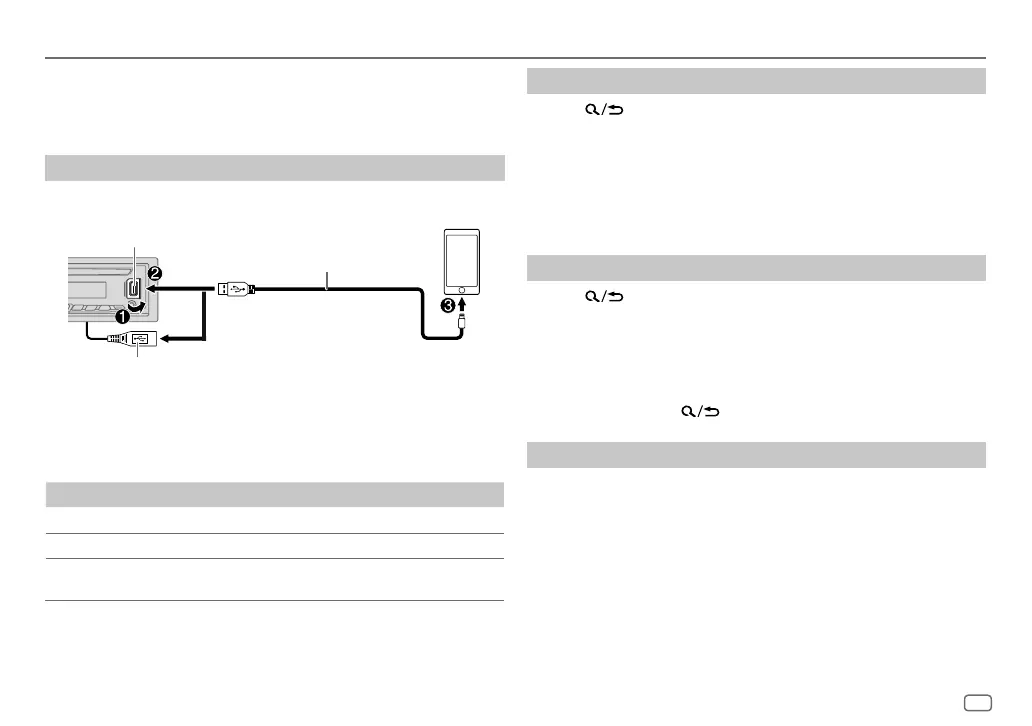ENGLISH
9
Data Size: B6L (182 mm x 128 mm)
Book Size: B6L (182 mm x 128 mm)
Pandora®
Preparation:
Install the latest version of the Pandora application on your device (iPhone/
iPod touch), then create an account and log in to Pandora.
• Select
[ON]
for
[PANDORASRC]
in
[SOURCESELECT]
. (Page 4)
Start listening
1
Start up the Pandora application on your device.
2 Connect your device to the USB input terminal.
3 Press B SRC repeatedly to select PANDORA FRONT/PANDORA REAR/
PANDORA.
Broadcast starts automatically.
To On the faceplate On the remote control
Play back/pause Press the volume knob.
Press d.
Skip a track
Press T. Press I.
Select thumbs up
or thumbs down*2
Press 2 J / 1 K. Press J / K.
*1 Do not leave the cable inside the car when not used.
*2 If thumbs down is selected, the current track is skipped.
Create and store a new station
1
Press .
2 Turn the volume knob to select
[NEW STATION]
, then press the knob.
3 Turn the volume knob to select
[FROM ARTIST]
or
[FROM TRACK]
, then
press the knob.
A new station is created based on the current song or artist.
4 Press and hold one of the number buttons (3, 4, 5 or 6) to store.
To select a stored station: Press one of the number buttons (3, 4, 5 or 6).
Search for a registered station
1
Press .
2 Turn the volume knob to select an item, then press the knob.
[BYDATE]
: According to the registered date
[A-Z]
: By alphabetical order
3 Turn the volume knob to select the desired station, then press the
knob.
To cancel, press and hold
.
Bookmark current song information
Press and hold the volume knob.
“BOOKMARKED” appears and the information is stored to your device.
• The bookmark is available on your Pandora account but not on this unit.
USB input terminal
and/or
Accessory of the iPod/iPhone*1
KD-T905BTS: You can also connect to the
USB cable from the rear of the unit.
JS_JVC_KD_T905BTS_K_EN_08.indd 9JS_JVC_KD_T905BTS_K_EN_08.indd 9 6/4/2018 11:35:55 AM6/4/2018 11:35:55 AM
