
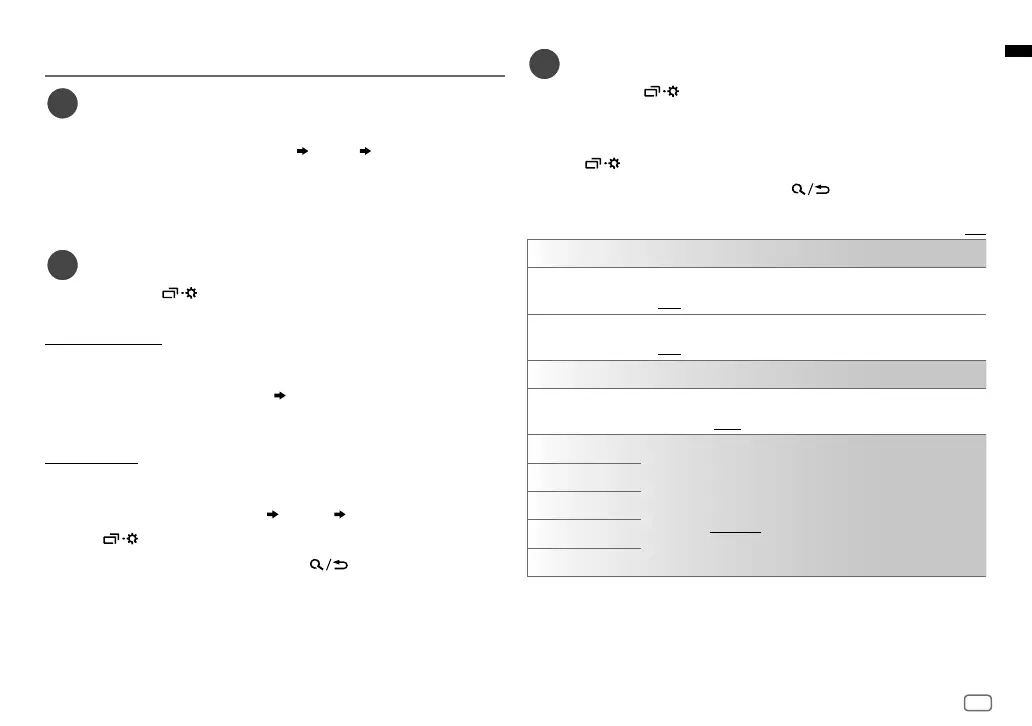 Loading...
Loading...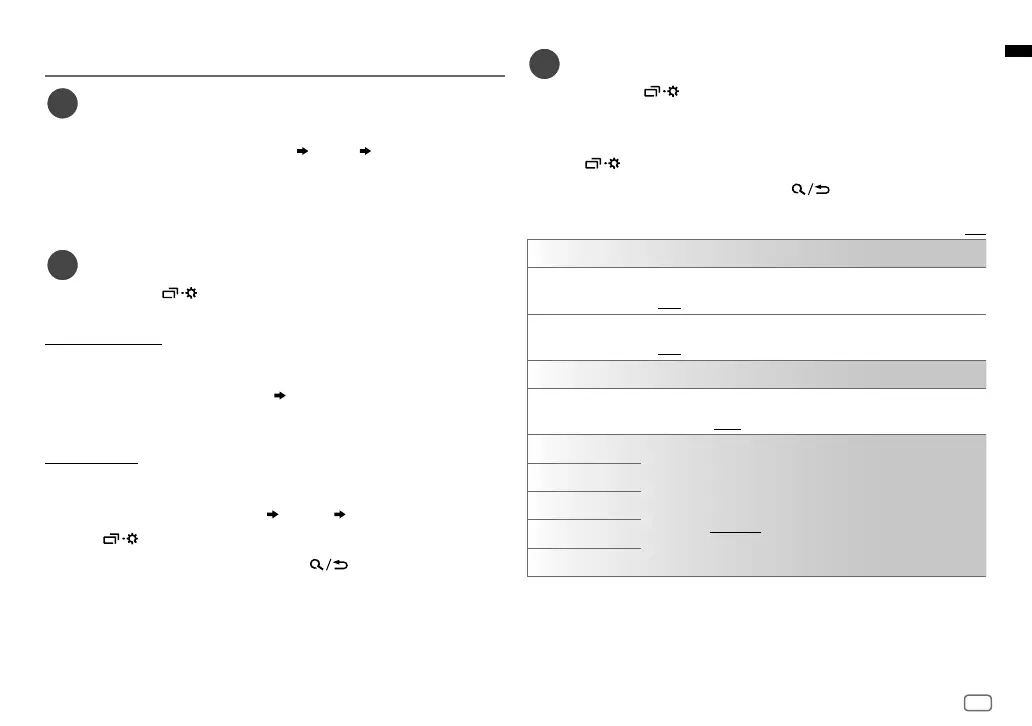
Do you have a question about the JVC KD-X472DBT and is the answer not in the manual?
| DIN size | 1 DIN |
|---|---|
| Output power | 50 W |
| Product color | Black |
| Ready for iPod | Yes |
| Volume control | Rotary |
| Disc types supported | No |
| Audio output channels | - channels |
| Equalizer bands quantity | 13 |
| Audio formats supported | AAC, FLAC, MP3, SBC, WAV, WMA |
| Display type | LCD |
| Illumination color | White |
| Display number of lines | 2 lines |
| Bluetooth version | 4.2 |
| USB port position | Front |
| Bluetooth profiles | A2DP, AVRCP, HFP, PBAP |
| Line outputs (RCA) | 3 |
| USB connector type | USB Type-A |
| USB ports quantity | 1 |
| Bluetooth functions | Audiostreaming, Handsfree calling |
| Headphone connectivity | 3.5mm |
| AM band range | 531 - 1611 kHz |
| FM band range | 87.5 - 108 MHz |
| LW band range | 153 - 279 kHz |
| Supported radio bands | AM, DAB+, FM |
| Preset stations quantity | 18 |
| Hands-free calling | Keep your hands on wheel with Bluetooth™ Hands-free calling. After pairing your compatible Bluetooth mobile phone to your TomTom GPS, you’ll be able to see incoming call information, make and answer calls, and talk hands-free through your device. You’ll e |