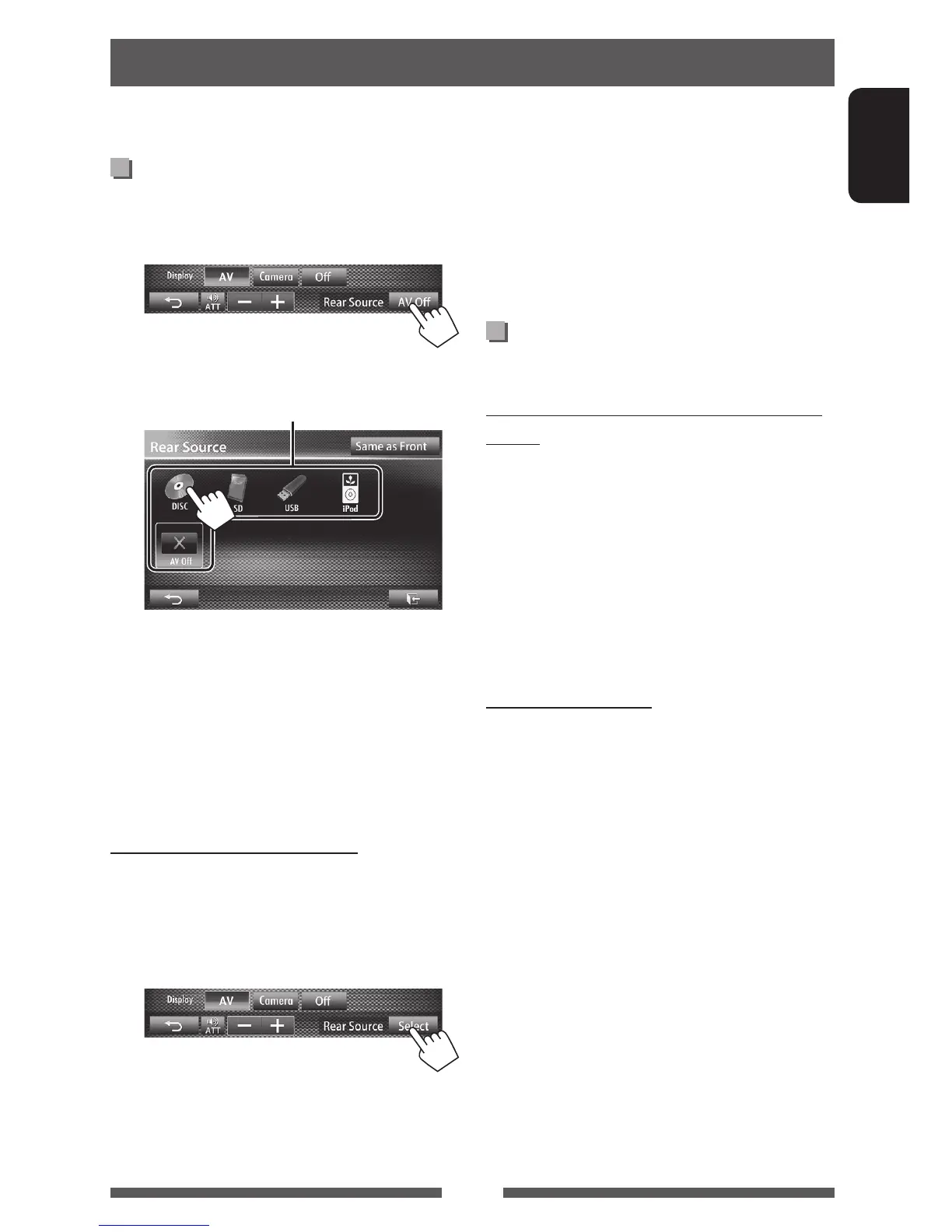41
ENGLISH
Displaying rear source images on
the external monitor
1 On <AV Menu> screen:
2 Select the rear source.
Selects the rear source
• If “
DISC
”, “
SD
” , “
USB
”, or “
iPod
” is selected as
the front source, only the buttons of “
AV-IN
”,
“
AV Off
”, and the one selected as the front
source can be selected.
• You cannot select “
DISC
”, “
SD
” , “
USB
”, or
“
iPod
” as the rear source when you select
“
Apps
” or “
Pandora
” as the front source.
While activating rear source...
• To view a front source image on the rear monitor,
press [Same as Front].
– To select a source other than the front source as
the rear source, press [Select] on <AV Menu>
screen.
Rear source operations
You can enjoy the rear source playback on the external monitor connected to the VIDEO OUT and 2nd AUDIO OUT
jacks, while listening to any source.
• When you press [Same as Front] while listening to
music, the track list appears.
• If the selected source is other than “
DISC
”, “
SD
” ,
“
USB
”, or “
iPod
” or “
AV-IN
”, nothing appears on
the rear monitor.
Operations on the external monitor
(from the remote controller only)*
Selecting a folder or track on the control
screen
For DivX/MPEG1/MPEG2/JPEG/MP3/WMA/WAV/
CD/iPod
• DivX/MPEG1/MPEG2/JPEG: While playback is
stopped.
• CD/iPod: Skip step 1.
1 Press @ / # to select “Folder” column or “Track”
column.
2 Press % / fi to select a Folder or Track.
Using the list screen
For DivX/MPEG1/MPEG2/JPEG/MP3/WMA/WAV
While playback is stopped.
1 Press TOP M or MENU to display the list screen.
2 Press % / fi / @ / # to select a folder/track on
the list.
• To go back to the folder list, press RETURN.
3 Press ENT to confirm the selection.
* For KW-AV70BT: Purchase RM-RK252P separately.
EN_KW-AV70JJW.indb 41 11/12/13 13:09